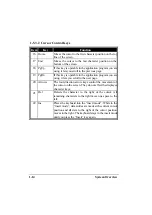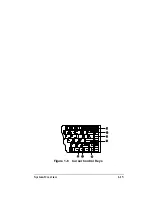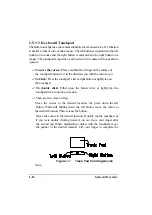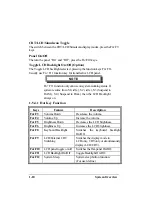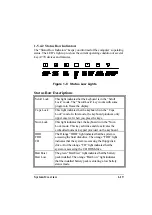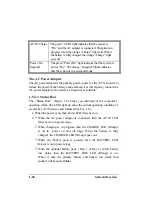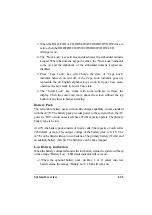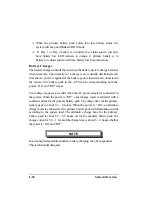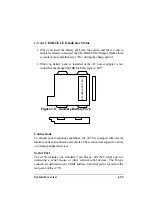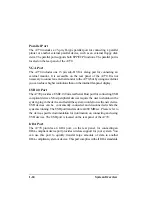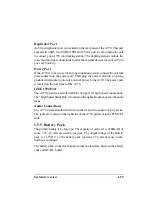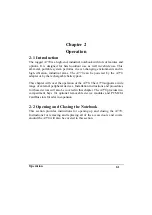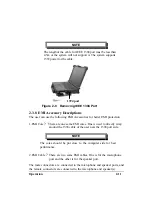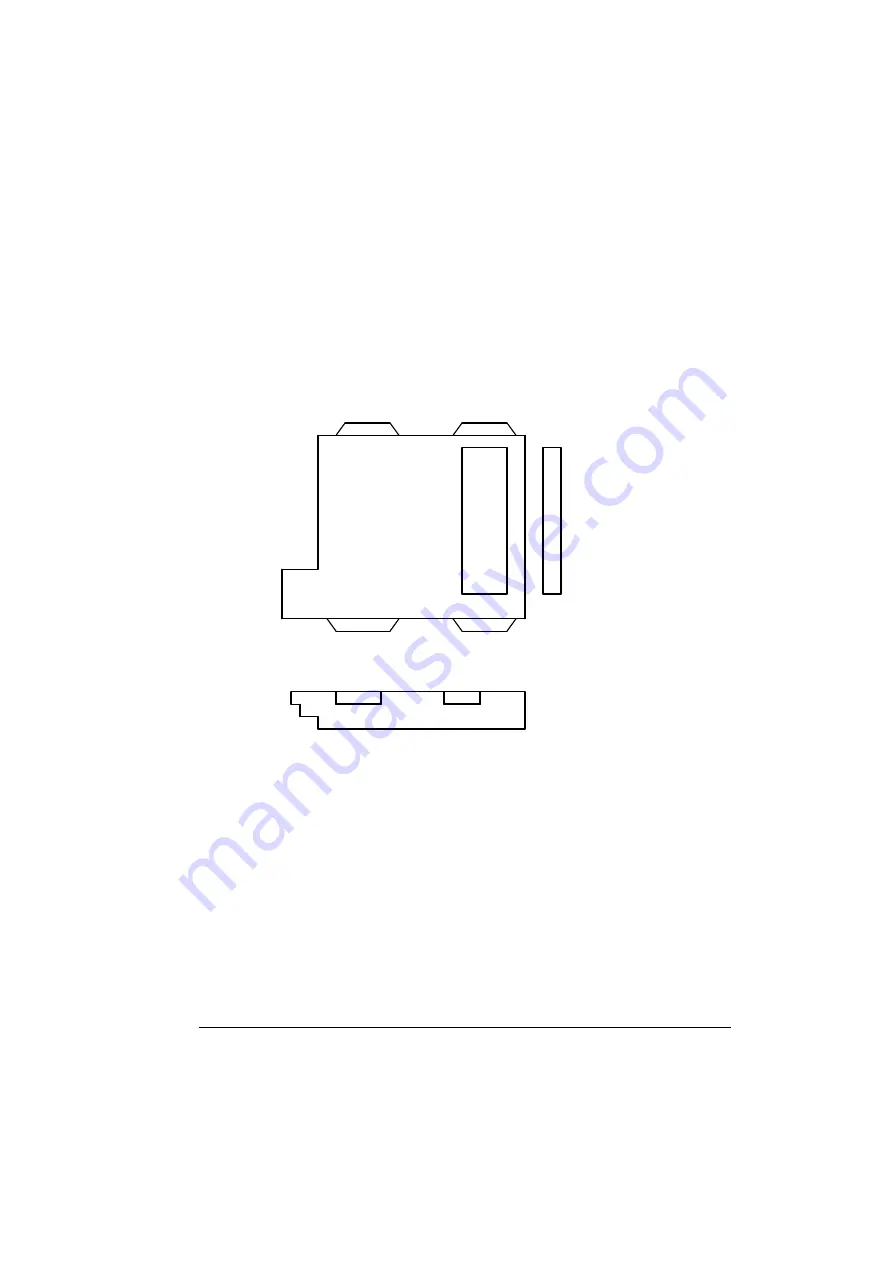
System Overview
1-23
1-5.4.4 CHARGE LED Indicator Status
1. When you insert the battery pack into the system and the AC power
adapter is already connected, the CHARGE LED (Orange) flashes three
seconds or more and then stays “On” during the charge period.
2. When no battery pack is installed or the AC power adapter is not
connected, the orange CHARGE LED remins is “Off”.
Connections
To expend your computing capabilities, the A770 is equipped with several
interface ports and connection receptacles. These connectors support a variety
of external peripheral devices.
Serial Port
The A770 includes one standard 9 pin D-type, RS-232C serial port for
connecting a serial mouse or other external serial devices. The D-type
connector is dedicated to the COM1 address. The serial port is located on the
rear panel of the A770.
Figure 1-9 Auxiliary Battery Pack
RECHABLE
BATTERY
Содержание A770
Страница 1: ...A770 ENHANCE SERIES NOTEBOOK OPERATOR S MANUAL MITAC Technology Corporation P N 799001180012 R00 ...
Страница 2: ......
Страница 11: ...i Open Size With Rubber Bumper 315mm W 70mm H 260mm D Weight 14 3 lbs 6 5 kg ...
Страница 15: ...iii 2 4 5 Wireless LAN Utility Installation PROSET 2 18 ...
Страница 17: ...v 4 4 Cleaning 4 2 ...
Страница 19: ...vii List of Tables Table 1 1 Standard A770 Notebook Computer 1 2 ...
Страница 20: ...viii ...
Страница 26: ...1 6 System Overview 9 Carring Handle 10 Opening Latch 11 LCD Rubber Bumpers Figure 1 2 Features of the A770 ...
Страница 35: ...System Overview 1 15 Figure 1 6 Cursor Control Keys ...
Страница 54: ...Operation 2 7 Figure 2 5 Removing a FDD CD ROM DVD COMBO DVD RW Module ...
Страница 66: ...Operation 2 19 2 When the TSRC XP htm file appear then select START Control Panel button ...
Страница 67: ...Operation 2 20 3 When the Control Panel screen appear then click on performance and Maintenance button ...
Страница 68: ...Operation 2 21 4 When the Performance and Maintenance screen appear and then click on System button ...
Страница 69: ...Operation 2 22 5 When the System Properties screen appear and then click on Hardware and Device Manager button ...
Страница 71: ...Operation 2 24 7 When the Unknown Device Properties screen appear and then click on Reinstall Driver button ...
Страница 73: ...Operation 2 26 10 When the Hardware Update Wizard screen appears click on Finish button ...
Страница 101: ...SetupConfiguration Utility 3 20 4 Use IRQ5 as below ...