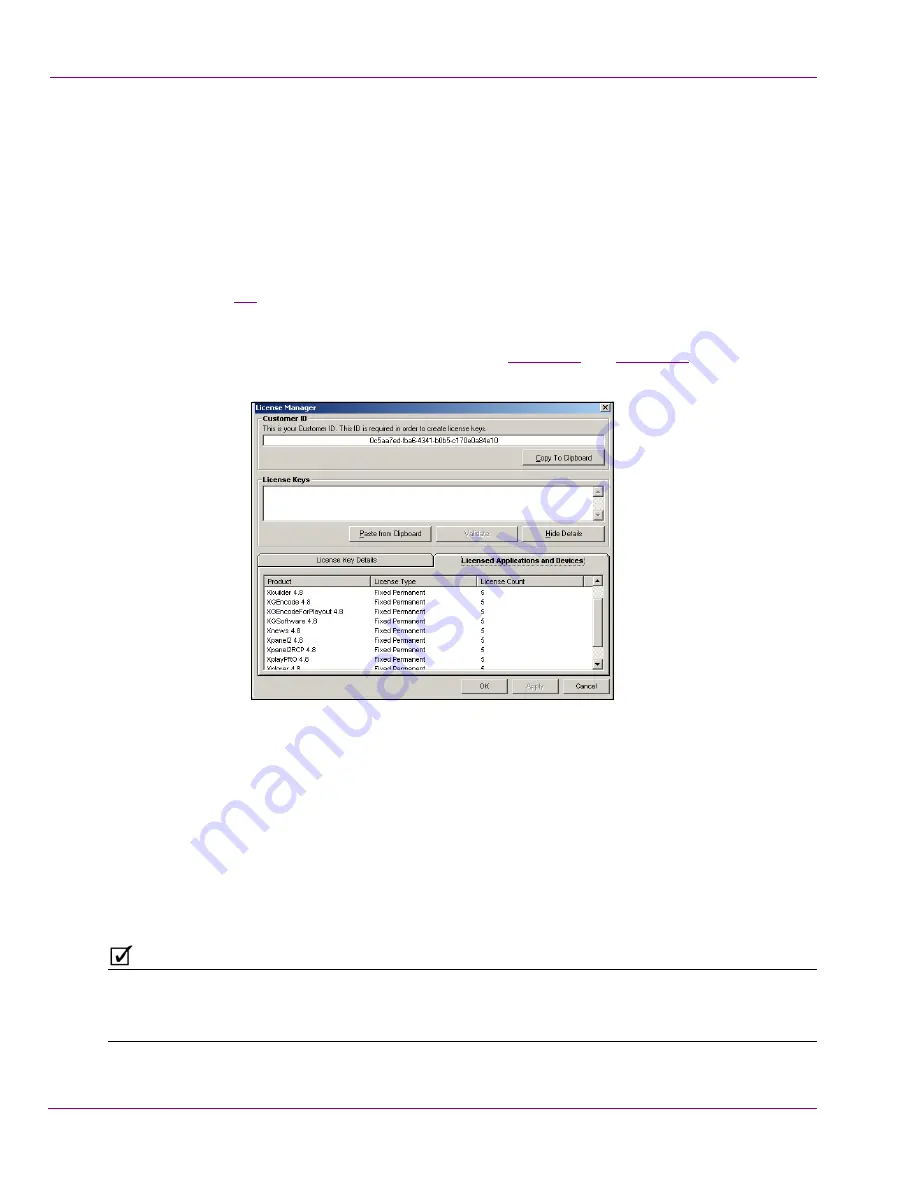
8-6
XMS Configuration Guide
License Management
Xmedia Server Control Panel Licensing page versus License
Manager
Although the Xmedia Server Control Panel’s Licensing page is the main interface for
viewing and managing the Vertigo Suite licenses, it is only accessible from the Xmedia
Server. Vertigo Suite applications, like Xstudio, are installed on client computers and the
Xmedia Server is likely only accessible to the IT technicians. As such, the Vertigo Suite
applications (i.e. Xplorer, Xstudio, Xbuilder, and Xplay) are equipped with a
L
ICENSE
M
ANAGER
(figure
8-2
) that allows you to view and manage licensing from the application.
The License Manager provides you with almost the exact same functionality as the Xmedia
Server Control Panel Licensing’s
S
OFT
K
EYS
view, and all edits are immediately shared
between the two once you select the
A
PPLY
button (see
page 8-12
and
page 8-21
for more
information).
Figure 8-2. The License Manager allows you to view and manage licenses from within an application
There are two (2) ways to launch the License Manager:
•
When a Vertigo Suite application is launched without a proper license, a license error
appears and you can press the
E
NTER
L
ICENSE
button to launch the License Manager
to remedy the problem.
Or,
•
With the application open, you can select the
H
ELP
>L
ICENSE
command from the
application’s menu bar.
N
O T E
Further information and instructions for using the License Manager are provided in the user
manual’s for each of the Vertigo Suite applications and in the Relkease Notes for Vertigo
Suite v.4.8.






























