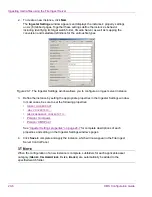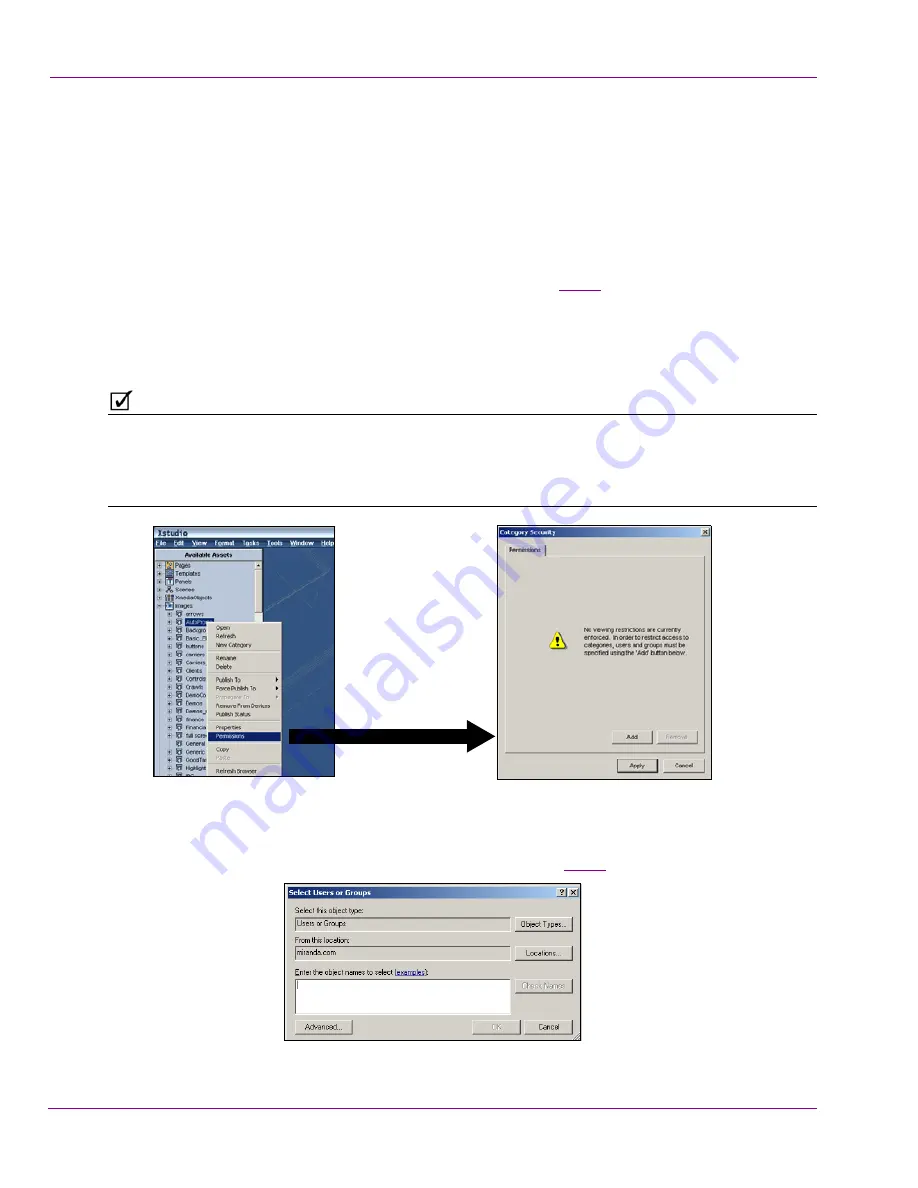
19-50
XMS Configuration Guide
User Rights Management
Setting access permissions for an asset category
The following procedure describes how to set the Asset Browser’s category permissions to
restrict access of a selected asset category to only a select group of users.
To restrict access of asset category to only a select group of users:
1.
With an Vertigo Suite application open (i.e. Xplorer, Xstudio, Xbuilder...etc.), right-click
on the asset category from the Asset Browser that you want to restrict access to. Select
the
P
ERMISSIONS
command from the context menu (figure
19-49
).
The
C
ATEGORY
S
ECURITY
dialog box appears and states that there are currently no
viewing restrictions set for the selected category. It further explains that the action of
adding a user or a group instantly hides the category from every user except those
users or groups add to this permission.
N
O T E
If the
P
ERMISSIONS
command is disabled in the context menu, this indicates that either the
Authorization Manager is not installed; or that the Xmedia Server does not have its
Authorization Manager Configuration settings enabled or set properly; or the user does not
have access to the Policy Store.
Figure 19-49. Select the Permissions command to restrict access to the selected asset category
2.
Click the
A
DD
button.
The
S
ELECT
U
SERS
OR
G
ROUPS
dialog box appears (figure
19-50
).
Figure 19-50. The Select Users or Groups dialog box