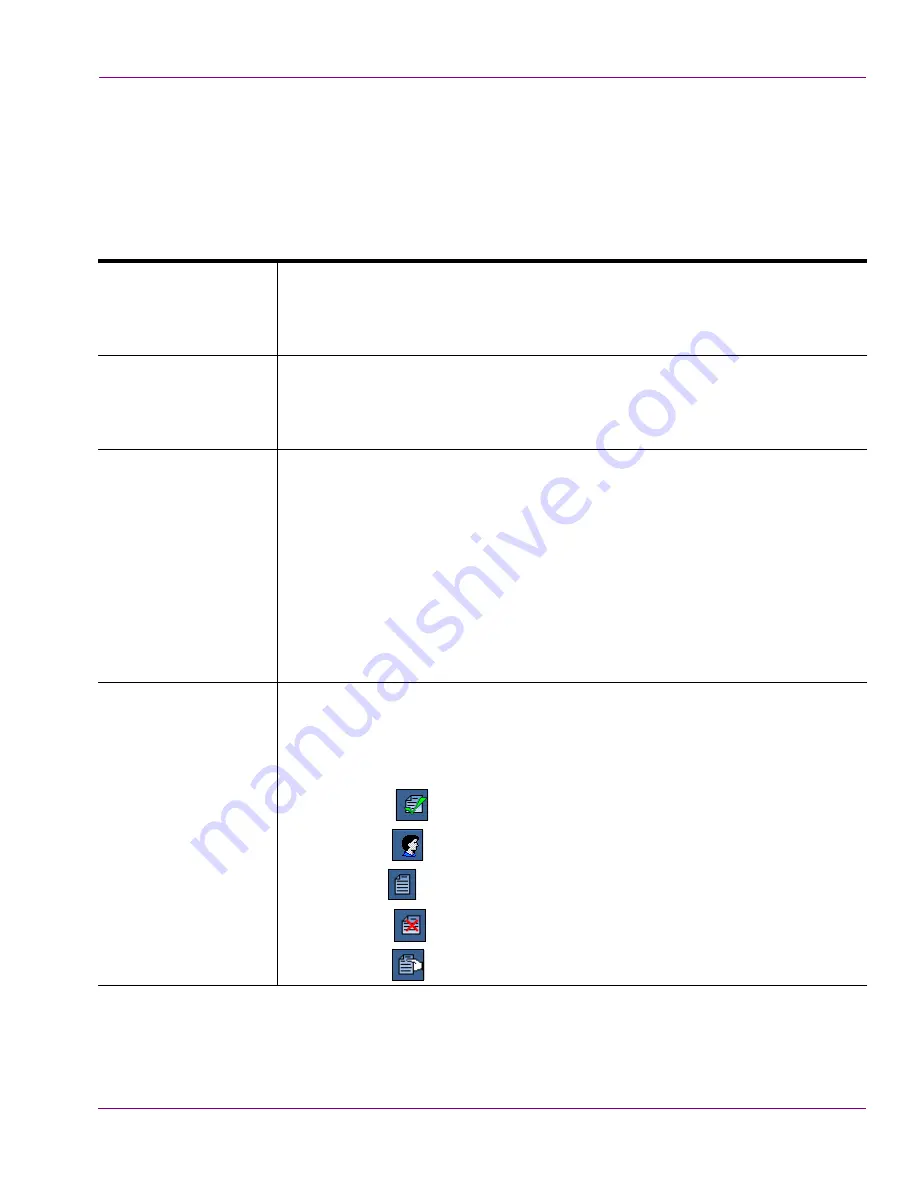
XMS Configuration Guide
10-15
Work Order Workflow Configuration
Transition tab settings
The following table describes each of the settings that are found on the
T
RANSITION
tab of
the
T
RANSITION
P
ROPERTIES
dialog box. These descriptions also explain the affect that the
settings have on the appearance and behavior of the transition buttons that appear on the
Work Order and jobs windows in the Vertigo Suite applications.
Name
The name of the transition. The name should clearly identify the function of the
transition, like
A
SSIGN
,
A
PPROVE
, or
R
EJECT
. The exact name is used to label the
TRANSITION
button on the Work Order and Jobs windows in the Vertigo Suite
applications.
Description
A brief description of the function or purpose of the transition. For example, the
description of the
S
UBMIT
transition is
S
UBMIT
FOR
APPROVAL
. This text is
displayed when you hover your mouse’s pointer over a
T
RANSITION
button in the
J
OB
window.
Transition States
Specifies between which two states the transition can be executed. For
example, in the default workflow the
A
PPROVE
transition can only be launched
between the
A
PPROVAL
P
ENDING
state (
F
ROM
) and the
C
OMPLETE
state (
T
O
).
The
F
ROM
setting also determines during which state the transition button will
be displayed on the Work Order or Jobs windows in the application. For
example, the
A
PPROVE
transition button will only be displayed when the job’s
state is
A
PPROVAL
P
ENDING
. Note that the button is displayed, but it will only be
enabled if the currently logged in user has the proper permissions for approving
jobs, otherwise it is greyed out.
Note: Each state can only be assigned to a maximum of three (3) transitions.
Transition type
The transition type settings determine the button format (icon) that will represent
the transition at the top of the Work Order or Jobs windows in the application.
Select one of the following predefined button formats and the button will consist
of the given name and the icon associated with the
T
RANSITION
TYPE
setting:
•
A
CCEPT
=
•
A
SSIGN
=
•
O
THER
=
•
R
EJECT
=
•
S
UBMIT
=






























