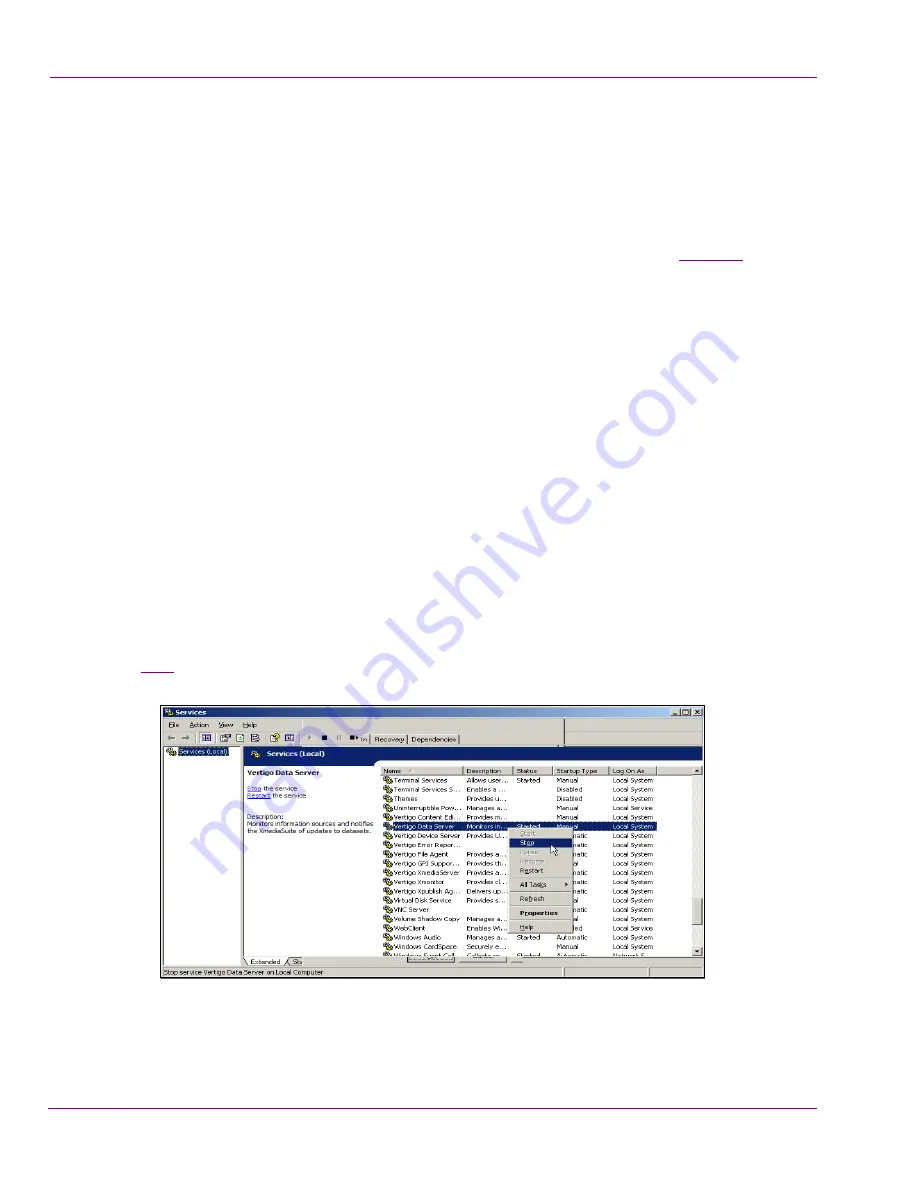
6-20
XMS Configuration Guide
Replication of the XMS Server’s Database
Make a backup of the primary server’s database
It is strongly recommended that you make a backup of the primary server’s MS SQL Server
database in case you experience any situations in the future that requires you to restore the
server’s database.
A convenient method for creating a backup of the server’s database is to use
Backup
Database
button on the primary server’s XMS Control Panel’s
Database
page (
page 5-4
).
The backup file will be saved to the primary server’s Virtual Database path.
Contact Miranda’s Technical Support representative for further information or assistance.
Setting the Control Data Server option
When replication is enabled, the
C
ONTROL
THE
D
ATA
S
ERVER
setting must be selected to
ensure that the DataServer remains paired with the Xmedia Server at all times in a
replication environment. An essential objective in the replication environment is to keep the
server (which in reality has two components: the XMS and the Data Server) together.
To set the Control the DataServer setting on the primary replication server:
1.
Open the Xmedia Server Control Panel’s
S
ERVICE
C
ONTROL
page.
2.
Enable the
C
ONTROL
THE
D
ATA
S
ERVER
check box.
3.
Select the
L
AUNCH
S
ERVICES
M
ANAGEMENT
C
ONSOLE
button.
The
S
ERVICES
window appears.
4.
Navigate to the
V
ERTIGO
D
ATA
S
ERVER
service listed in the
S
ERVICES
(L
OCAL
)
column.
5.
Right-click on the
V
ERTIGO
D
ATA
S
ERVER
heading and select the
S
TOP
command (figure
6-15
).
Figure 6-15. Stop the VXDataServer service
6.
Return to the Xmedia Server Control Panel and click
A
PPLY
.






























