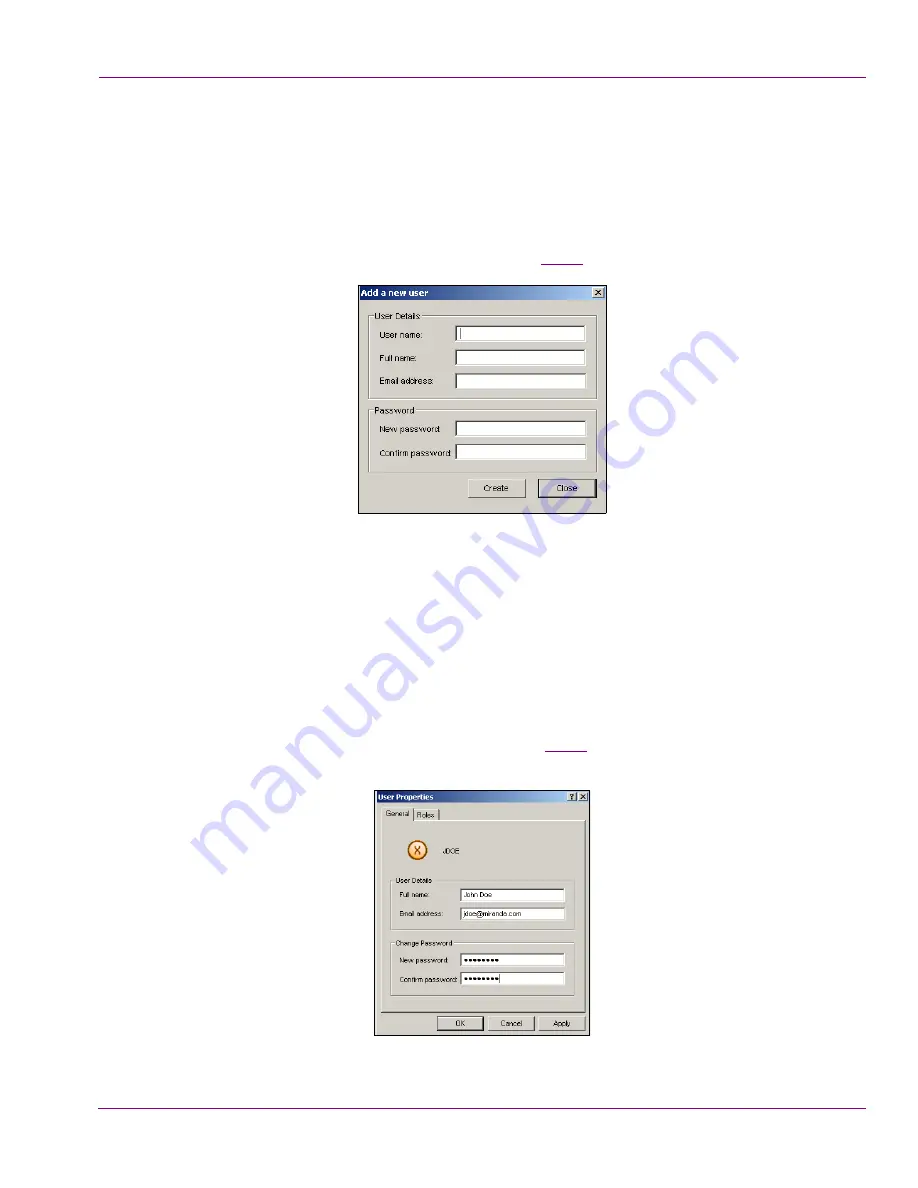
XMS Configuration Guide
10-31
Work Order Workflow Configuration
Add a new user to the workflow
To add a new user to the workflow:
1.
Open the Xmedia Server Control Panel and select
U
SERS
from the
W
ORKFLOW
OPTION
drop-down list.
2.
Click
A
DD
in the lower-right corner of the Workflow page.
The
A
DD
A
NEW
USER
dialog box appears (figure
10-28
).
Figure 10-28. Add a new user to the workflow by creating a user profile
3.
Complete the
U
SER
D
ETAILS
fields by typing a user name, full name, and email address
for the new user.
4.
Optional: Type and confirm a password for the user profile. The password adds an level
of security to assure that the person using the user profile is authentic.
5.
Click
C
REATE
.
The User profile is immediately added to the
A
VAILABLE
USERS
list on the Workflow page.
6.
Double-click on the new user’s name in the
A
VAILABLE
USERS
list.
The
U
SER
P
ROPERTIES
dialog box appears (figure
10-29
), which features two tabs:
G
ENERAL
and
R
OLES
. The
G
ENERAL
tab displays the
U
SER
D
ETAILS
that you specified earlier.
Figure 10-29. The User Properties dialog box’s General tab displays the User Details






























