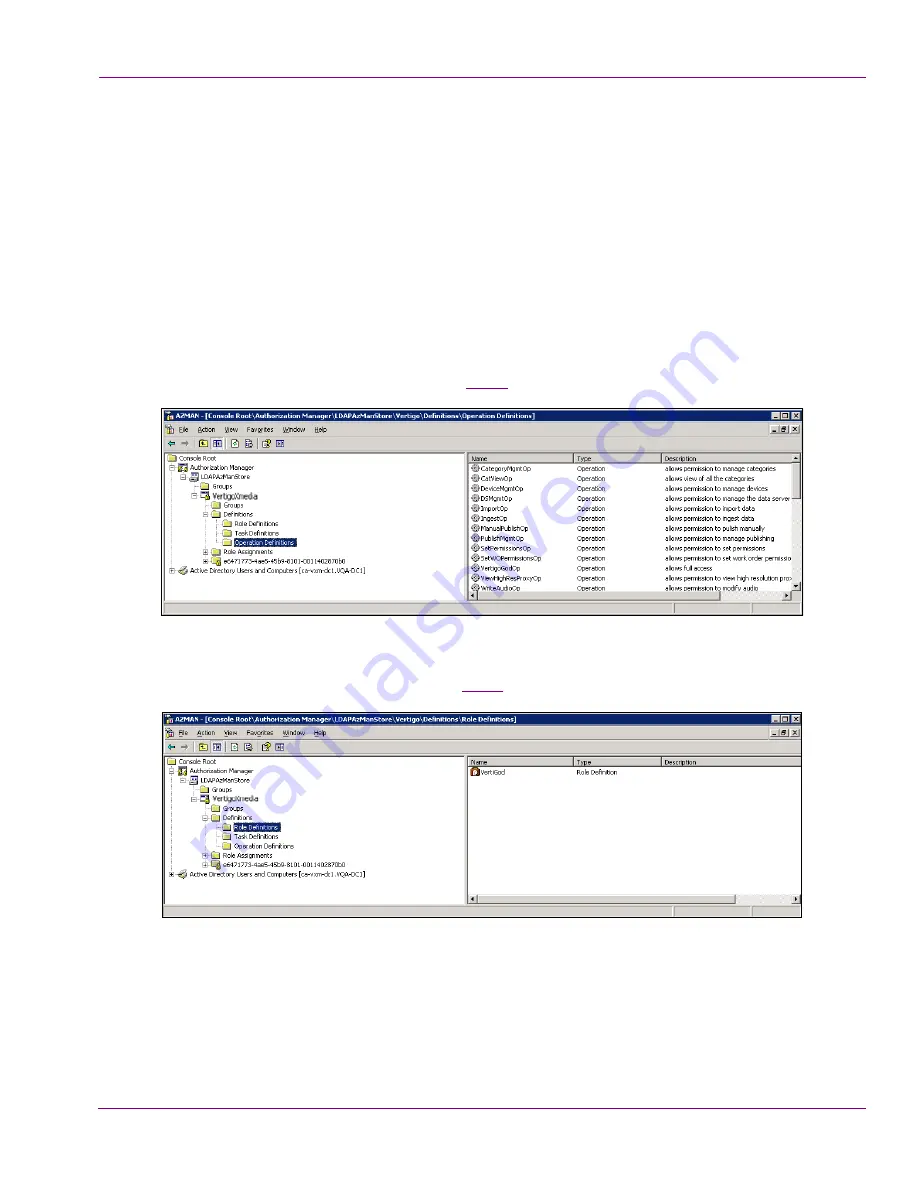
XMS Configuration Guide
19-21
User Rights Management
Server will read the
A
UTHORIZATION
M
ANAGER
C
ONFIGURATION
settings and populate the
VertigoXmedia application (in the store repository) with the Vertigo Suite operations.
To start the XMS Service and populate the VertigoXmedia application:
1.
With the Xmedia Server Control Panel open, select the
S
ERVICE
C
ONTROL
tab on the
Xmedia Server Control Panel.
2.
Click the
S
TART
button to restart the XMS Service and apply the new settings.
3.
Click
OK
and the Xmedia Server Control Panel closes.
4.
Open the Authorization Manager console by selecting:
S
TART
>S
ETTINGS
>C
ONTROL
P
ANEL
>A
DMINSTRATIVE
T
OOLS
>A
UTHORIZATION
M
ANAGER
5.
Expand
V
ERTIGO
X
MEDIA
and
D
EFINITIONS
nodes.
6.
Select the
O
PERATION
D
EFINITION
node. The right-side panel should now be populated
with VertigoXmedia operations (figure
19-22
).
Figure 19-22. The operations that belong to AzMan’s VertigoXmedia application
7.
Select the
R
OLE
D
EFINITION
node. The right-side panel should now be populated with
VertigoXmedia role definitions (figure
19-23
).
Figure 19-23. The role definitions that belong to AzMan’s VertigoXmedia application






























