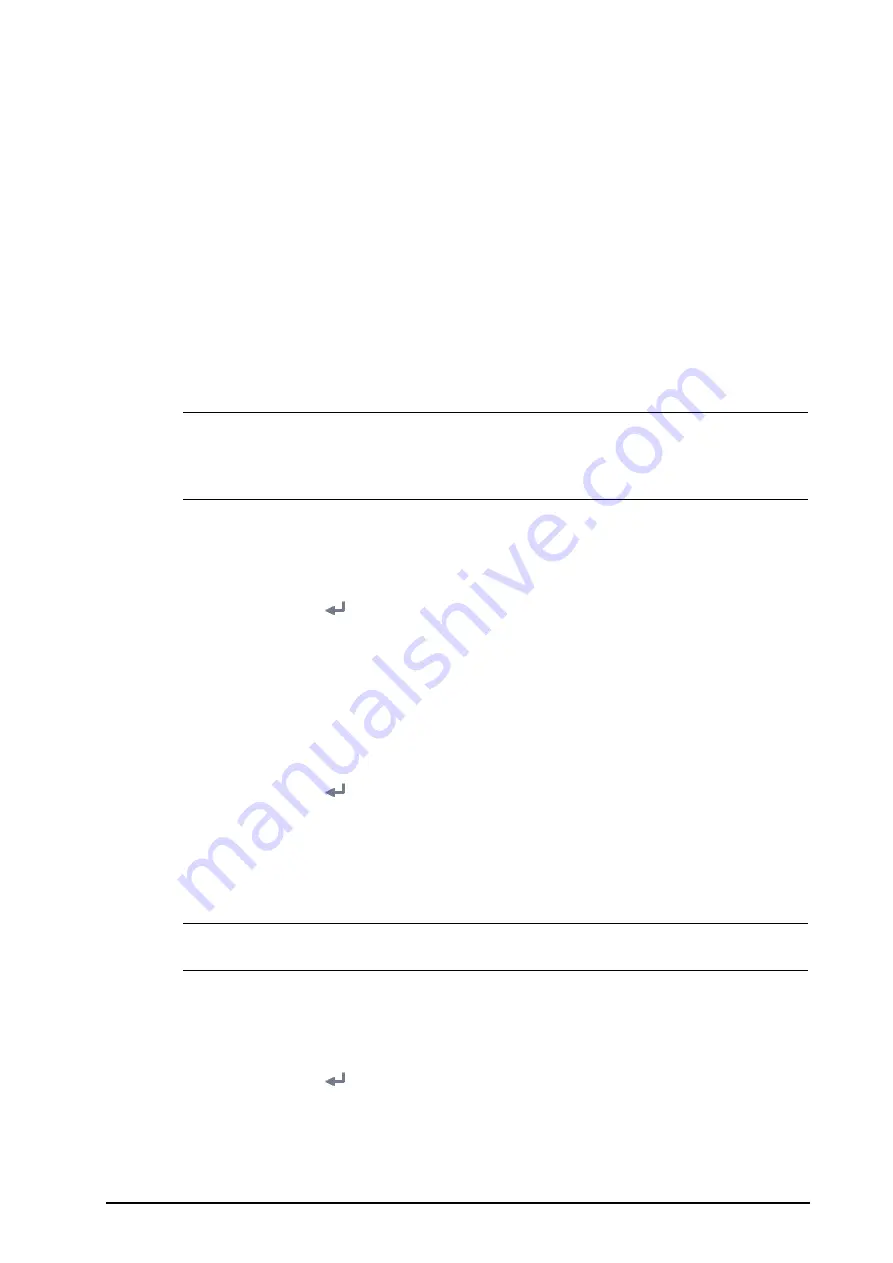
BeneVision N1 Patient Monitor Operator’s Manual
4 - 3
4.
Select a patient from the patient list, and then select
Import
. Corresponding patient information in the
monitor will be updated.
4.3.4
Loading Patient Information from the ADT Server
If the monitor is connected with the Admit-Discharge-Transfer (ADT) server through the eGateway. You can load
patient information from ADT server to the monitor. To do so, follow this procedure:
1.
Enter the
Find Patient
menu in either of the following ways:
◆
Select the
Main Menu
quick key
→
from the
Patient Management
column select
Find Patient
.
◆
Select
Find Patient
from the
Patient Management
menu.
2.
Input query criteria.
3.
Select
Query
. Then a list pops up, including all the patients that meet the query criteria.
4.
Select a patient from the patient list, and then select
Import
. Corresponding patient information in the
monitor will be updated.
NOTE
•
You can load patient information from the ADT server only when ADT Query is enabled. For more
information, see
.
•
Loading patient information from the ADT server updates only patient information in the monitor.
The patient’s monitoring data is not changed and the patient is not discharged.
4.3.5
Selecting Query Criteria for Searching Patients in ADT Server
You can define which criteria can be used to search patients in the ADT server. To do so, follow this procedure:
1.
Select the
Main Menu
quick key
→
from the
System
column select
Maintenance
→
input the required
password
→
select
.
2.
Select the
Patient Management
tab
→
ADT Query
tab.
3.
Select the query criteria as desired.
4.3.6
Changing Patient Management Settings
You can define which items can be displayed and edited from the
Patient Management
menu. To do so, follow
this procedure:
1.
Select the
Main Menu
quick key
→
from the
System
column select
Maintenance
→
input the required
password
→
select
.
2.
Select the
Patient Management
tab.
3.
Select the fields you want to display in the
Patient Management
menu.
4.
If necessary, select the customized fields and input names for these fields.
NOTE
•
If the monitor is connected with the CMS, the patient information items and customized fields are
loaded from the CMS.
4.3.7
Setting Monitor Information
To set monitor information, follow this procedure:
1.
Select the
Main Menu
quick key
→
from the
System
column select
Maintenance
→
input the required
password
→
select
.
2.
Select the
Device Location
tab.
3.
Input monitor name, facility name and department name.
Содержание BeneVision N1
Страница 1: ...BeneVision N1 Patient Monitor Operator s Manual...
Страница 273: ...F 8 DCI DCIP 4050 4051 LNCS YI 4053...
















































