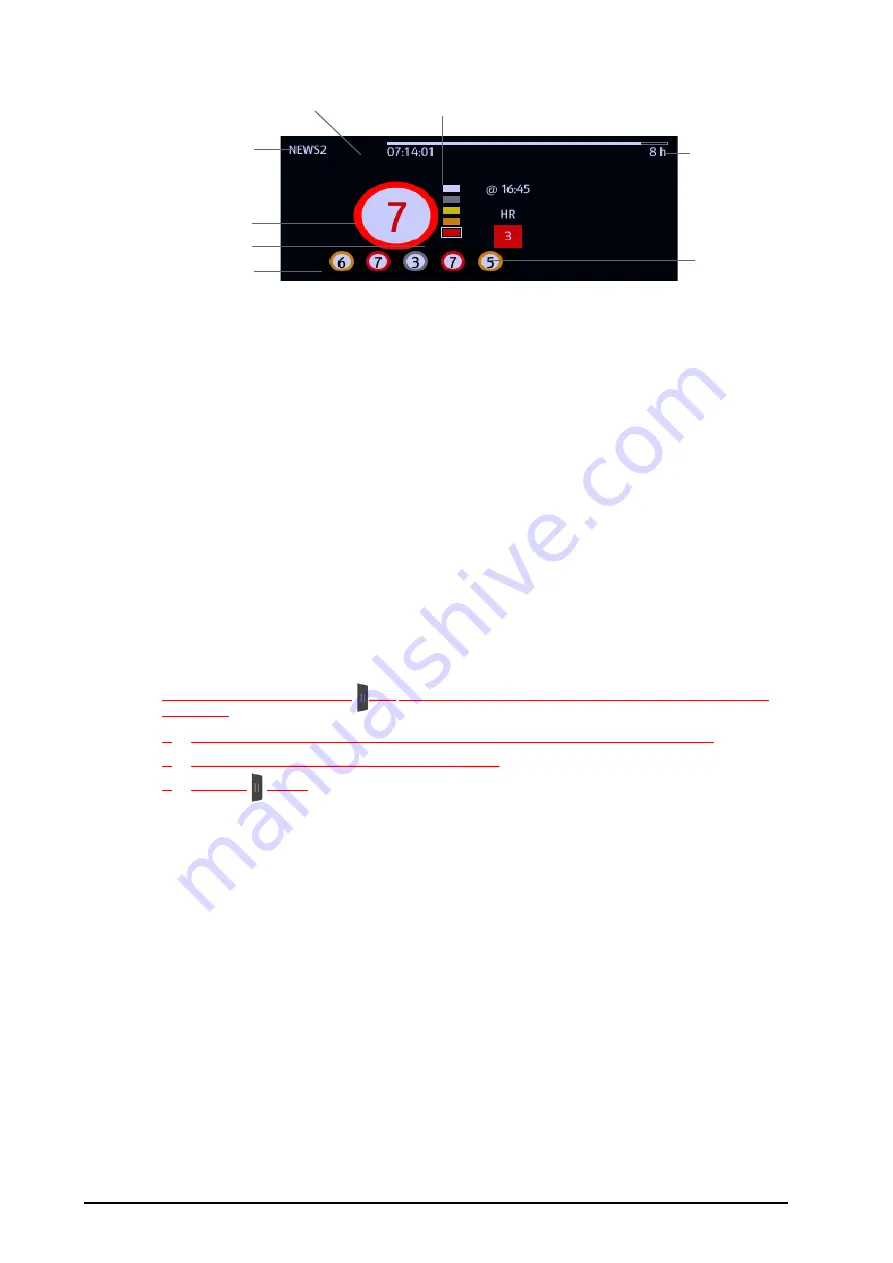
17 - 2
BeneVision N1 Patient Monitor Operator’s Manual
17.1.2
Accessing the EWS Screen
Access the EWS window in any of the following ways:
■
Select the EWS parameter area
■
Select the
EWS
quick key.
■
Select the
Screen Setup
quick key
→
select the
Choose Screen
tab
→
select
EWS
.
■
Select the
Main Menu
quick key
→
from the
CAA
column select
EWS
.
When the EWS screen is hidden as
,
you can also choose one of the following methods to quickly enter the
EWS screen.
■
Swipe left or right across the touchscreen with two fingers until you switch to the EWS screen.
■
Swipe right across the touchscreen with a single finger
,
■
Select the
button
,
Take NEWS2 as an example, the EWS screen is shown as follows. Your screen may be slightly different due to the
configuration.
(1)
EWS label
(2)
Total score. The color of the circle indicates the level of risk.
(3)
Single parameter whose score reaches 3
(4)
Latest history total score
(5)
Risk level indicator. The level of risk increases from top down.
(6)
Scoring interval
(7)
The scoring time
(8)
Scoring countdown: time to the next scoring.
(1)
(2)
(4)
(8)
(6)
(5)
(7)
(3)
Содержание BeneVision N1
Страница 1: ...BeneVision N1 Patient Monitor Operator s Manual...
Страница 273: ...F 8 DCI DCIP 4050 4051 LNCS YI 4053...
















































