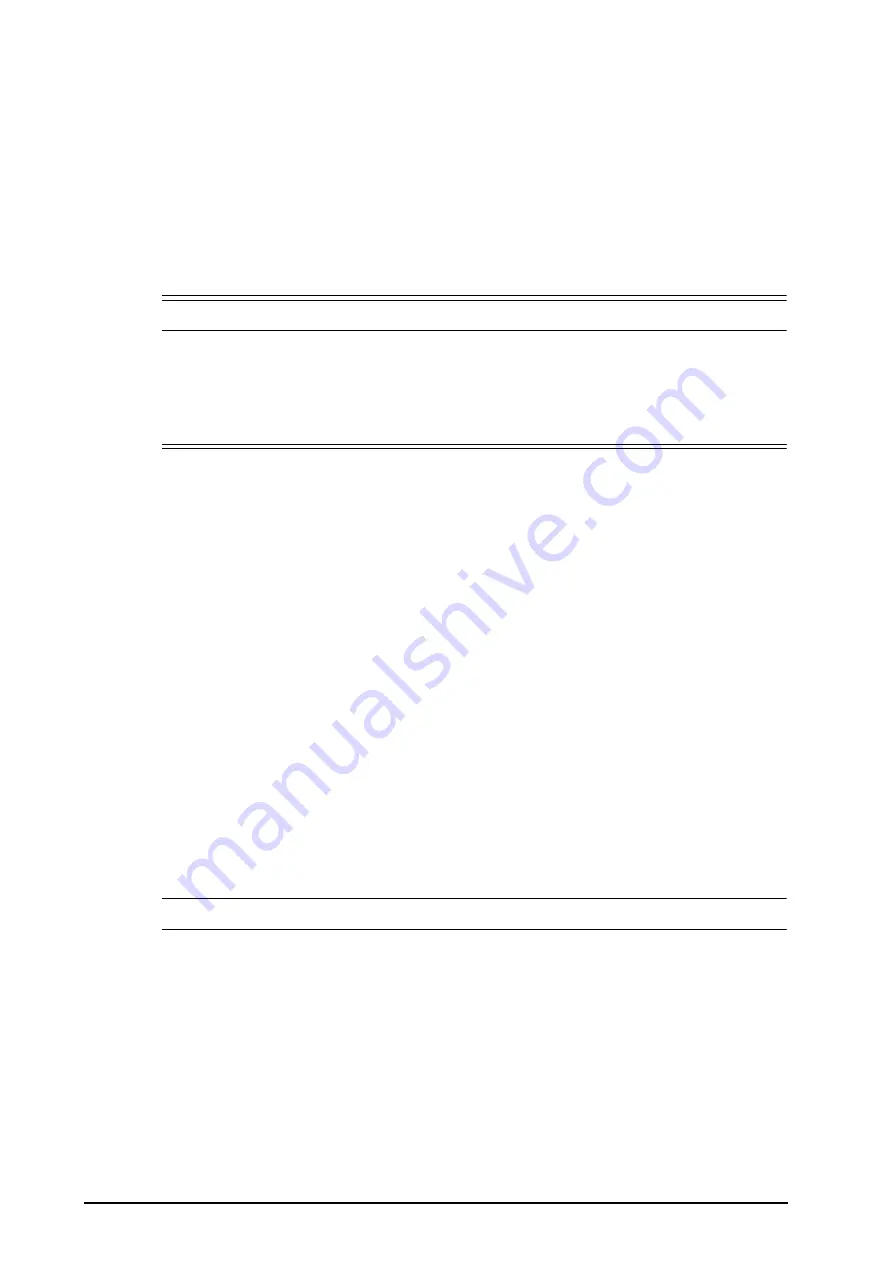
4 - 2
BeneVision N1 Patient Monitor Operator’s Manual
4.2
Admitting a Patient
The monitor admits a new patient in the following situations:
■
After a patient is manually discharged, the monitor automatically admit a new patient.
■
After being switched off for the selected time period, the monitor automatically discharge the previous
patient and admit a new patient at startup.
■
If the monitor has not detected certain patient vital signs (ECG, SpO
2
, PR, RR, NIBP) for 30 minutes, you will
be prompted whether to start monitoring a new patient if any of the above vital signs are detected again.
Always inputs patient information as soon as the patient is admitted. For more information, see
for details.
WARNING
•
The settings of patient category and paced status always contain a default value, regardless of
whether the patient is admitted or not. Check if the setting is correct for your patient.
•
For paced patients, you must set Paced to Yes. If it is incorrectly set to No, the monitor could mistake
a pace pulse for a QRS and fail to alarm when the ECG signal is too weak.
•
For non-paced patients, you must set Paced to No.
4.3
Managing Patient Information
4.3.1
Entering the Patient Management Menu
Use any of the following methods to enter the
Patient Management
menu:
■
Select the patient information area at the top left corner of the screen.
■
Select the
Main Menu
quick key
→
from the
Patient Management
column select
Demographics
.
4.3.2
Editing Patient Information
Edit patient information after a patient has been admitted, or when patient information is incomplete, or when
you want to change patient information:
To edit patient information, follow this procedure:
1.
Enter the
Patient Management
menu. For more information, see
4.3.1 Entering the Patient Management
.
2.
Edit patient information as required.
If you connect a barcode reader with your monitor, you can scan the patient’s barcode to enter the patient’s
information.
NOTE
•
The monitor will reload the configuration if you changed the patient category.
4.3.3
Loading Patient Information from the CMS
If the monitor is connected to the central monitoring system (CMS). You can load patient information from the
CMS to the monitor. To do so, follow this procedure:
1.
Enter the
Find Patient
menu in either of the following ways:
◆
Select the
Main Menu
quick key
→
from the
Patient Management
column select
Find Patient
.
◆
From the
Patient Management
menu select
Find Patient
.
2.
Input query criteria. If your monitor is connected with the ADT server, input query criteria from the
Discharged Patient
page.
3.
Select
Search
. Then a list pops up, including all the patients that meet the query criteria.
Содержание BeneVision N1
Страница 1: ...BeneVision N1 Patient Monitor Operator s Manual...
Страница 273: ...F 8 DCI DCIP 4050 4051 LNCS YI 4053...
















































