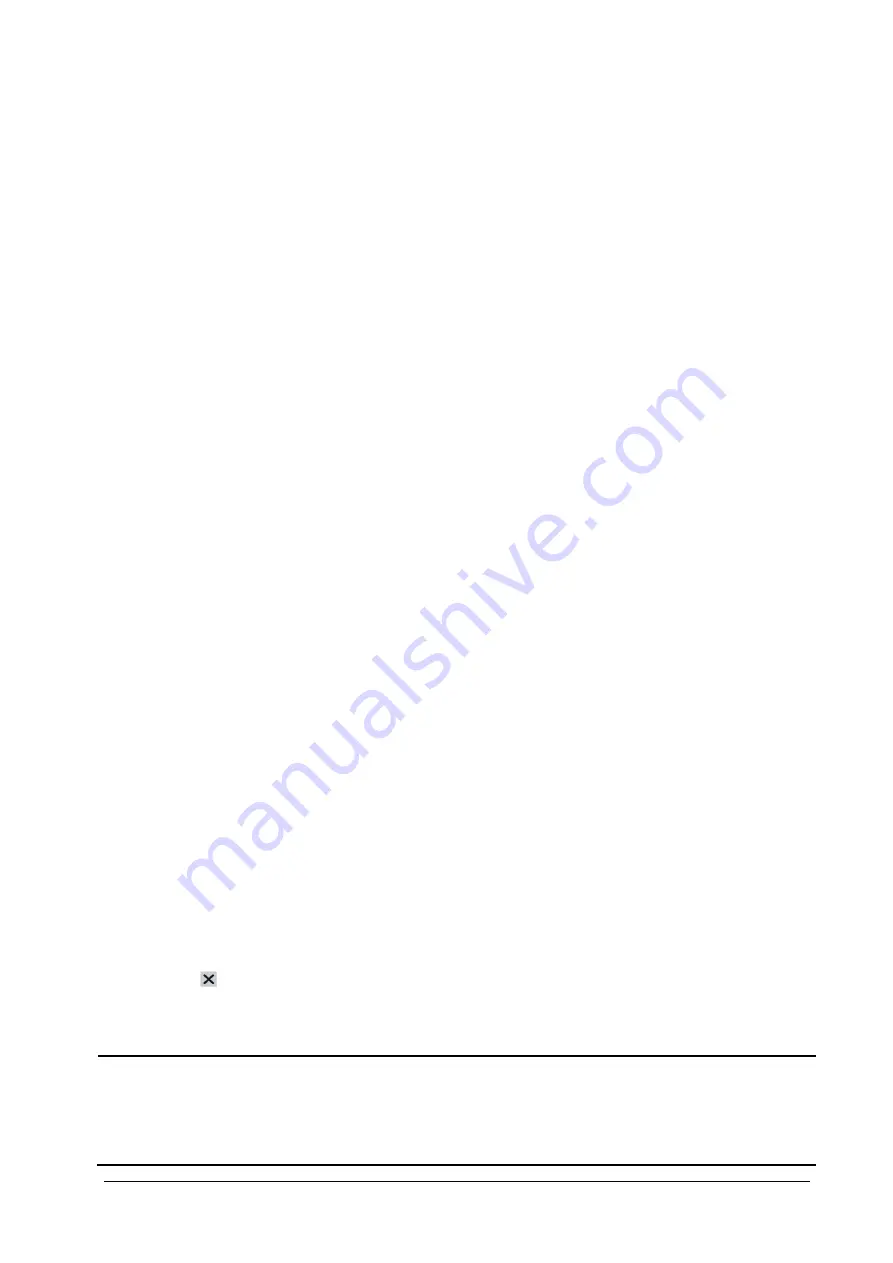
5-2
5.2
Quick Admitting a Patient
Use [
Quick Admit
] only if you do not have the time or information to fully admit a patient. Complete the rest of the
patient demographic details later.
1. Select
[
Main Menu
]
→
[
Patient Setup >>
].
2. Select
[
Quick Admit
]. If a patient has been admitted at present, select [
OK
]
to discharge the current patient. If .no
patient is admitted, you can choose either:
[
Yes
]
to apply the data in your patient monitor to the new patient, or
[
No
] to clear any previous patient data.
3.
Enter the patient category and paced status for the new patient, and then select [
Ok
].
5.3
Setting the Monitor Location
To set the monitor location, follow this procedure:
1. Select
[
Main Menu
]
→
[
Maintenance >>
]
→
[
User Maintenance >>
]
→
enter the required password.
2.
Input the following location of the monitor:
[
Facility
]: your facility name.
[
Department
]: your department name.
[
Room No.
]: room number.
[
Bed No.
]: bed number.
5.4
Querying and Obtaining Patient Information
The monitor can obtain patient information from HIS through eGateway. To query or obtain patient information from
HIS,
1. Select
[
Main Menu
]
→
[
Maintenance >>
]
→
[
User Maintenance >>
]
→
enter the required password
→
[
Network
Setup >>
]
→
[
Gateway Comm Setup >>
], and set [
IP Address
] and [
Port
]. Set [
ADT Query
] to [
On
].
2.
Click patient information area to enter the [
Patient Demographics
] menu.
3. Select
[
Obtain Patient Info. >>
] to enter the [
Obtain Patient Information
] menu.
4.
Input query condition and then select [
Query
]. The monitor will display the obtained patient information.
5.
Select a patient and then click [
Import
]. Then the monitor will update the information of corresponding patient.
6. Select to exit the [
Obtain Patient Information
] menu.
NOTE
The option [Obtain Patient Information] is available in the [Patient Setup] menu only when [ADT Query] is
set to [On].
When obtaining patient information from HIS, the monitor only update patient inforamtion. The patient’s
monitoring data is not changed and the patient is not discharged.
Содержание BeneView T1
Страница 1: ...BeneView T1 Patient Monitor Operator s Manual...
Страница 2: ......
Страница 8: ...VI FOR YOUR NOTES...
Страница 20: ...12 FOR YOUR NOTES...
Страница 38: ...2 14 FOR YOUR NOTES...
Страница 56: ...4 8 FOR YOUR NOTES...
Страница 64: ...5 8 FOR YOUR NOTES...
Страница 116: ...8 30 FOR YOUR NOTES...
Страница 130: ...11 8 FOR YOUR NOTES...
Страница 138: ...12 8 FOR YOUR NOTES...
Страница 140: ...13 2 FOR YOUR NOTES...
Страница 174: ...16 12 FOR YOUR NOTES...
Страница 190: ...18 10 FOR YOUR NOTES...
Страница 206: ...21 6 FOR YOUR NOTES...
Страница 246: ...A 20 FOR YOUR NOTES...
Страница 274: ...D 8 FOR YOUR NOTES...
Страница 285: ...G D Declarat tion of C Conform G 1 mity...
Страница 286: ...P N 046 005297 00 15 0...
















































