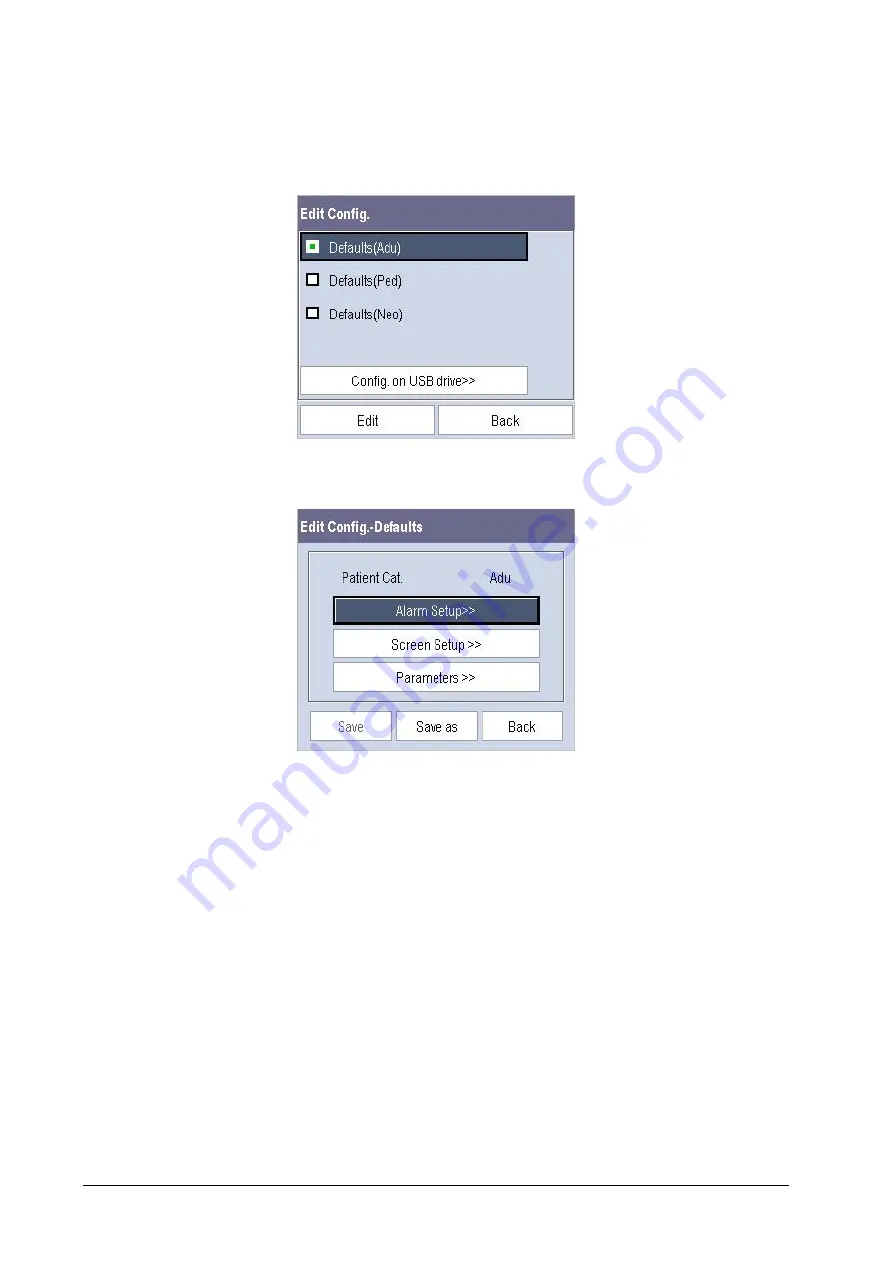
6-4
6.6
Editing Configuration
1. Select
[
Edit Config. >>
] in the [
Manage Configuration
] menu. The popup menu shows the existing configurations
on the monitor. Selecting [
Config. on USB drive >>
] will show the existing configurations on the USB drive.
2.
Select the desired configuration and then select the [
Edit
] button.
3. Select
[
Alarm Setup >>
], [
Screen Setup >>
] or [
Parameter >>
] to enter the corresponding menu in which settings
can be changed. The changed items of alarm setup will be marked in red.
4.
You can select [
Save
] or [
Save as
] to save the changed configuration. Select [
Save
] to overwrite the original
configuration. Select [
Save as
] to save the changed configuration in another name.
6.7
Deleting a Configuration
1. Select
[
Delete Config. >>
] in the [
Manage Configuration
] menu. The popup menu shows the existing user
configurations on the monitor. Selecting [
Config. on USB drive >>
] will show the existing user configurations on
the USB drive.
2.
Select the user configurations you want to delete and then select [
Delete
].
3. Select
[
Yes
] in the popup.
Содержание BeneView T1
Страница 1: ...BeneView T1 Patient Monitor Operator s Manual...
Страница 2: ......
Страница 8: ...VI FOR YOUR NOTES...
Страница 20: ...12 FOR YOUR NOTES...
Страница 38: ...2 14 FOR YOUR NOTES...
Страница 56: ...4 8 FOR YOUR NOTES...
Страница 64: ...5 8 FOR YOUR NOTES...
Страница 116: ...8 30 FOR YOUR NOTES...
Страница 130: ...11 8 FOR YOUR NOTES...
Страница 138: ...12 8 FOR YOUR NOTES...
Страница 140: ...13 2 FOR YOUR NOTES...
Страница 174: ...16 12 FOR YOUR NOTES...
Страница 190: ...18 10 FOR YOUR NOTES...
Страница 206: ...21 6 FOR YOUR NOTES...
Страница 246: ...A 20 FOR YOUR NOTES...
Страница 274: ...D 8 FOR YOUR NOTES...
Страница 285: ...G D Declarat tion of C Conform G 1 mity...
Страница 286: ...P N 046 005297 00 15 0...






























