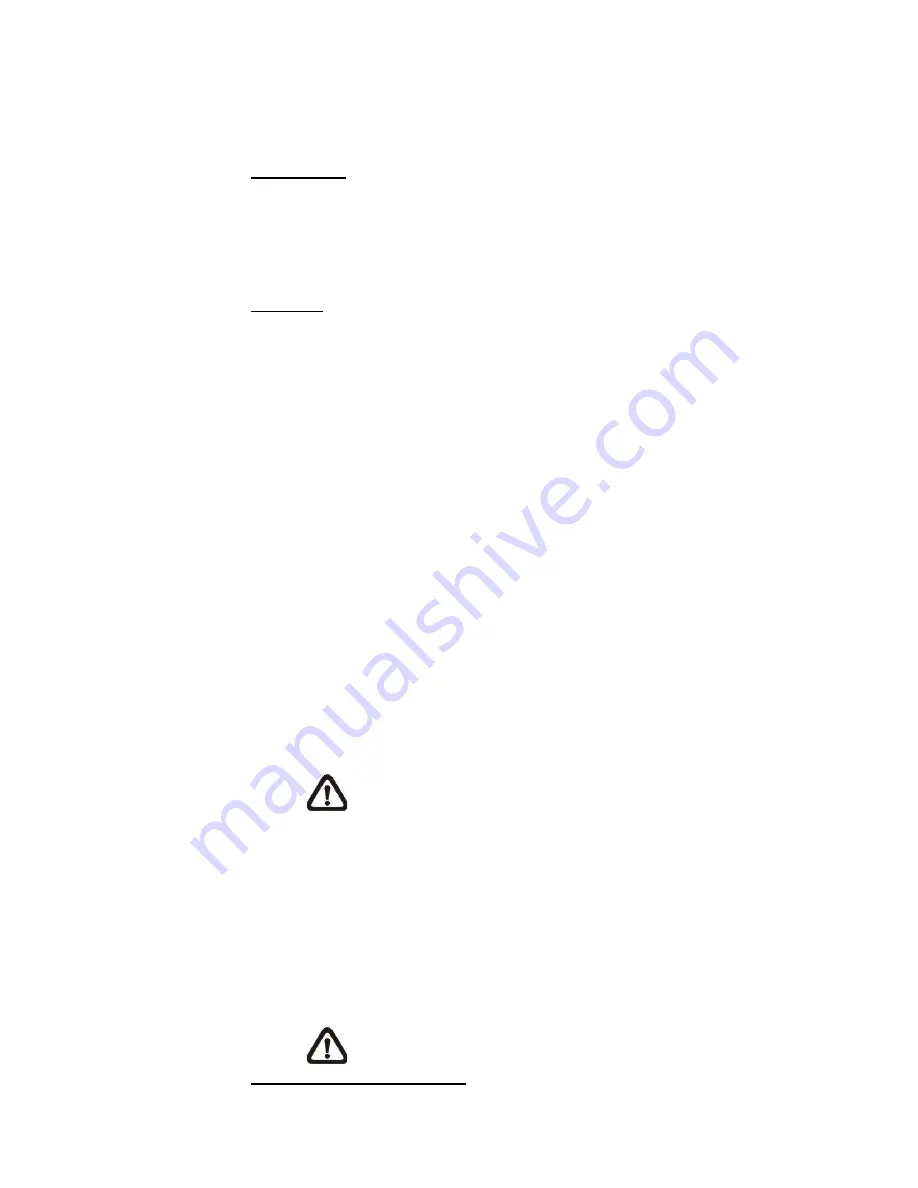
42
Enter the community to use when sending a trap message to the
management system.
Trap Option
Warm Start
A Warm Start SNMP trap signifies that the SNMP device, i.e. IP
Camera, performs software reload.
Click the “Save” button when complete.
SNMP v3
SNMP v3 supports an enhanced security system that provides protection
against unauthorized users and ensures the privacy of the messages. Users
will be requested to enter security name, authentication password and
encryption password while setting the camera connections in the network
management system. With SNMP v3, the messages sent between the
cameras and the network management system will be encrypted to ensure
privacy.
Enable SNMP v3
Enable SNMP v3 by checking the box.
Security Name
The maximum length of the security name is 32 characters.
NOTE: The valid characters are A-Z, a-z, 0-
9, !#$%&’
-.@^_~.
Authentication Type
There are two authentication types available: MD5 and SHA. Select
SHA for a higher security level.
Authentication Password
The authentication password must be 8 characters or more. The
input characters / numbers will be displayed as dots for security
purposes.
NOTE:
The valid characters are A-Z, a-z, 0-9, !#$%&’-.@^_~.
Encryption Type
There are two encryption types available: DES and AES. Select AES
for a higher security level.
Encryption Password
The minimum length of the encryption password is 8 characters and
the maximum length is 512 characters. The input characters /
numbers will be displayed as dots for security purposes. The
encryption password can also be left blank. However, the messages
will not be encrypted to protect privacy.
NOTE:
The valid characters are A-Z, a-z, 0-9, !#$%&’-.@^_~.
Traps for SNMP v1 / v2 / v3
Содержание SP5563A
Страница 1: ...1 Micronet SP5563A SP5563R 1080p FULL HD WDR Box IP Camera User Manual...
Страница 7: ...7 SP5563R...
Страница 8: ...8 2 2 Camera s Connectors SP5563A SP5563R...
Страница 9: ...9 SP5563R only...
Страница 15: ...15 The popup window for confirmation will come out as shown below Click Yes to start deleting the files...
Страница 24: ...24 7 2 Home Page In the Home page there are several function buttons right down the displayed image Figure 1...
Страница 27: ...27 Figure 1 Figure 2 Note Figure 1 for SP5563A Figure 2 for SP5563R...
Страница 120: ...42 Figure 2 Note Figure 1 for SP5563A Figure 2 for SP5563R...
Страница 131: ...53 Step 5 Click Next in the Windows Components Wizard page Step 6 Click Finish to complete installation...
















































