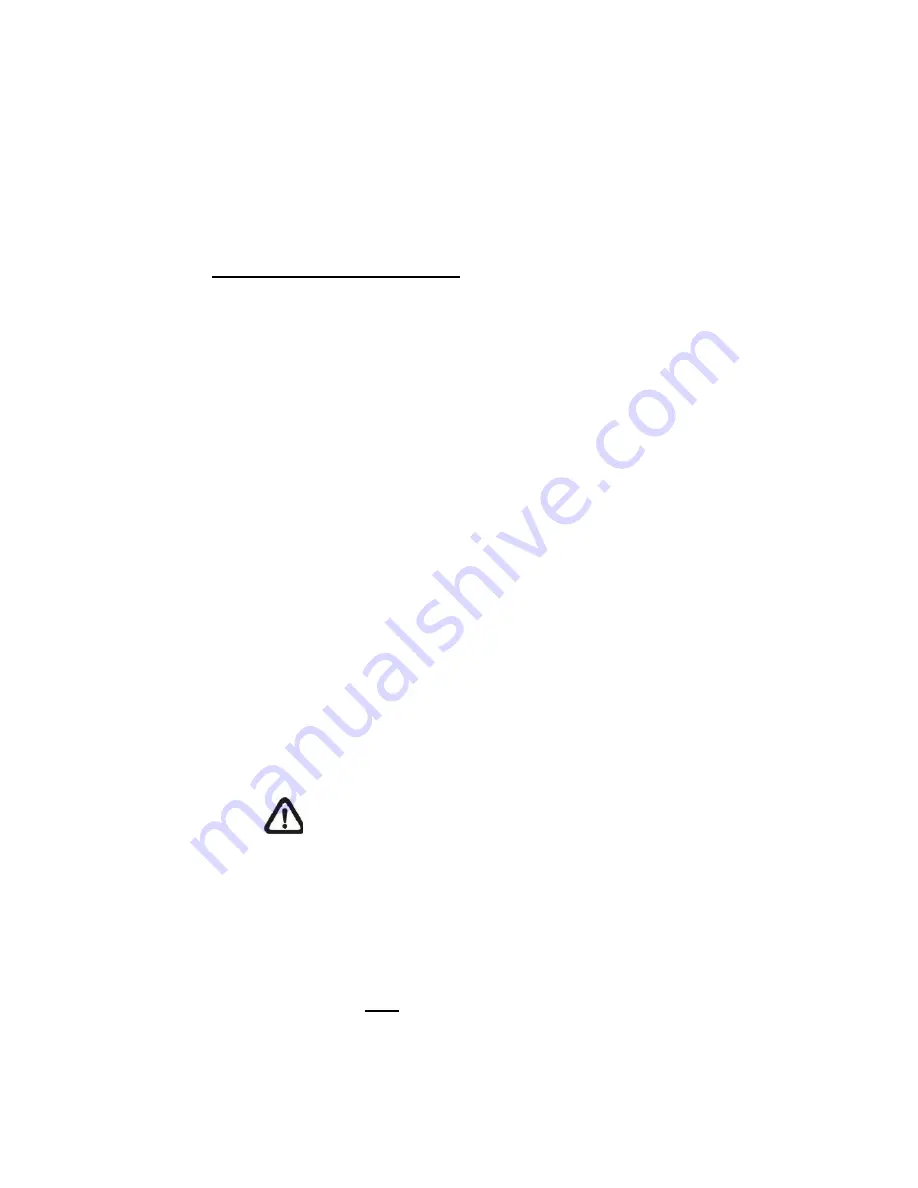
50
select…> to choose the desired schedule from the drop-down
menu.
Alarm Type
Select an alarm type, <Normal close> or <Normal open>, that
corresponds with the alarm application.
Triggered Action (Multi-option)
The administrator can specify alarm actions that will take at an alarm occurrence.
All options are listed as follows.
Enable Alarm Output 1/2
Select these items to enable alarm relay outputs.
Send Message by FTP/E-Mail
The administrator can select whether to send an alarm message by FTP
and/or E-mail when an alarm is triggered.
Upload Image by FTP
Select this item and the administrator can assign a FTP site and
configure various parameters. When the alarm is triggered, event images
will be uploaded to the appointed FTP site.
<Pre-trigger buffer> function allows users to check what happened to
cause the trigger. The <Pre-trigger buffer> frame rate could be
pre-determined. On the other hand, <Post-trigger buffer> is for users to
upload certain amount of images after the alarm input is triggered.
NOTE: Normally the setting range of the <Pre-trigger
buffer> is 1 to 20. However, the setting range will change
accordingly if the frame rate of MJPEG on the <Video Frame
Rate> setting page is 6 or smaller.
Check the box <Continue image upload> to upload the triggered images
during certain time or keep uploading until the trigger is off. Select
<Upload for
sec> and enter the duration in the blank. The images of
the duration will be uploaded to FTP when the alarm input is triggered.
The setting range is from 1 sec. to 9999 sec. Select <Upload during the
Содержание SP5563A
Страница 1: ...1 Micronet SP5563A SP5563R 1080p FULL HD WDR Box IP Camera User Manual...
Страница 7: ...7 SP5563R...
Страница 8: ...8 2 2 Camera s Connectors SP5563A SP5563R...
Страница 9: ...9 SP5563R only...
Страница 15: ...15 The popup window for confirmation will come out as shown below Click Yes to start deleting the files...
Страница 24: ...24 7 2 Home Page In the Home page there are several function buttons right down the displayed image Figure 1...
Страница 27: ...27 Figure 1 Figure 2 Note Figure 1 for SP5563A Figure 2 for SP5563R...
Страница 120: ...42 Figure 2 Note Figure 1 for SP5563A Figure 2 for SP5563R...
Страница 131: ...53 Step 5 Click Next in the Windows Components Wizard page Step 6 Click Finish to complete installation...
















































