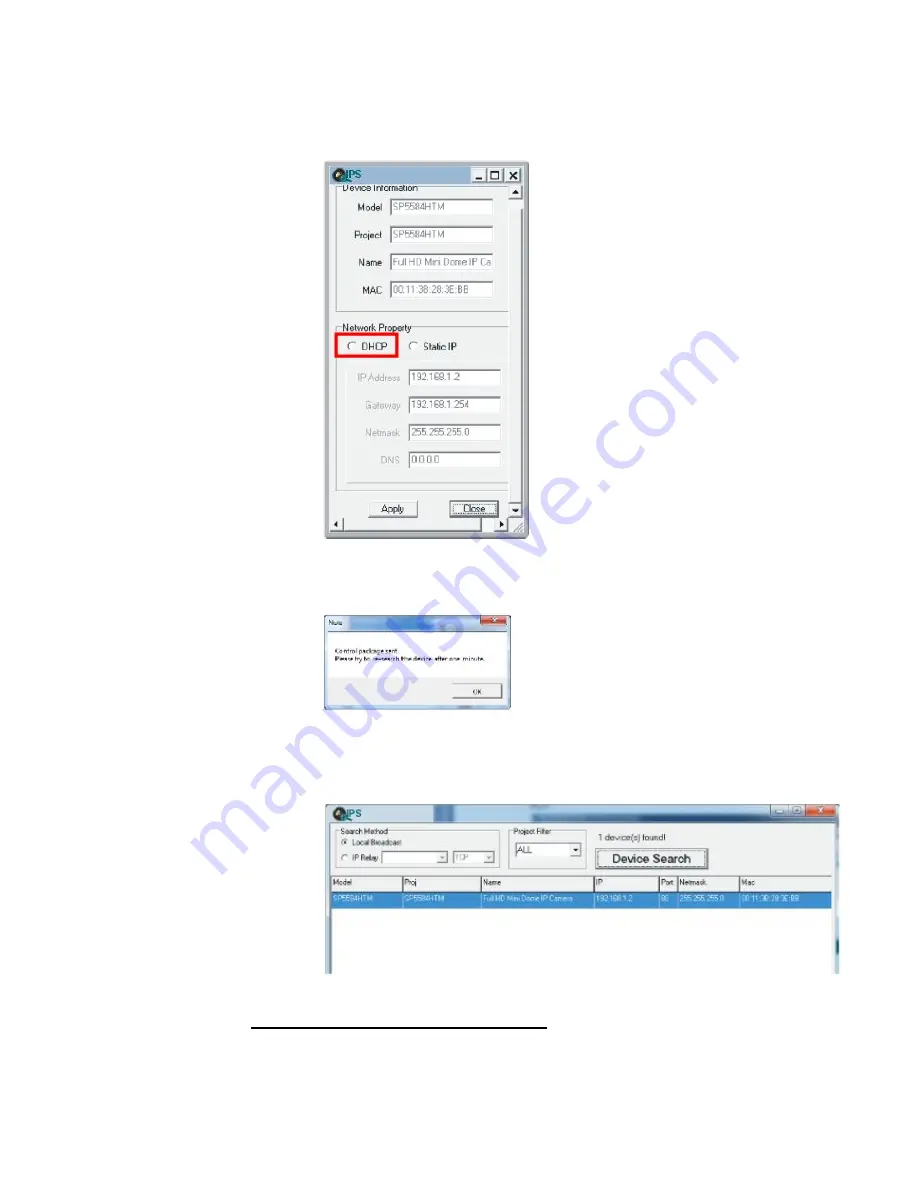
19
Step 2:
The “Network Setup” page will come out. Select “DHCP,” and
press
“Apply” button down the page.
Step 3:
Click “OK” on the Note of setting change. Wait for one minute to
re-search the IP Camera.
Step 4:
Click the “Device Search” button to search all the devices. Then
select
the IP Camera with the correct MAC address. Double click
on the IP
Camera, and the login window will come out.
Step 5:
Enter User name and Password to access the IP Camera.
Installing DC Viewer Software Online
For the initial access to the IP Camera, a client program, DC Viewer, will be
automatically installed to your PC when connecting to the IP Camera.
19
Step 2:
The “Network Setup” page will come out. Select “DHCP,” and
press
“Apply” button down the page.
Step 3:
Click “OK” on the Note of setting change. Wait for one minute to
re-search the IP Camera.
Step 4:
Click the “Device Search” button to search all the devices. Then
select
the IP Camera with the correct MAC address. Double click
on the IP
Camera, and the login window will come out.
Step 5:
Enter User name and Password to access the IP Camera.
Installing DC Viewer Software Online
For the initial access to the IP Camera, a client program, DC Viewer, will be
automatically installed to your PC when connecting to the IP Camera.
19
Step 2:
The “Network Setup” page will come out. Select “DHCP,” and
press
“Apply” button down the page.
Step 3:
Click “OK” on the Note of setting change. Wait for one minute to
re-search the IP Camera.
Step 4:
Click the “Device Search” button to search all the devices. Then
select
the IP Camera with the correct MAC address. Double click
on the IP
Camera, and the login window will come out.
Step 5:
Enter User name and Password to access the IP Camera.
Installing DC Viewer Software Online
For the initial access to the IP Camera, a client program, DC Viewer, will be
automatically installed to your PC when connecting to the IP Camera.
Содержание SP5563A
Страница 1: ...1 Micronet SP5563A SP5563R 1080p FULL HD WDR Box IP Camera User Manual...
Страница 7: ...7 SP5563R...
Страница 8: ...8 2 2 Camera s Connectors SP5563A SP5563R...
Страница 9: ...9 SP5563R only...
Страница 15: ...15 The popup window for confirmation will come out as shown below Click Yes to start deleting the files...
Страница 24: ...24 7 2 Home Page In the Home page there are several function buttons right down the displayed image Figure 1...
Страница 27: ...27 Figure 1 Figure 2 Note Figure 1 for SP5563A Figure 2 for SP5563R...
Страница 120: ...42 Figure 2 Note Figure 1 for SP5563A Figure 2 for SP5563R...
Страница 131: ...53 Step 5 Click Next in the Windows Components Wizard page Step 6 Click Finish to complete installation...






























