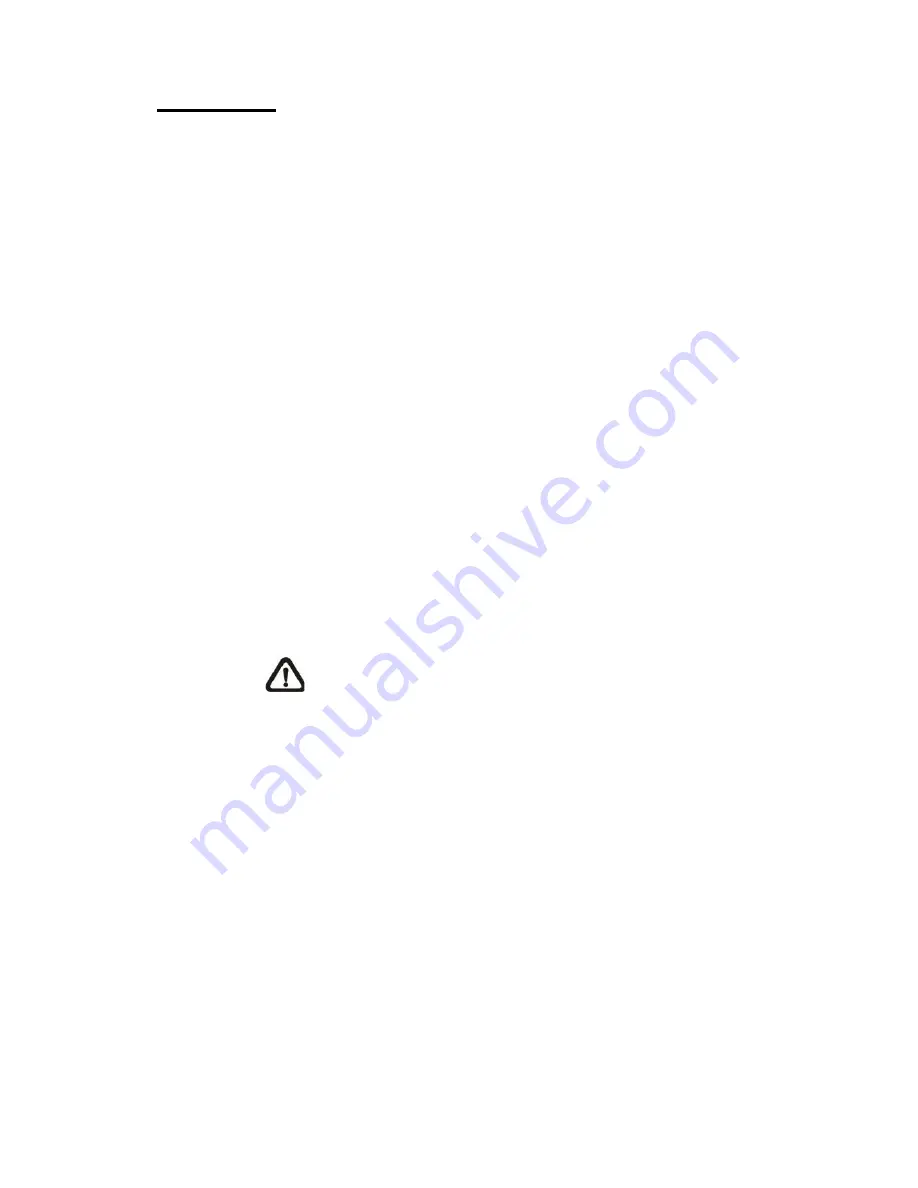
76
Recording List
Each video file on the Network Share will be listed in the Recording list. The maximum
file size is 60 MB/per file.
When the recording mode is set as <Always> (consecutive recording) and the NAS
recording is also allowed to be enabled by events triggered, once events occur, the
system will immediately implement events recording to the memory card. After the
recording of the events are finished, the camera will return to the regular recording
mode.
Users can search the recording files in a specified time range by setting the From / To
time. In addition, two file formats (*.avi (video format) and *.jpeg (image format)) are
provided for users to select to search files in what format.
Remove
To remove a file, select the file first, and then click on the <Remove>
button.
Sort
Click on the <Sort> button, and the files in the Recording list will be listed in
name and date order.
NOTE:
The capital letter A / M / N / R / U appears in the very
beginning of name denotes the sort of the recording: A stands for
Alarm; M stands for Motion; N stands for Network Failure; R
stands for Regular Recording; U stands for Audio Detection.
Download
To open / download a video clip, select the file first, and then click on the
<download> button below the Recording list field. The selected file window
will pop up. Click on the AVI file to directly play the video in the player or
download it to a specified location.
7.
3
.10
Recording (Local Recording)
In the Recording setting page, users can specify the recording schedule
that fits the present surveillance requirement.
Содержание SP5563A
Страница 1: ...1 Micronet SP5563A SP5563R 1080p FULL HD WDR Box IP Camera User Manual...
Страница 7: ...7 SP5563R...
Страница 8: ...8 2 2 Camera s Connectors SP5563A SP5563R...
Страница 9: ...9 SP5563R only...
Страница 15: ...15 The popup window for confirmation will come out as shown below Click Yes to start deleting the files...
Страница 24: ...24 7 2 Home Page In the Home page there are several function buttons right down the displayed image Figure 1...
Страница 27: ...27 Figure 1 Figure 2 Note Figure 1 for SP5563A Figure 2 for SP5563R...
Страница 120: ...42 Figure 2 Note Figure 1 for SP5563A Figure 2 for SP5563R...
Страница 131: ...53 Step 5 Click Next in the Windows Components Wizard page Step 6 Click Finish to complete installation...






























