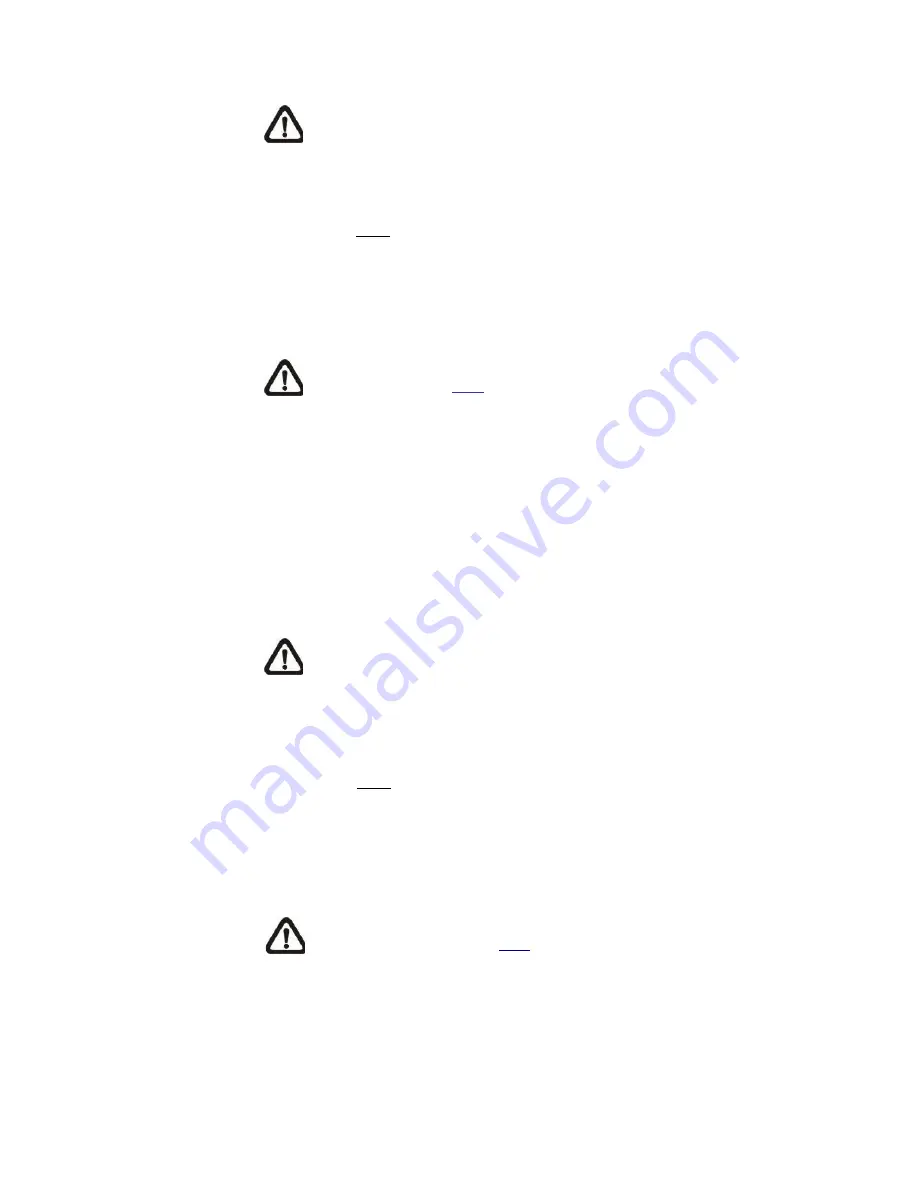
67
NOTE:
Normally the setting range of the <Pre-trigger
buffer> is 1 to 20. However, the setting range will change
accordingly if the frame rate of MJPEG on the <Video
Frame Rate> setting page is 6 or smaller.
Check the box <Continue image upload> to upload the triggered images
during certain time or keep uploading until the trigger is off. Select
<Upload for
sec> and enter the duration in the blank. The images of
the duration will be uploaded to FTP when the alarm input is triggered.
The setting range is from 1 sec. to 9999 sec. Select<Upload during the
trigger active> to make the images keep being uploaded to FTP during
the trigger active until the alarm is released. Set the Image frequency as
the upload frame rate. The setting range is from 1 frame to 15 frames.
NOTE:
Make sure the FTP configuration has been completed.
Refer to section
FTP
for further details.
Upload Image by E-Mail
Select this item and the administrator can assign an E-mail address and
configure various parameters. When the alarm is triggered, event images
will be sent to the appointed E-mail address.
<Pre-trigger buffer> function allows users to check what happened to
cause the trigger. The <Pre-trigger buffer> frame rate could be
pre-determined. On the other hand, <Post-trigger buffer> is for users to
upload certain amount of images after alarm input is triggered.
NOTE:
Normally the setting range of the <Pre-trigger buffer> is
1 to 20. However, the setting range will change accordingly if the
frame rate of MJPEG on the <Video Frame Rate> setting page is
6 or smaller.
Check the box <Continue image upload> to upload the triggered images
during certain time or keep uploading until the trigger is off. Select
<Upload for
sec> and enter the duration in the blank. The images of
the duration will be uploading by E-mail when the alarm input is triggered.
The setting range is from 1 sec. to 9999 sec. Select <Upload during the
trigger active> to make the images keep being uploaded to E-mail during
the trigger active until the alarm is released. Set the Image frequency as
the upload frame rate. The setting range is from 1 frame to 15 frames.
NOTE:
Make sure SMTP configuration has been completed.
Please refer to section
for further details.
PTZ Function
Assign a camera function: Preset, Sequence, Autopan or Cruise,
and specify a Preset Point / Sequence Line / Autopan Path / Cruise
Line for the camera to perform at an alarm occurrence.
Содержание SP5563A
Страница 1: ...1 Micronet SP5563A SP5563R 1080p FULL HD WDR Box IP Camera User Manual...
Страница 7: ...7 SP5563R...
Страница 8: ...8 2 2 Camera s Connectors SP5563A SP5563R...
Страница 9: ...9 SP5563R only...
Страница 15: ...15 The popup window for confirmation will come out as shown below Click Yes to start deleting the files...
Страница 24: ...24 7 2 Home Page In the Home page there are several function buttons right down the displayed image Figure 1...
Страница 27: ...27 Figure 1 Figure 2 Note Figure 1 for SP5563A Figure 2 for SP5563R...
Страница 120: ...42 Figure 2 Note Figure 1 for SP5563A Figure 2 for SP5563R...
Страница 131: ...53 Step 5 Click Next in the Windows Components Wizard page Step 6 Click Finish to complete installation...















































