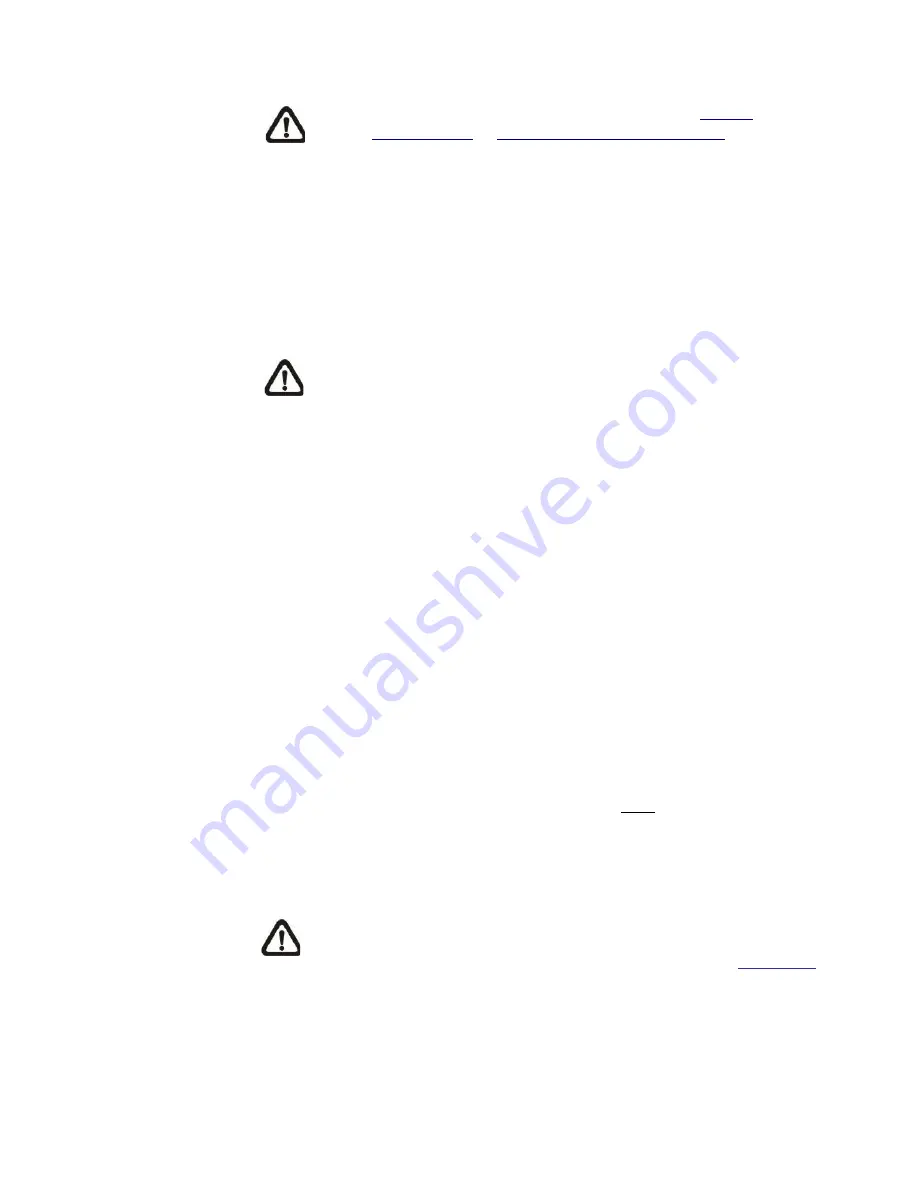
68
NOTE:
Please refer to the sections through
Preset
Programming
to
Sequence Line Programming
for details
of Preset Point / Cruise Line / Autopan Path / Sequence
Line setups.
If the selected function is <Preset>, it is required to enter its dwell
time (1 sec. to 256 sec.) in the corresponding field. When the
alarm is triggered, the camera will go to the selected Preset Point
and stay there for a user-defined period of time. As for other
function modes, the camera will keep executing the specified
function; to stop the performance, simply change the camera’s
status.
NOTE:
The dwell time is only adjustable when <Preset> is
selected. When the dwell time is up, the camera will go
back to its trigger position and recheck the alarm pin status.
Send HTTP notification
Check this item, select the destination HTTP address, and specify
the parameters for event notifications by <Alarm> triggered. When
an alarm is triggered, the notification can be sent to the specified
HTTP server.
For instance, if the custom parameter is set as “
action=1&group=2
”,
and the HTTP server name is “
http://192.168.0.1/admin.php
”, the
notification will be sent to HTTP server as
“
http://192.168.0.1/admin.php? action=1&group=2
” when alarm is
triggered.
Record Video Clip
Check the item and select a video recording storage type, <SD
Card> or <NAS> (Network-Attached Storage). The alarm-triggered
recording will be saved into the microSD card or the NAS.
Pre-trigger buffer recording function allows users to check what
happened to cause the trigger. The pre-trigger buffer time range is
from 1 sec. to 3 sec. Select <Upload for
sec> to set the
recording duration after alarm is triggered. The setting range is
from 1 sec. to 99999 sec.
Select <Upload during the trigger active> to record the triggered
video until the trigger is off.
NOTE:
Please make sure the local recording (with microSD /
SDHC card) or the remote recording (with NAS) is activated so
that this function can be implemented. Refer to section
Recording
for further details.
File Name
Содержание SP5563A
Страница 1: ...1 Micronet SP5563A SP5563R 1080p FULL HD WDR Box IP Camera User Manual...
Страница 7: ...7 SP5563R...
Страница 8: ...8 2 2 Camera s Connectors SP5563A SP5563R...
Страница 9: ...9 SP5563R only...
Страница 15: ...15 The popup window for confirmation will come out as shown below Click Yes to start deleting the files...
Страница 24: ...24 7 2 Home Page In the Home page there are several function buttons right down the displayed image Figure 1...
Страница 27: ...27 Figure 1 Figure 2 Note Figure 1 for SP5563A Figure 2 for SP5563R...
Страница 120: ...42 Figure 2 Note Figure 1 for SP5563A Figure 2 for SP5563R...
Страница 131: ...53 Step 5 Click Next in the Windows Components Wizard page Step 6 Click Finish to complete installation...
















































