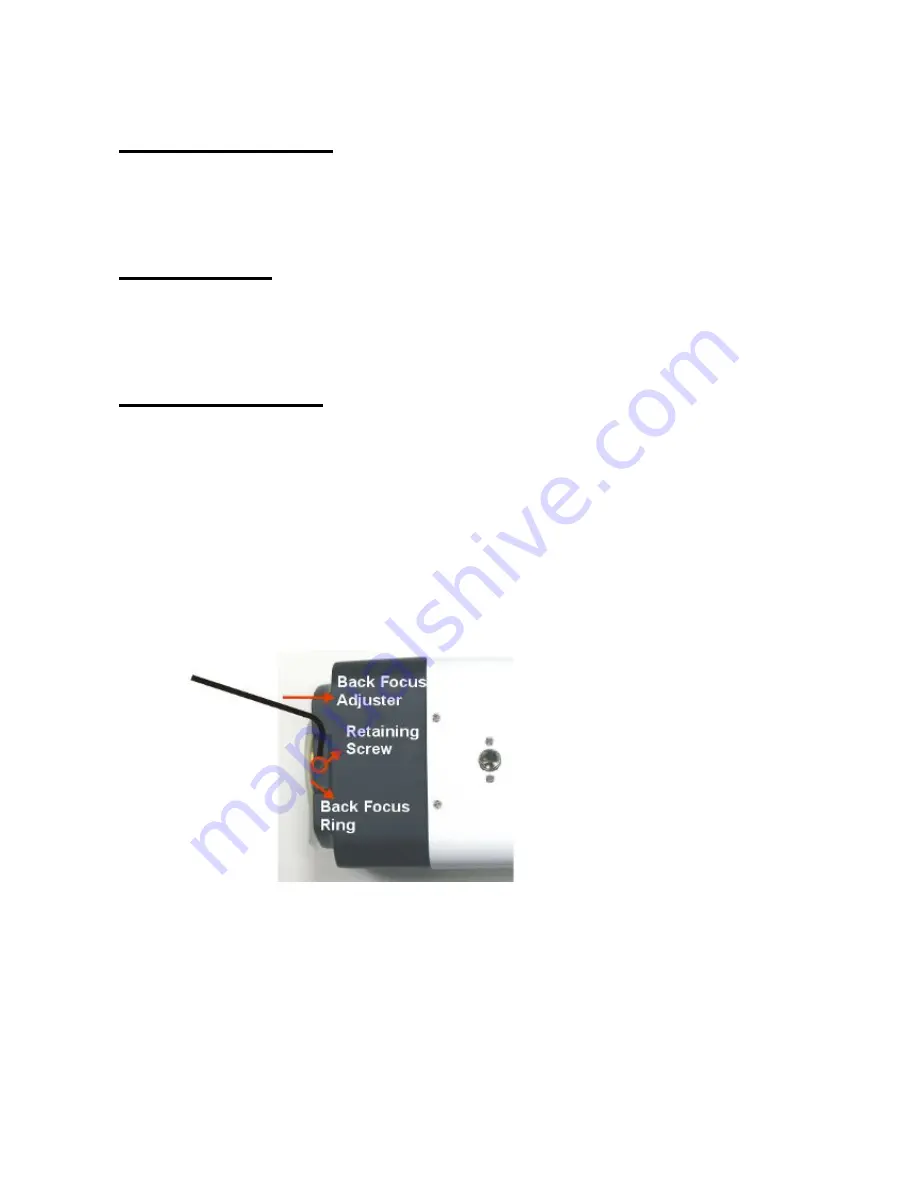
54
Appendix E: Back Focus Adjustment
When to adjust back focus
Back Focus refers to the distance from the rear lens element to the camera focal plane. In
most cases, it is required to adjust back focus only when the camera’s lens cannot hold
focus throughout its zoom range.
What requirements
Tools required when carrying out back focus adjustment include:
1. Back focus adjuster (in the IP Camera’s package)
2. Test chart / contrasting object
How to adjust back focus
Step 1:
Set the camera on a stable mount, with the test chart or object at least 75 feet (23
meters) away (or as far as possible).
Step 2:
Make sure the iris is wide open. Therefore, it is advised to keep the environment
in low light condition.
Step 3:
Adjust the focus to infinite far (
∞
).
Step 4:
Turn the zoom to the extreme telephoto position, and then focus on the subject.
Step 5:
Set the zoom to wide-angle position.
Step 6:
Loosen the back focus ring’s retaining screw with the supplied adjuster, and
adjust the back focus ring for sharp picture.
Step 7:
Repeat steps 3 ~ 6 until focus can stay the same throughout the zoom range.
Step 8:
Tighten the back focus ring’s retaining screw to fix the ring.
54
Appendix E: Back Focus Adjustment
When to adjust back focus
Back Focus refers to the distance from the rear lens element to the camera focal plane. In
most cases, it is required to adjust back focus only when the camera’s lens cannot hold
focus throughout its zoom range.
What requirements
Tools required when carrying out back focus adjustment include:
1. Back focus adjuster (in the IP Camera’s package)
2. Test chart / contrasting object
How to adjust back focus
Step 1:
Set the camera on a stable mount, with the test chart or object at least 75 feet (23
meters) away (or as far as possible).
Step 2:
Make sure the iris is wide open. Therefore, it is advised to keep the environment
in low light condition.
Step 3:
Adjust the focus to infinite far (
∞
).
Step 4:
Turn the zoom to the extreme telephoto position, and then focus on the subject.
Step 5:
Set the zoom to wide-angle position.
Step 6:
Loosen the back focus ring’s retaining screw with the supplied adjuster, and
adjust the back focus ring for sharp picture.
Step 7:
Repeat steps 3 ~ 6 until focus can stay the same throughout the zoom range.
Step 8:
Tighten the back focus ring’s retaining screw to fix the ring.
54
Appendix E: Back Focus Adjustment
When to adjust back focus
Back Focus refers to the distance from the rear lens element to the camera focal plane. In
most cases, it is required to adjust back focus only when the camera’s lens cannot hold
focus throughout its zoom range.
What requirements
Tools required when carrying out back focus adjustment include:
1. Back focus adjuster (in the IP Camera’s package)
2. Test chart / contrasting object
How to adjust back focus
Step 1:
Set the camera on a stable mount, with the test chart or object at least 75 feet (23
meters) away (or as far as possible).
Step 2:
Make sure the iris is wide open. Therefore, it is advised to keep the environment
in low light condition.
Step 3:
Adjust the focus to infinite far (
∞
).
Step 4:
Turn the zoom to the extreme telephoto position, and then focus on the subject.
Step 5:
Set the zoom to wide-angle position.
Step 6:
Loosen the back focus ring’s retaining screw with the supplied adjuster, and
adjust the back focus ring for sharp picture.
Step 7:
Repeat steps 3 ~ 6 until focus can stay the same throughout the zoom range.
Step 8:
Tighten the back focus ring’s retaining screw to fix the ring.
Содержание SP5563A
Страница 1: ...1 Micronet SP5563A SP5563R 1080p FULL HD WDR Box IP Camera User Manual...
Страница 7: ...7 SP5563R...
Страница 8: ...8 2 2 Camera s Connectors SP5563A SP5563R...
Страница 9: ...9 SP5563R only...
Страница 15: ...15 The popup window for confirmation will come out as shown below Click Yes to start deleting the files...
Страница 24: ...24 7 2 Home Page In the Home page there are several function buttons right down the displayed image Figure 1...
Страница 27: ...27 Figure 1 Figure 2 Note Figure 1 for SP5563A Figure 2 for SP5563R...
Страница 120: ...42 Figure 2 Note Figure 1 for SP5563A Figure 2 for SP5563R...
Страница 131: ...53 Step 5 Click Next in the Windows Components Wizard page Step 6 Click Finish to complete installation...















