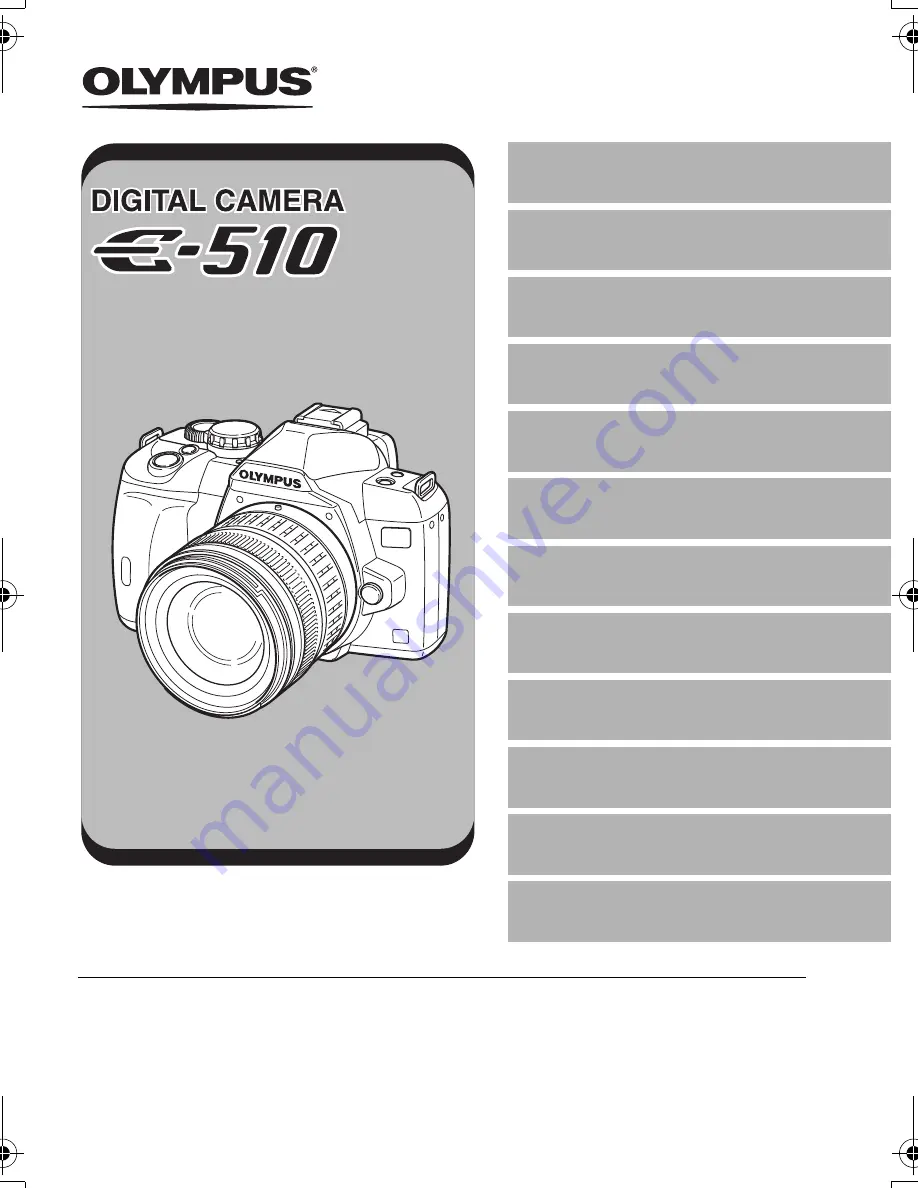
z
We recommend that you take test shots to get accustomed to your camera before taking
important photographs.
z
The screen and camera illustrations shown in this manual were produced during the
development stages and may differ from the actual product.
z
The contents in this manual are based on firmware version 1.0 for this camera. If there are
addition and/or modification of functions due to firmware update for the camera, the contents will
differ. For the latest information, please visit the Olympus website.
INSTRUCTION
MANUAL
INSTRUCTION
MANUAL
Basic guide
Mastering the E-510
Improving your shooting skills
k
Shooting
guides
Shooting functions
Playback functions
Customizing the settings/functions of your
camera
Printing
Using the OLYMPUS Master software
Getting to know your camera better
Information
Interchangeable lenses
Others
s0010_e_00_unified.book Page 1 Monday, April 9, 2007 6:12 PM
Содержание E-519
Страница 139: ...EN 139 Memo...
Страница 140: ...Printed in China VH964202...


































