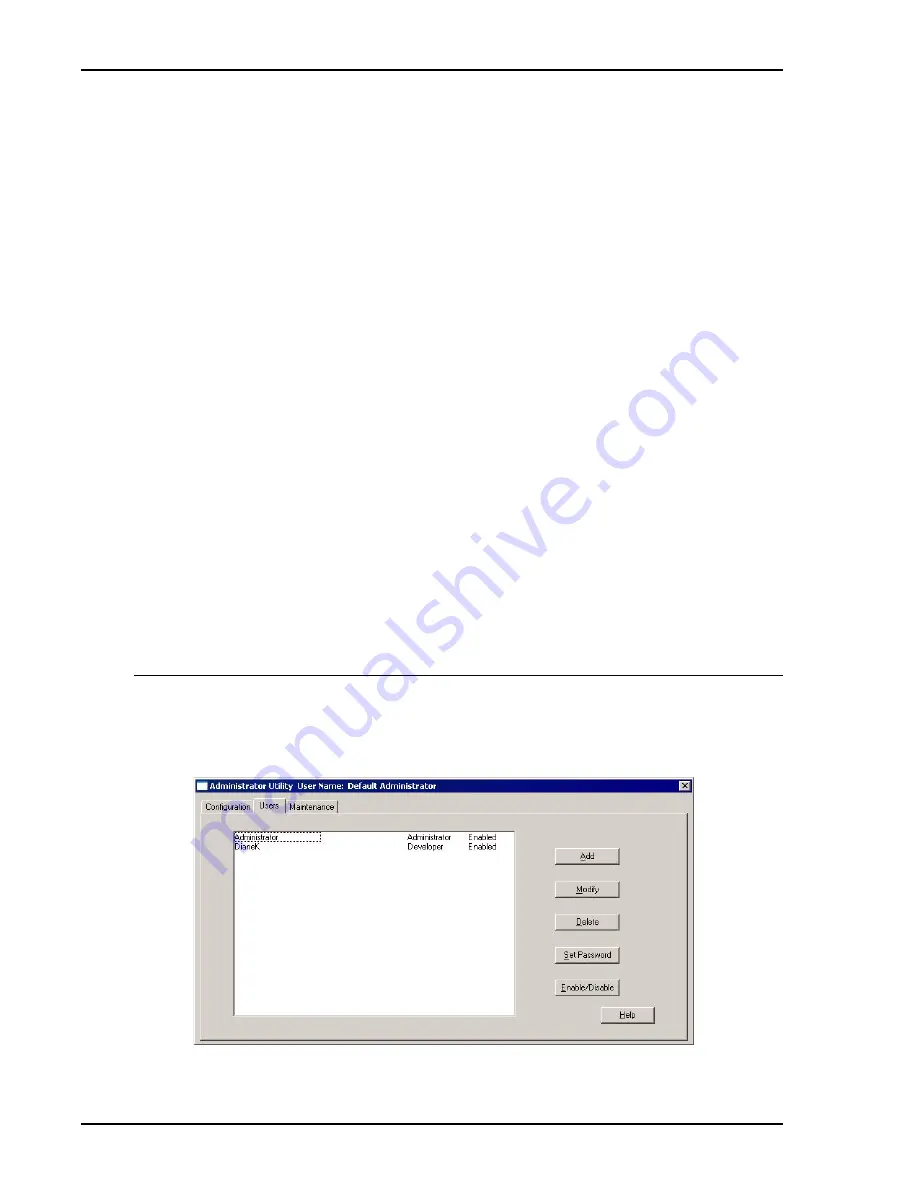
Setting Up User Profiles in the Administrator Utility
Gemini VII 2390 Confirm
34 Gemini VII 2390 Confirm Installation Instructions and Checklist
Feb 09
4. The
Remember
field specifies the number of previous passwords to be stored in the
password history file for each user. This file is checked when a user enters a new password
to ensure that the password is unique.
Enter the number of passwords to be stored in the history file in the
Remember
field.
A zero (0) in this field means this function is not used.
5. Enter the number of times a user will be allowed to enter an invalid password when
attempting to log into the application before the application is locked in the
Disable
account after
field.
A zero (0) in this field means this function is not used.
6. You may specify that the
User ID
must match the user’s
Windows
ID
and the user must
be logged into the Windows application. This ensures that only the current Windows user
can operate the Micromeritics application. Otherwise, any user with the same access level
(Developer or Analyst) can log into the application.
To specify the matching requirement, click the
Must match Windows user
box to enter a
check mark.
7. The
Application locked
box is checked anytime the application is locked. Click the box
to lock or unlock the application. The application locks automatically when the specified
number of failed logon attempts is reached.
8. When you have completed the Configuration dialog, click
Save
to save the information
you entered.
Entering Application User Profiles
Refer to the worksheet on page
of this document for the users’ names and profiles.
1. Click the
Users
tab to display the User dialog.






























