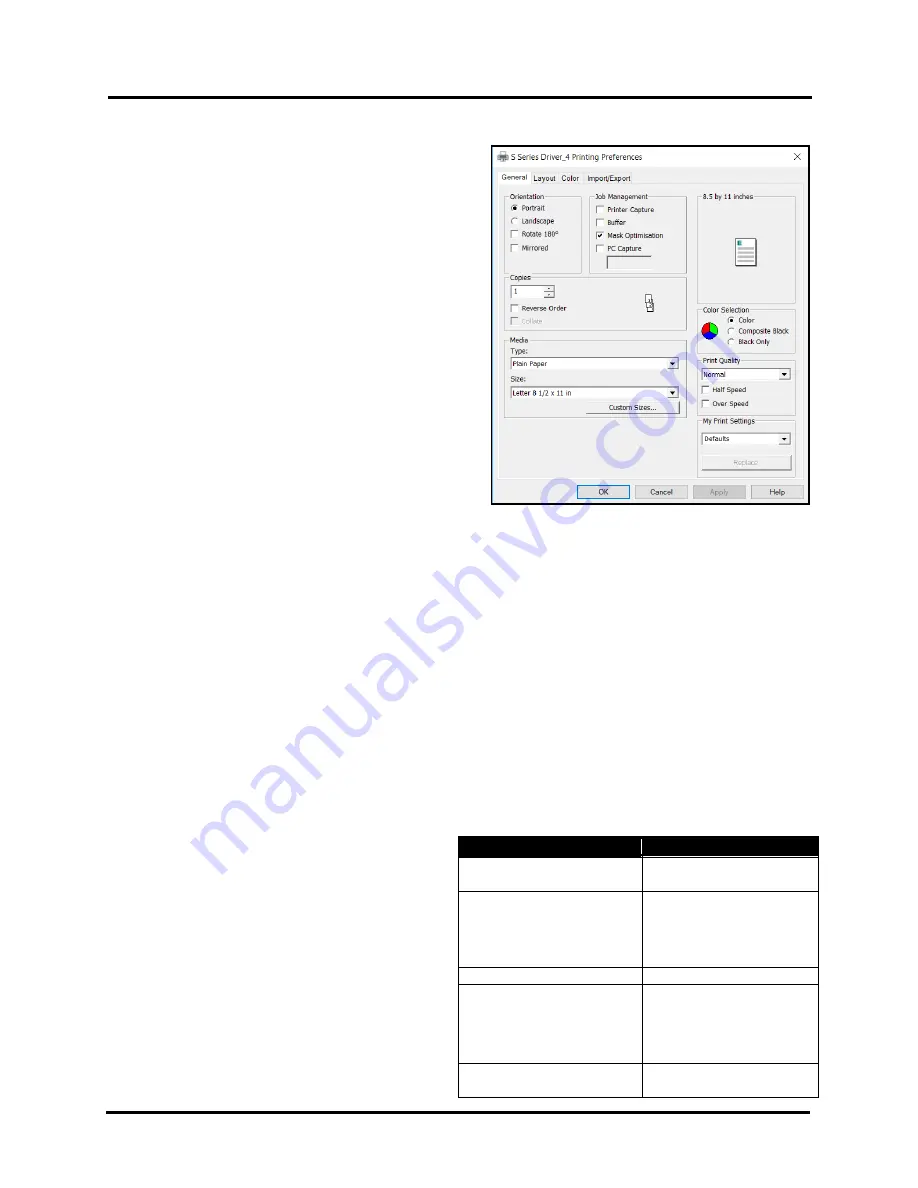
SECTION 3
OPERATING PRINTER
71
General Tab
General
tab lets you select:
•
Orientation: Portrait
(
default
),
Landscape
,
Rotate 180
° and
Mirrored
.
Tip
: Instead of changing this setting from
“Portrait” to “Landscape”; experiment with the
drop-down list of Media “Size” selections (i.e. “6 x
9 in – Portrait” or “6 x 9 in – Landscape”) to match
the printed image orientation to the actual
orientation of how the media is being fed into the
printer.
•
Job Management:
Printer Capture –
When selected, the printer
captures and stores the print job it is currently
printing. Once the job has completed; it will be
available in the Touchscreen Menu under Job,
Stored Jobs. This feature should only be selected
for jobs you want to store and repeat at the printer.
Tip:
Use this feature for jobs that you routinely
reprint; such as printing your company logo onto
envelopes. Use this feature when printing copies of
a single record. In this case the job can be sent to
the printer as a single piece and then the operator can print the desired number of copies at the printer. If
more pieces are needed, at the end of the run, then the operator can simply select this job and select
additional copies to be printed. No need to resend job from PC.
Buffer -
If checked the entire print job will be spooled before it is sent to the printer. This will increase the
time it takes for printing to start, but it may help to reduce chance of printer pausing to wait for data.
Mask Optimization -
(
checked is default
) optimizes images for printing in most applications.
NOTE:
Some applications (
like Flex Mail
) may display image boundaries when printed; un-checking
Mask Optimization
box eliminates these lines. (
Remember to check box when changing applications
.)
PC Capture
– When selected, saves a Print File (*.prn) on the PC (C:\Windows\Temp) for possible
troubleshooting purposes at a later time. (
Unchecked is default
.)
NOTE:
Use the box below the selection to name the file; otherwise the Printer assigns the current date and
a numerical name.
•
Copies:
Enter the number of copies to be printed.
Reverse Order –
When un-checked (default), job starts printing from first page. Printing starts as soon as
fits page loads. When checked, job starts printing from last page. Since entire job must load into Printer
Driver before printing starts, large jobs will take longer to start.
Collate -
When printing multiple copies of multi-page documents, checking the box allows all pages of the
document to be printed in proper order before
printing the next copy.
•
Media
: Choose a type of media or different
size media than document was originally
designed for.
Type -
Chart at right lists media profiles
associated with type of media chosen.
Sizes -
21 sizes are available. Document is
automatically resized to fit new media.
MEDIA
PROFILE
MEDIA TYPE
Plain Paper
Plain Paper
Bright White Paper
Matte Coated Paper
Presentation Paper
Postcards Matte
Brochure Matte
Labels Matte
Other Inkjet Paper Matte
Premium Glossy Paper
Premium Photo Paper Glossy
Glossy Paper
Photo Paper Semi-gloss
Photo Paper Glossy
Labels Glossy
Postcards Glossy
Brochure Glossy
Premium Matte Coated Paper
Premium Inkjet Paper
Premium Photo Paper Matte
Содержание Quadient Rena MACH 6
Страница 1: ...Digital Color Inkjet Printer MACH 6 User Guide...
Страница 131: ......
Страница 132: ...2 1 2020 Quadient April 9 2020...






























