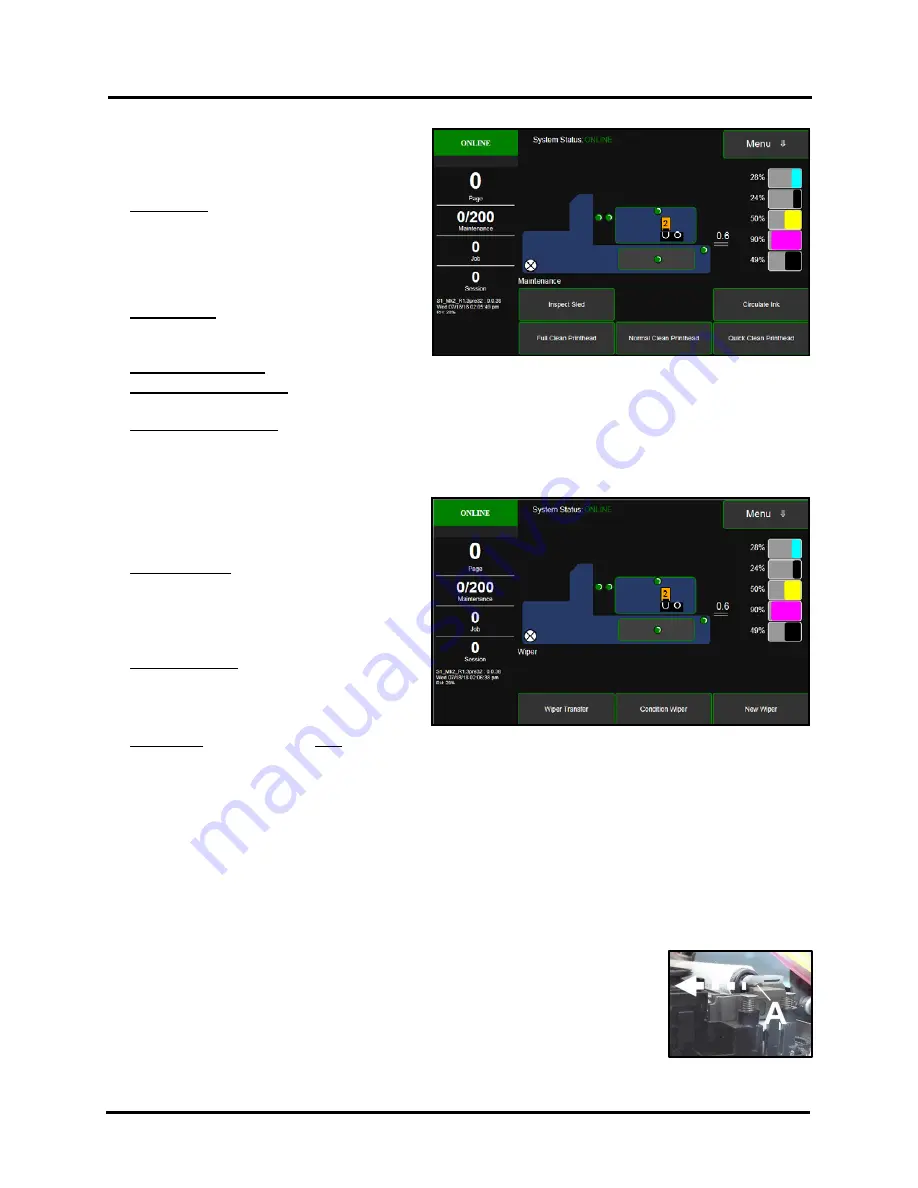
SECTION 3
OPERATING PRINTER
53
Maintenance Menu
Tapping
Menu
, then
Maintenance
opens the
Maintenance
screen. These buttons operate
functions for Printer and Printhead maintenance.
Inspect Sled
– Moves Service Station out for
inspection, cleaning or service. Printhead is
also presented in Printhead Opening for
inspection and manual cleaning.
Tip
: Open Printhead Door to stop countdown
timer.
Circulate Ink
– Pumps ink through the ink
system and Printhead. Use to help fill ink lines
and purge air-bubbles from the system.
Full Clean Printhead
– Runs a routine, similar to Printhead Priming, to thoroughly flush and clean Printhead.
Normal Clean Printhead
– Circulates ink, purges nozzles, wipes/cleans the surface of the Printhead. Use to
help clear inkjet nozzles and improve print quality.
Quick Clean Printhead
(Wipe Printhead) – Wipes/cleans excess ink from Printhead Surface. No ink is
electronically ejected in this process, but ink is still wicked from the head during this process.
Wiper Menu
Tapping
Menu
, then
Wiper
opens the
Wiper
options screen. Selections are
Wiper Transfer
,
Condition Wiper
and
New Wiper
.
Wiper Transfer
– Manually initiates a Wiper
Transfer instead of waiting for a Transfer to
automatically occur during normal operating
cycles. Squeegees excess ink off of the Service
Station Wiper Roller.
Condition Wiper
– Saturates (with ink),
conditions and cleans the Wiper Roller to
remove dried residue if the Printer is left
inactive for long periods of time.
New Wiper
– Use this feature only when installing a NEW wiper roller; without installing a New Printhead.
Tip:
We recommend installing a new Wiper Roller whenever the Printhead is replaced; that way you don’t run
the risk of having an old (used) wiper roller possibly causing damage to a new Printhead. If you plan to install a
New Wiper Roller and a New Printhead; do them both at the same time using the System Deprime feature. The
new Wiper Roller is automatically conditioned during the Printhead Priming process.
Use Nitrile, powder-free, gloves for this process.
1.
Touch
New Wiper
button. Printer will move the Service Station to the Inspect Sled position, providing
access to the Service Station components.
2.
Open the
Printhead Door.
Tip:
If you don’t open the Printhead Door within 30 seconds, this process is automatically canceled to
help reduce Printhead dehydration.
3.
Locate and Remove the current Wiper Roller from the Wiper Motor
Assembly.
Grasp the wiper roller towards the operator side of the wiper
roller. Push the wiper roller
[A]
to the left to release it from the Wiper Motor
Assembly at the operator side. Then pull the roller towards the operator side
to release it from the gears at the non-operator side of the Wiper Motor
Assembly.
NOTE:
A used Wiper Roller will be black with ink.
Содержание Quadient Rena MACH 6
Страница 1: ...Digital Color Inkjet Printer MACH 6 User Guide...
Страница 131: ......
Страница 132: ...2 1 2020 Quadient April 9 2020...






























