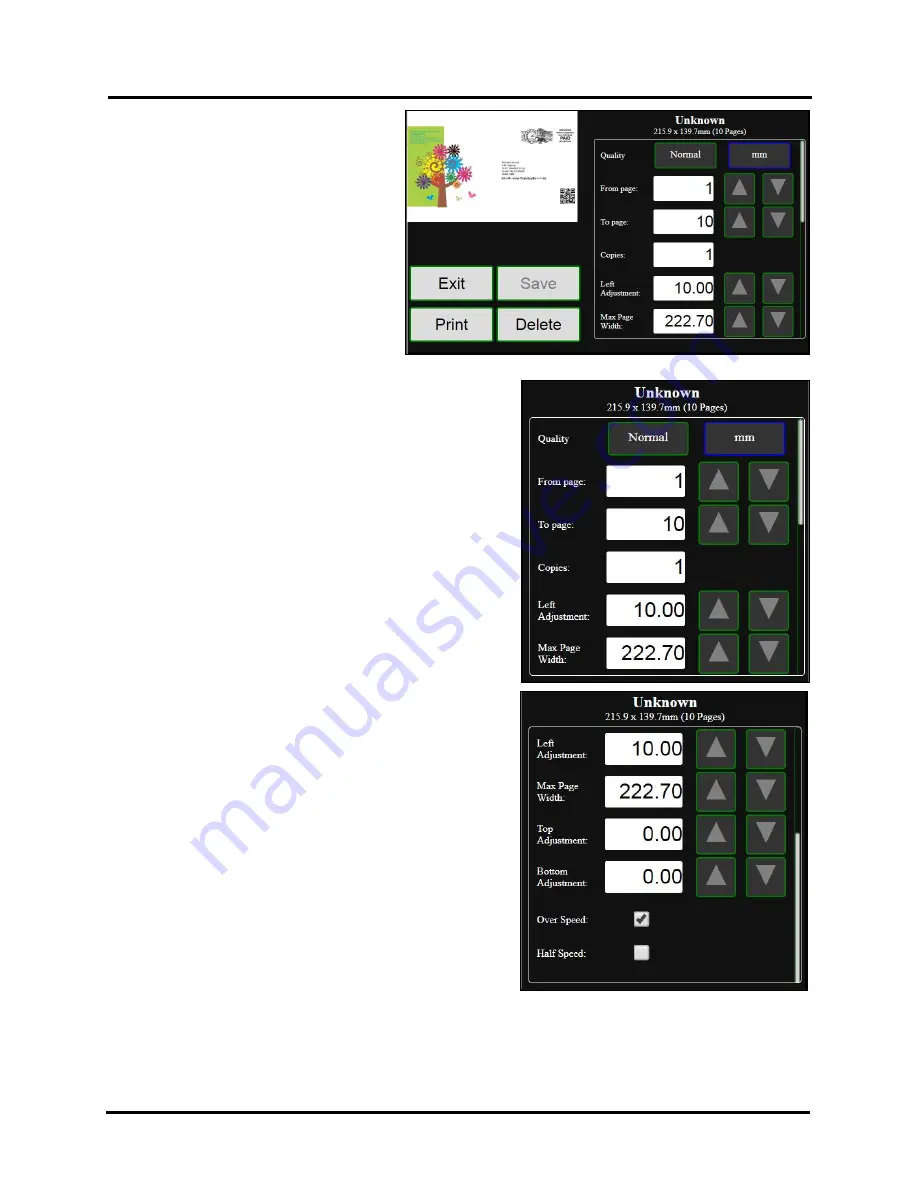
SECTION 3
OPERATING PRINTER
51
Select a job by tapping the job icon or the list
name. The
Job Print Options
screen opens.
The (4)
Control
buttons let you
Exit
,
,
Save
or
Delete
the print job. The
Save
button
saves any changes you make to the job
specifications in the
Print Options
on the
right side of the screen. If you do not tap
Save
,
the print job reverts to its original settings
when you
Exit
.
The
Print Options
allow you to change or
adjust print specifications for the print job.
Scroll down the screen to access all options.
Quality
– Tap the button to toggle between
Normal
(1600 x
800 dpi) or
Best
(1600 x 1600 dpi) print quality.
mm or inches
– Tap the button to toggle between millimeter
(mm) or inch measurement values.
Copies
– Enter the number of copies to be printed.
Left Adjustment
– Moves the image area away (-
3mm left to
+200mm right
) from the left edge of the media.
(
Up or down arrows move in
0.1mm increments
)
Max. Page Width
– Sets the width of the actual print area.
(
Up or Down arrows move in 0.1mm increments
) This shuts
off nozzles in the non-printing area (
not used for printing
) and
saves ink.
NOTE: Can be no larger than maximum print
width for Printer (8.77”/222.8 mm)
Top Adjustment
moves image up or down (
-5mm up to
+200mm down
) from top left corner of media used. (
0.1mm
increments
)
Bottom Adjustment
– In operation, Printhead spits a small
amount of ink in gap between pieces to keep nozzles
refreshed.
For irregular-shaped pieces (
like an envelope flap
) the Sensor
may “read” lower end as the edge and spray on the tip of the
flap instead of actual gap between pieces. This feature allows
you to manually set gap (
in 0.1mm increments
) to account for
extra length needed to reach actual gap.
Over Speed –
Checking the “Over Speed” box increases
media transport speed by ~25%.
Tip:
This feature should only be used on print jobs with
limited coverage. Printing issues may occur with complex or
full coverage print jobs. Try turning this feature off
(
unchecked
) if feeding or printing issues occur.
NOTE:
If “Over Speed” is selected, “Half Speed” will
automatically turn off.
Half Speed
–
Valid when using “Normal” print quality only.
Checking the “Half Speed” box slows media transport speed;
to achieve higher dot accuracy and provide more dry-time before media exits printer.
NOTE
: If “Half Speed” is selected, “Over Speed” will automatically turn off.
Содержание Quadient Rena MACH 6
Страница 1: ...Digital Color Inkjet Printer MACH 6 User Guide...
Страница 131: ......
Страница 132: ...2 1 2020 Quadient April 9 2020...






























