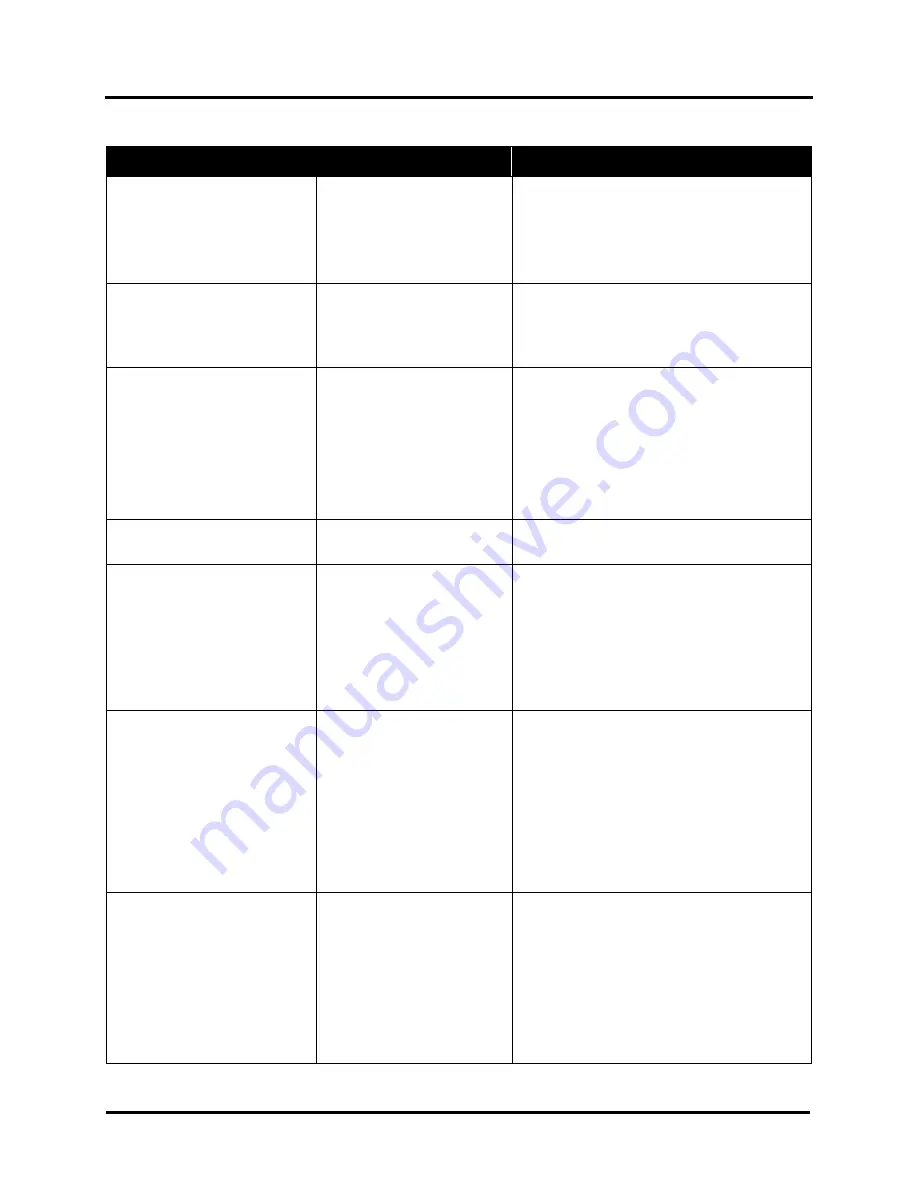
SECTION 5
TROUBLESHOOTING
101
Printer (continued)
CONDITION
PROBLEM / CAUSE
SOLUTION
Intermittent missing dots
(lines, in direction of media
travel)
or changes in color,
that temporarily improve after
Mid-Job Servicing (MJS)
occurs.
Automatic Printhead
Maintenance features need
to be adjusted.
Set “
Mid-Job Servicing
” to a lower value.
Set “
KWS
” to a higher level.
Set “
Interpage Frequency
” to lower value.
Persistent missing dots
(crisp or jagged lines, in
direction of media travel)
Clogged or dirty Printhead.
Air in printhead/ink lines
Clean Printhead using “
Maintenance
”
features. Run “
Full Clean Printhead
”.
Replace Printhead and Wiper Roller.
Blurry/wavy images
Printhead too far from media
surface.
Printhead needs
maintenance or replacement.
Reduce Media Thickness and or Print Height
values to bring Printhead closer to media.
Clean Printhead using Maintenance features
(
Quick/Normal/Full Clean
) from Printer
Touchscreen or Toolbox.
Clean Printhead manually using distilled water
and a wet, clean, lint-free cloth.
Replace Printhead and Wiper Roller.
Black bar/line printed near
trailing edge of media
Purge Bar hitting trailing edge
of media.
Check/adjust “
Purge Bar Position
”.
Feeding problems and or
image distortions
Double sheets. Misfeeds.
Media hesitating or skewing.
Adjust Sheet Separators.
Check adjust Media Thickness.
Try using low (3 dot) Print Platen.
Verify that Print Platen & Drip Tray Assembly
are installed properly; sitting level.
Try unlocking, but not opening, the Exit
Transport Cover.
Image smudging or offset
occurring
Wet image/media making
contact with something that is
causing image to smudge.
Wet image traveling under
exit rollers is being picked up
by rollers, causing part of
image to be repeated in
direction of media travel.
Increase Print Height value to move Printhead
farther from media surface.
Try unlocking, but not opening, the Exit
Transport Cover.
If “Over Speed” is selected, Turn it OFF.
Reduce Print Quality.
If using “Normal” print quality, try selecting
“Half Speed”.
Use inkjet suitable media.
Print position shifting in
direction of media travel and
or not printing on some
pieces.
Printer not able to
consistently detect lead edge
of media.
Media hesitating after it
reaches the Media Sensor.
Media being delivered too
fast for system to get next
image ready to print.
Reposition Feeder/Entry Sensor Assembly, so
paper passes under sensors. Avoid windows
or holes in media. Some media surfaces are
very reflective and may not be compatible.
Check/adjust Media Thickness.
If “Over Speed” is selected, Turn it OFF.
If using “Normal” print quality, try selecting
“Half Speed”.
Содержание Quadient Rena MACH 6
Страница 1: ...Digital Color Inkjet Printer MACH 6 User Guide...
Страница 131: ......
Страница 132: ...2 1 2020 Quadient April 9 2020...
















































