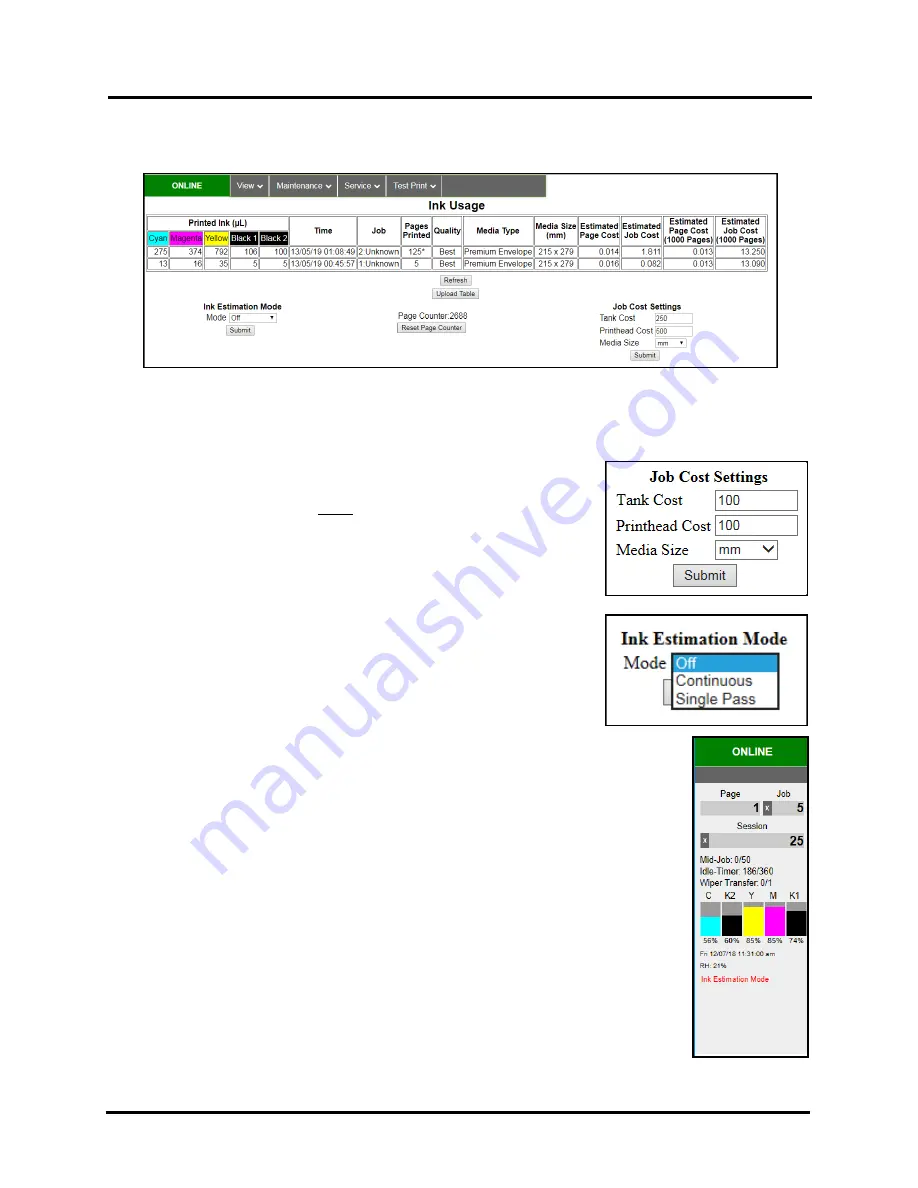
SECTION 3
OPERATING PRINTER
61
Ink Usage
Displays the estimated amount of ink used along with other information for each job sent to the Printer. Also tracks
estimated
Page
and
Job Costs
if information is entered in
Job Cost Settings
.
WARNING!
These features are provided for estimation purposes only. No guarantee of accuracy is expressed or
implied. Actual Ink Usage and Job Costs may vary from estimated values.
JOB COST SETTINGS
– Allows you to enter Ink Tank Cost, Printhead Cost
and select Media Size preference (
inches or mm
).
Tank Cost
– Enter average cost of single Ink Tank.
Printhead Cost
– Enter cost of Printhead.
Media Siz
e – Select how Media Size value is displayed (mm or inches).
Click
“Submit”
button to save values. Once costs are entered and saved, they
will remain until changed again; even if Printer is turned OFF.
INK ESTIMATION MODE
–
Provides the ability to estimate ink usage and
job cost without actually printing the job. When this feature is set to
“Continuous” or “Single Pass”; job loads and processes, but does not print.
Off
– Ink Estimation Mode is disabled. Printer will print job(s). Printer still
tracks estimated per page cost and estimated job cost as job is being printed.
Continuous
– Use when estimating multiple consecutive jobs. Ink Estimation
Mode will stay active. Printer will NOT print until you manually select “
Off
”.
Single Pass
– Use to estimate a single job. Ink Estimation Mode will automatically turn off
after job processing has completed.
Click
“Submit”
button to activate the choice that was selected.
NOTE
: The message”
Ink Estimation Mode
” is displayed in the Toolbox and Touchscreen to
alert the user that the printer will not print when this mode is enabled
.
Tip:
Send at least 999 pages to obtain a more accurate estimate. It takes just as long to
estimate ink usage as it does to print a job. When estimating a large job; you can send a
portion of the job and extrapolate the results. For example; send 1,000 pages of 20,000 page
job, then multiply “Printed Ink” and “Job Cost” values by 20.
Refresh
button
- Once a job is processed, click
“Refresh”
button to display results.
Upload Table
button – Saves Ink Usage values to a CSV file. File can be opened using
Microsoft Excel.
Reset Page Counter
button
–
Click this button to reset the Ink Usage Page Counter to zero.
NOTE
: This does not affect page counts shown in other areas of the Toolbox or Touchscreen.
Содержание Quadient Rena MACH 6
Страница 1: ...Digital Color Inkjet Printer MACH 6 User Guide...
Страница 131: ......
Страница 132: ...2 1 2020 Quadient April 9 2020...






























