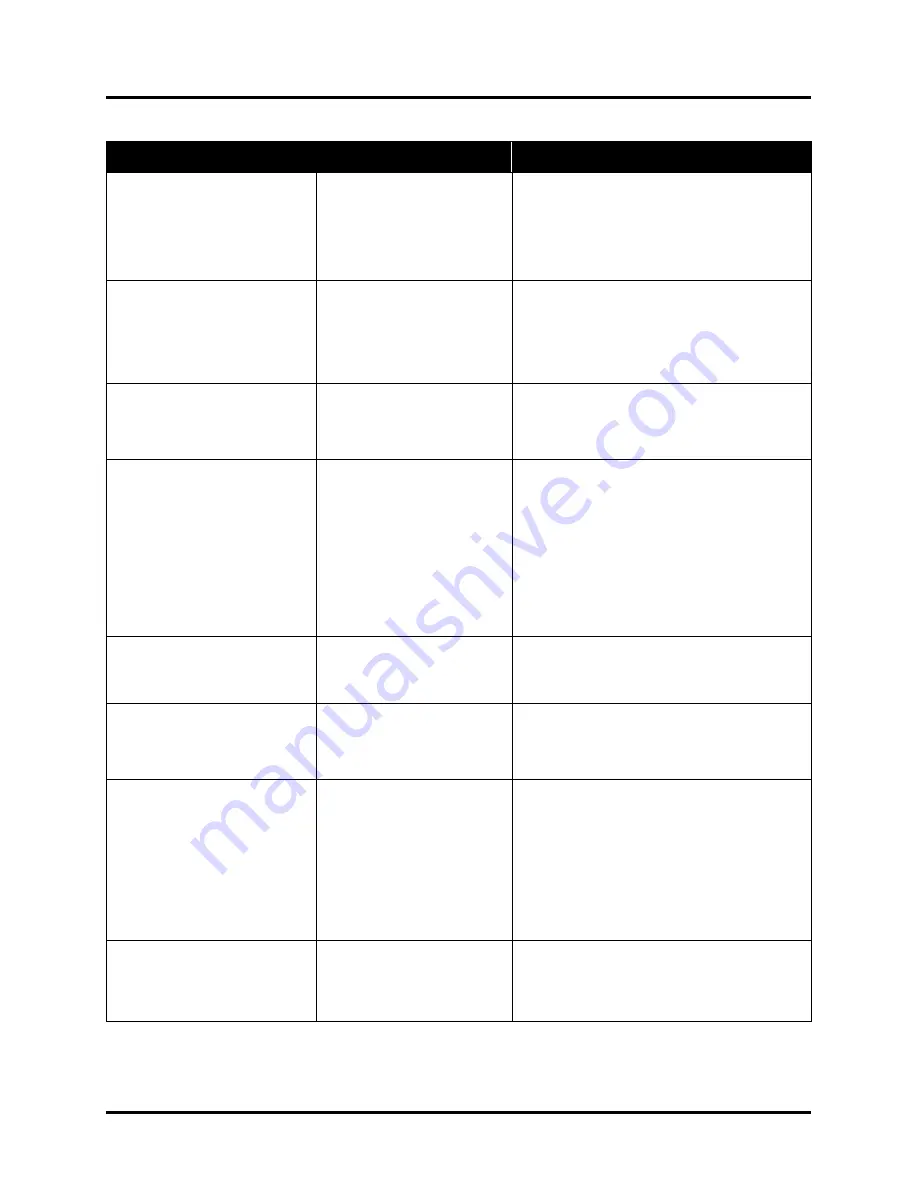
SECTION 5
TROUBLESHOOTING
100
Printer
CONDITION
PROBLEM / CAUSE
SOLUTION
Printer won’t Power-up
Power cord disconnected.
Power switch OFF.
Didn’t press Soft-power
button.
Blown fuse.
Check AC Power Cord connections, Main
Power Switch, and Soft-Power Button.
Check wall outlet for proper power.
Press Soft-power button.
If still not powering-up; unplug and check fuse.
No communication
Printer not turned ON.
Cable disconnected.
Improper Printer Driver Port
settings or improper Printer
Network settings.
See “Printer won’t Power-up”, above.
Check USB/Network cable connections
Check Driver, Port, settings. Check Printer
Network Settings. Re-install driver.
Job is sent to printer but
printer does not feed or print.
Printer Offline (in Pause or
Error state).
One of the Media Sensors
sees paper present.
Open Clamshell and remove media.
Check/Clean Sensors
Tap Clear Error and Resume Job
Printer feeds and counts
pieces, but does not print.
No Error displayed.
Print position missing media
or media missing print
position.
Misfed Media is blocking
printhead.
If unsure of print position; setup printer to feed
8.5” x 11” media, centered in the “
Print Zone
”.
If printer is printing, image should show on 8.5”
wide media. Once you see where image is
located; adjust media or print position as
needed.
Open Clamshell and check “
Printhead
Opening
”. Media may have traveled up into
this area and is blocking printhead.
Remove misfed media.
Improper output
(
address information out of
order, miss-feeding, etc.
)
Wrong interface settings.
Static electricity.
Dirty Media Sensor.
Check software or database on PC.
Close software, then turn Printer OFF and ON.
Clean Media Sensor.
Ink Tank installed, no Ink
Level indication in Toolbox
Ink Tank contacts dirty,
preventing Printer/Ink Tank
communication.
Remove Ink Tank(s).
Clean prism and QA Chip contacts; see
Maintenance
,
Cleaning Ink Tank Contacts &
Prism
.
Media jams/skews
Double feeding.
Media is curled or bent.
Media is too thin.
Media Thickness not set
properly.
Using wrong Print Platen or
not installed properly.
Adjust Sheet Separators.
Uncurl media.
Check that media meets thickness specs.
Check/adjust
Media Thickness
.
Try using low (3 dot) Print Platen.
Verify that Print Platen & Drip Tray Assembly
are installed properly; sitting level.
System will not re-prime
ink after replacing
Printhead Cartridge
Printhead nozzles dry.
Ink Tanks may be 1/3 full or
less.
Wipe Printhead manually with distilled water
and a wet, clean, lint-free cloth.
Replace Ink Tanks.
Содержание Quadient Rena MACH 6
Страница 1: ...Digital Color Inkjet Printer MACH 6 User Guide...
Страница 131: ......
Страница 132: ...2 1 2020 Quadient April 9 2020...
















































