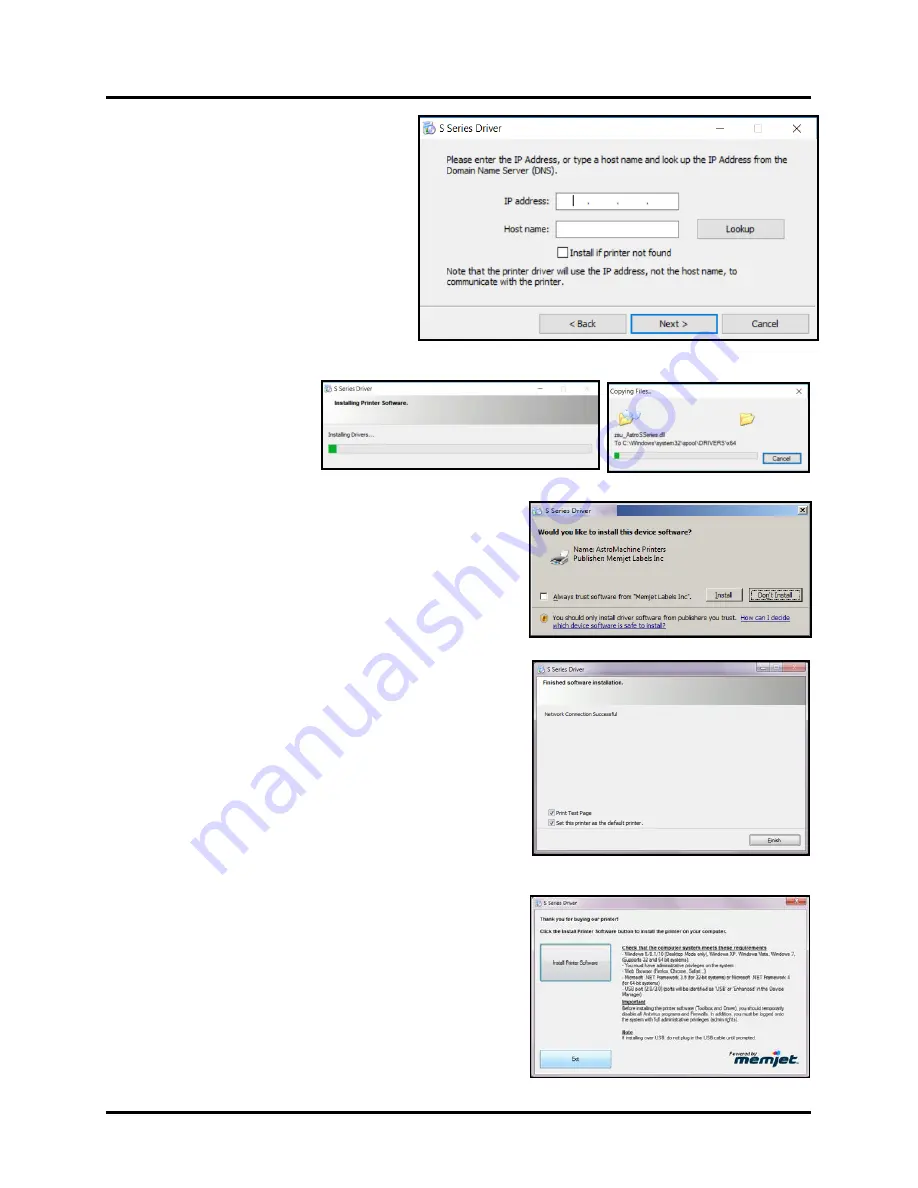
SECTION 2
INSTALLING PRINTER
30
14.
If an S Series Printer is not found or the
“Other Printer” button, from previous
step, was pressed; the window shown
here will appear.
Enter the Printer’s current “IP
address”
then click “
Next”
.
Tip:
You don’t need to enter a “Host
name” or use the “Lookup” button;
since the driver does not use the host
name to communicate with the printer.
15.
Installing Printer Software.
Software download
begins.
16.
Would You Like to Install This Device Software?
Click
“Install”
.
17.
Finished software installation.
Do not check
Print Test
Page
as Printer is not set up yet. You can check “Set this
printer as the default printer” at this time.
Click
“Finish”
.
18.
Install Printer Software window.
Click
“Exit”
to close the installer.
Tip:
To help distinguish between multiple S Series
Drivers on your system; open the
“Printers and Faxes”
(
Devices and Printers, Printers and Scanners
) folder and
rename the Printers. For example: You could rename a
network-configured printer
“S Series Driver (Network)”
and a USB-configured printer
“S Series Driver (USB)”
.
Содержание Quadient Rena MACH 6
Страница 1: ...Digital Color Inkjet Printer MACH 6 User Guide...
Страница 131: ......
Страница 132: ...2 1 2020 Quadient April 9 2020...
















































