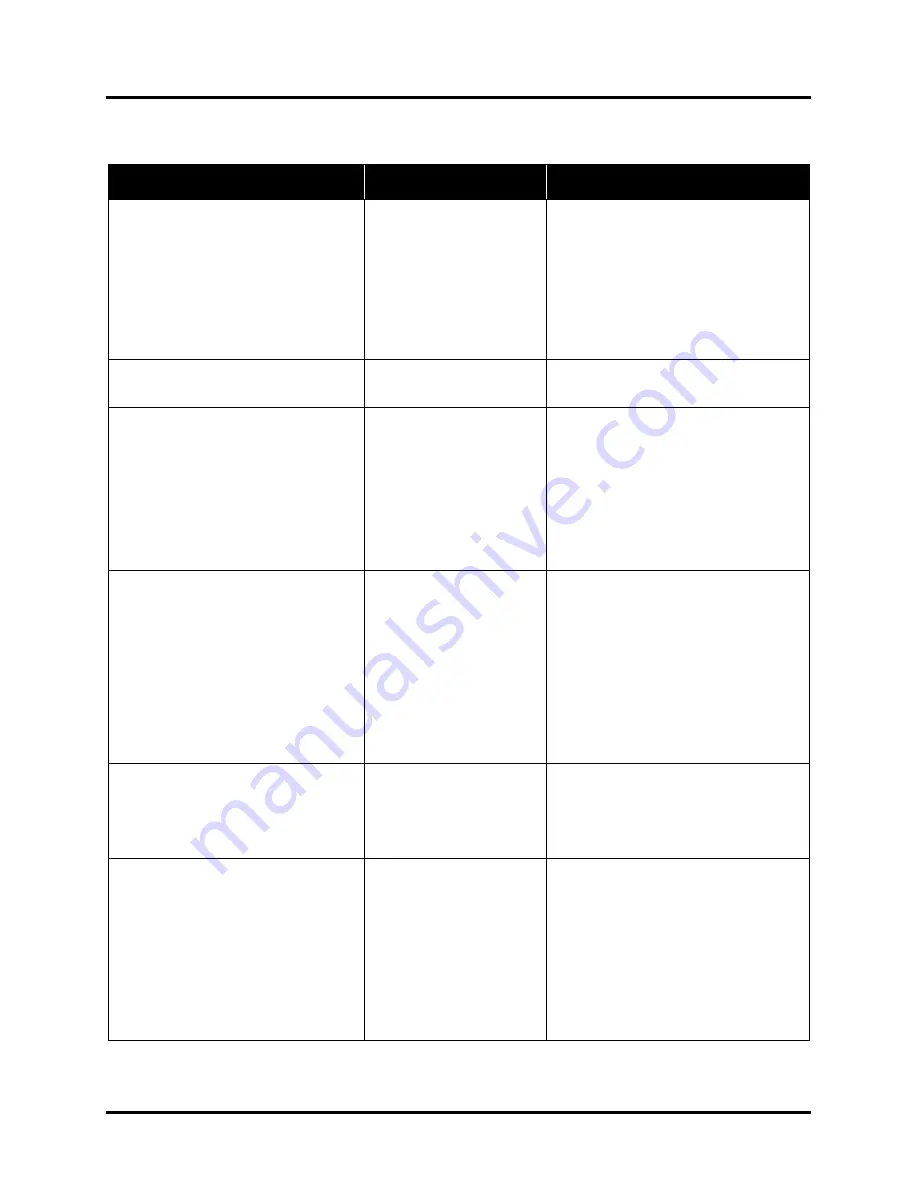
SECTION 5
TROUBLESHOOTING
106
Toolbox System Status Messages
(continued)
SYSTEM STATUS
SOURCE
SOLUTION
System Status:
MECH_FAIL_PERMANENT
ERROR
on
System Status
screen.
Check the
Printer Graphic
to
determine what component has a
problem or failed:
Ink Valve
,
Printhead
, etc., (usually indicated with
a steady
“?”
)
Mechanical error
One of Printer's
mechanical components
was not properly registered
at expected position.
Mechanical failure or
Sensor failure.
Visually inspect component stated as a
“Reason” for failure.
Using
Scan Sensors
page in the Printer
Toolbox
, perform toggle test on Sensor
responsible for registration of failed
mechanical component position.
Try rebooting (
restarting
) printer.
If problem persists call for Service.
System Status:
ONLINE
Printer Ready
System is ready to accept jobs and print.
System Status:
PAPERPATH_FEED_TIMEOUT
Out of Paper
Hesitation in media feed.
Media Thickness set too
high.
Media not passing under
Feeder/Entry Sensors.
Load media into Printer and tap
Clear
Error
and then tap
Resume
button, from
Job Menu, to resume printing.
If media is present; check/adjust Media
Thickness, Guides and Separators.
Reposition media or Feeder/Entry
Sensor Assembly, so paper passes
under sensors.
System Status:
PAPERPATH_PAPERJAM
Paper/Media jam detected.
Printer has detected that
one (
or more
) Media
Sensors are blocked
(
interrupted
).
Carefully remove jammed media from
Printer and close Print Engine. System
Status message in
red
should go away.
Touchscreen and Toolbox
Paperpath
Sensor indicators
should change from
red to green.
After jam is cleared, you can:
Check/adjust sheet separation.
Tap
Clear Error
and then tap
Resume
button, from Job Menu, to resume
printing.
System Status:
PAPERPATH_EXIT_SENSOR
Exit Sensor does not see
media.
Media not passing over
Exit Sensor or Underside
of media is dark in color.
Check/clean Exit Sensor
Reposition media so paper passes over
Exit sensor or select “Ignore Exit Sensor”
from “Media Setup” menu.
System Status:
PAPERPATH_PAGE_SEQUENCE
Change in media length
detected.
Shinny media surface or
hole in media.
Hesitation or skew in
media feed.
Overlapping pieces.
Remove media from the Printer
transport. Check/adjust sheet
separation.
Reposition media or Feeder/Entry
Sensor Assembly, so paper passes
under sensors. Avoid windows or holes
in media.
Turn off “Double Feed Detection”
Tap
Clear Error
and then tap
Resume
button, from Job Menu, to resume
printing.
Содержание Quadient Rena MACH 6
Страница 1: ...Digital Color Inkjet Printer MACH 6 User Guide...
Страница 131: ......
Страница 132: ...2 1 2020 Quadient April 9 2020...
















































