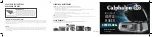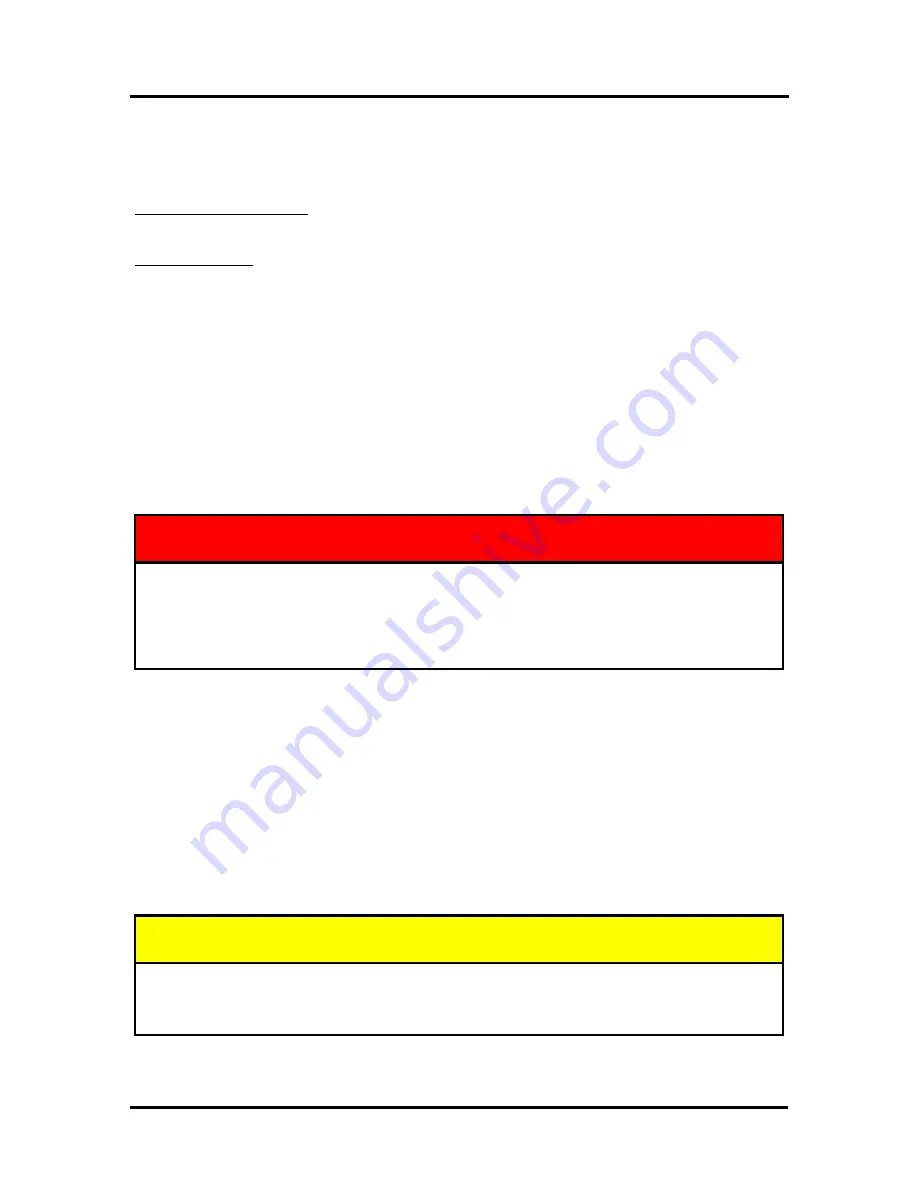
SECTION 4
OPERATOR MAINTENANCE
83
Misfeeds
When media tracking/positioning is affected; this is considered a Misfeed. If the media misfeeds, this will
affect the clarity and location/registration of the image being printed on the media.
Examples:
Unwinder speed set too slow. Unwinder may hold-back on the media causing it to hesitate/slip. When this
occurs the image will be distorted (condensed) and or print early (image moves towards or off leading edge
of label).
Winder set too fast. Winder may pull the media causing the media to over-feed (feed faster than Print
Engine transport). When this occurs the image will be distorted (elongated or horizontal gaps in image) and
or print late (image moves towards or off trailing edge of label).
To Correct Misfeeds:
Roll Feed
(Roll to Cut or Roll to Roll) – Check to be sure Unwinder/Winder is properly
setup/positioned/threaded. Verify that media is feeding under the “Label Tension Arm”. Readjust the
Speed Controls on the Unwinder and Winder. Check/adjust the Label Side Guide. Clean the Grit
Rollers within the Print Engine.
Fanfold
– Straighten stack. Check/adjust the Label Side Guide. Clean the Grit Rollers within the Print
Engine.
Cleaning the Printer Body
WARNING
THE PRINTER IS A PRECISION MACHINE THAT SHOULD BE CLEANED
REGULARLY TO INSURE MANY YEARS OF SERVICE.
BEFORE PERFORMING ANY MAINTENANCE, DISCONNECT THE MACHINE FROM
ITS POWER SOURCE!
DO NOT REMOVE SIDE COVERS! HIGH VOLTAGES PRESENT.
Clean the Printer regularly to remove accumulated paper dust and ink. Depending on the types of media
that are run, paper dust may accumulate inside the printer and on the transport.
1.
If the printer is on; press the ON/OFF button to power-down the print engine. Wait about 45
seconds until the system shuts down (all control panel lights will go off). Turn off the Main Power
Switch and unplug the printer from the power receptacle.
WARNING!
If this power-down process is not followed; loss of settings, poor image quality and
reduced printhead life may result.
2.
Unplug the power cable from the printer.
3.
Interior: Use a vacuum with a soft brush attachment to help loosen dust particles. Take care not to
damage the PC Boards or electrical wiring.
4.
Exterior: Wipe clean with a lint-free cloth using any standard nonabrasive household cleaner that
does not contain plastic harming solvents.
CAUTION
NEVER SPRAY OR POUR CLEANERS DIRECTLY ON OR INTO THE PRINTER.
EXCESS LIQUID COULD HARM ELECTRONIC PARTS. DAMPEN A LINT-FREE
CLOTH WITH THE CLEANER AND APPLY IT TO THE PARTS TO BE CLEANED.
Содержание MACH X
Страница 124: ......
Страница 125: ...Copyright 2015 NEOPOST USA...