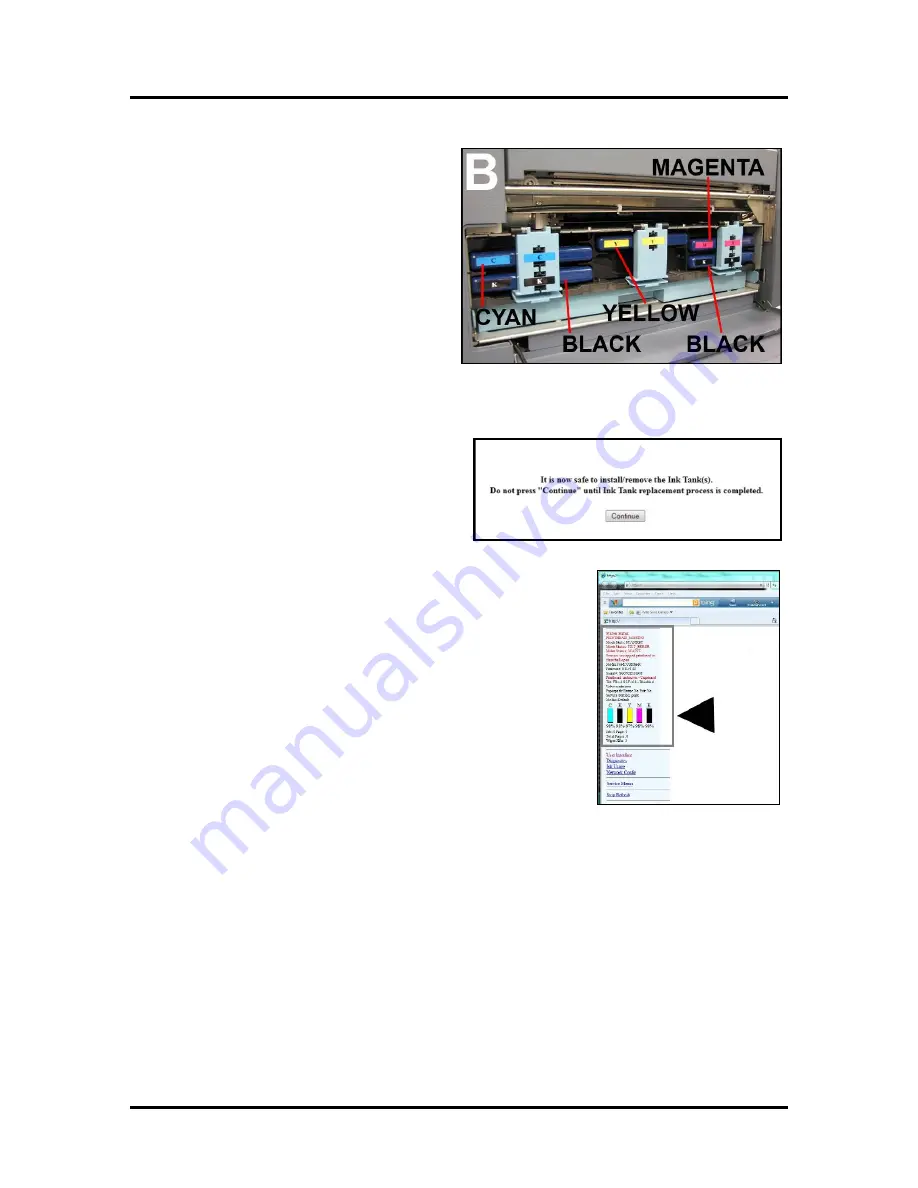
SECTION 2
INSTALLING THE PRINTER
27
6.
Slide the new Ink Tanks (
label up
) into
their appropriate color slots
[B]
.
INSTALLATION TIP: Make sure the
Ink Tanks seat properly. Insert the
Tank into the appropriate Ink Station,
then pull the Ink Tank back about an
inch and push forward firmly to insure
that the Ink Nozzles penetrate the seals
on the Tanks.
7.
Close the three Ink Tank Latches.
IMPORTANT:
Make sure both sides of the Latch are engaged at the bottom.
8.
Click on the button labeled
“Continue”
in
the Confirm screen of the Toolbox.
9.
Watch the Toolbox screen on your computer. You should see all
the ink colors fill-in; if all the Ink Tanks are properly installed
and recognized.
If an Ink Tank color does NOT fill-in and a question (?) mark or
“out” condition is displayed below the ink color; this indicates
that the printer does not recognize the Ink Tank (Unable to
communicate with QA Chip) or the ink level sensor doesn’t see
any ink in the Tank.
Verify that the Ink Tank Securing Latches are fully closed and
locked.
Then click on the button labeled “Refresh Ink Levels”.
If the ink color still does not fill in; the QA Chip contacts or Ink
Level Prism may need to be cleaned. Please refer to the
“Operator Maintenance” section for information on “Cleaning
Ink Tank Contacts & Prism”.
Tip
: Even new Ink Tanks can have dirty QA Chip contacts. This is not always visible to the eye.
10.
Close the Ink Tank Door.
NOTE:
If a Printhead Cartridge is not installed the Systems Status line in the Toolbox will display the
“PRINTHEAD_MISSINGQA…” message. To install the Printhead Cartridge; please proceed to the
section titled “Installing the Printhead Cartridge”.
Содержание MACH X
Страница 124: ......
Страница 125: ...Copyright 2015 NEOPOST USA...






























