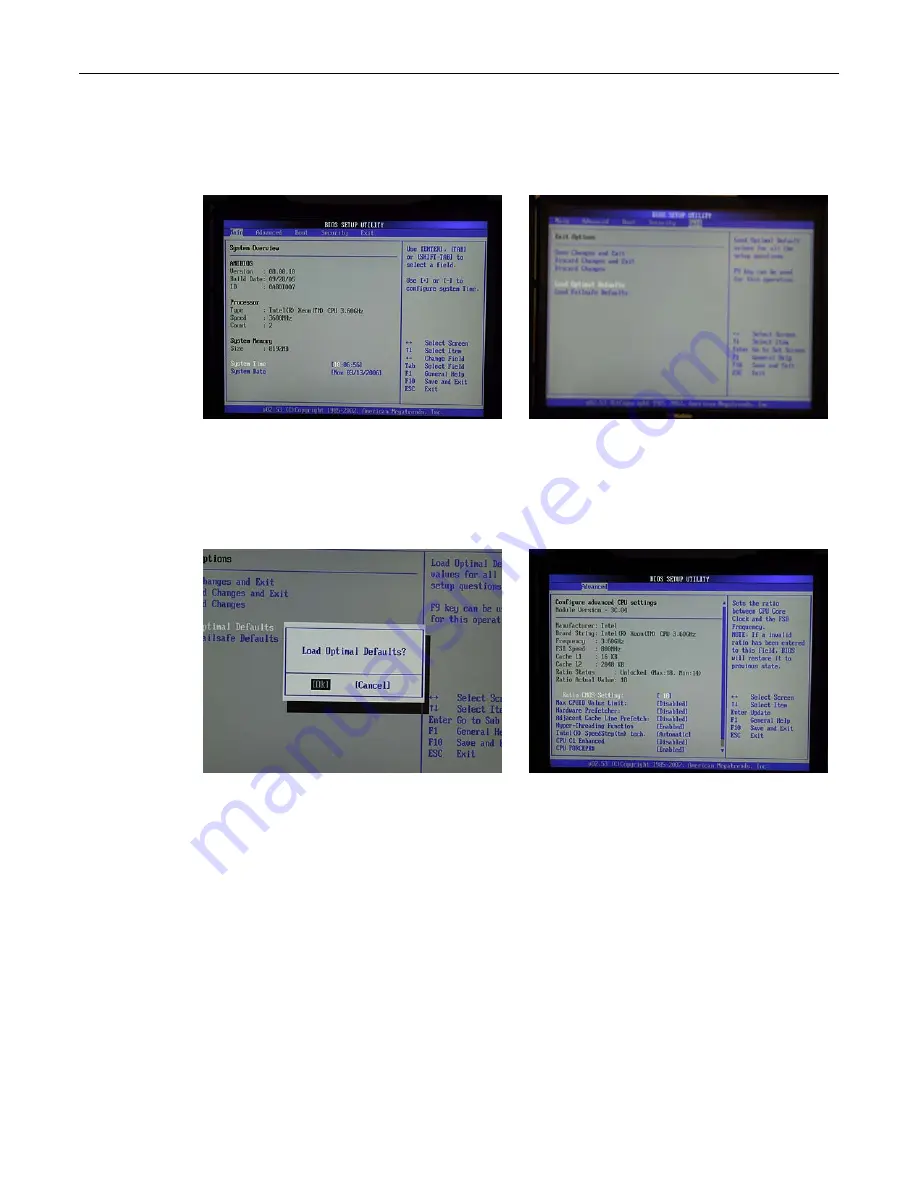
90
MaxPac Dual/Triple-Screen 8230 XRA2/3-Series User Operation and Maintenance Guide
higher priority initialization tasks have been completed. Once the system does respond to this
key, you will be presented with the
System Overview
screen of the
BIOS Setup
utility as shown
in Figure B-1.
Figure B-1
Figure B-2
3) Use the left/right arrow keys to select the
Exit
tab, and then use the up/down arrow keys to
highlight the
Load Optimal Defaults
item (Figure B-2).
4) Press the <Enter> key to select this item. You will be presented with a confirmation screen as
shown in Figure B-3.
Figure B-3
Figure B-4
5) Use the arrow keys to select the
OK
option, and then press the <Enter> key to select this item
and to load the optimal defaults for your system.
6) Press the <F10> key to save and exit the BIOS. This will cause a confirmation form to appear on
the screen. Use the arrow keys to highlight the
OK
option, and then press the <Enter> key to
save your changes to CMOS and exit the BIOS Setup utility.
Содержание 8230 XRA2 series
Страница 6: ......
Страница 35: ...MaxPac Dual Triple Screen 8230 XRA2 3 Series User Operation and Maintenance Guide 29 Figure 2 39 Figure 2 40...
Страница 36: ...30 MaxPac Dual Triple Screen 8230 XRA2 3 Series User Operation and Maintenance Guide Figure 2 41 Figure 2 42...
Страница 90: ...84 MaxPac Dual Triple Screen 8230 XRA2 3 Series User Operation and Maintenance Guide Figure A 39 Figure A 40...


















