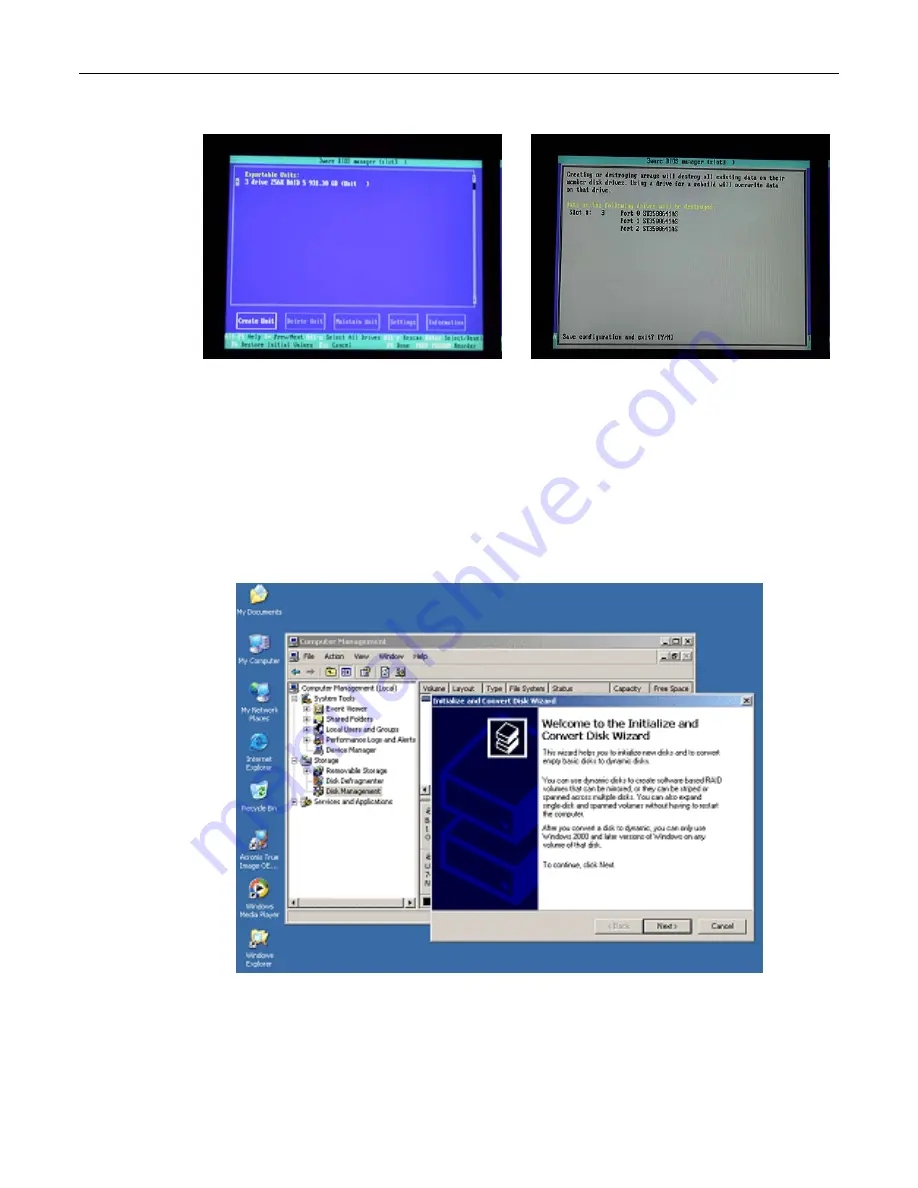
MaxPac Dual/Triple-Screen 8230 XRA2/3-Series User Operation and Maintenance Guide
21
Figure 2-20
Figure 2-21
16) You will be presented with a warning screen as shown in Figure 2-21. Press the Y (yes) key in
order to establish your array and exit the 3ware BIOS setup utility. The system will automatically
reboot itself in order to make your new RAID array available to the operating system. During the
boot process you will see the BIOS report the existence of your new RAID array.
17) Once the system has booted up into Windows®, right-click on the
My Computer
icon and then
select the
Manage
option. In the ensuing
Computer Management
dialog, click on the
Disk
Management
item. As you have just created a new RAID array, this will automatically launch the
Initialize and Convert Disk Wizard
as shown in Figure 2-22.
Figure 2-22. The Initialize and Convert Disk Wizard
18) Click the
Next
button to be presented with the
Select Disk to Initialize
screen. Click the
Disk 1
item as shown in Figure 2-23.
Содержание 8230 XRA2 series
Страница 6: ......
Страница 35: ...MaxPac Dual Triple Screen 8230 XRA2 3 Series User Operation and Maintenance Guide 29 Figure 2 39 Figure 2 40...
Страница 36: ...30 MaxPac Dual Triple Screen 8230 XRA2 3 Series User Operation and Maintenance Guide Figure 2 41 Figure 2 42...
Страница 90: ...84 MaxPac Dual Triple Screen 8230 XRA2 3 Series User Operation and Maintenance Guide Figure A 39 Figure A 40...






























