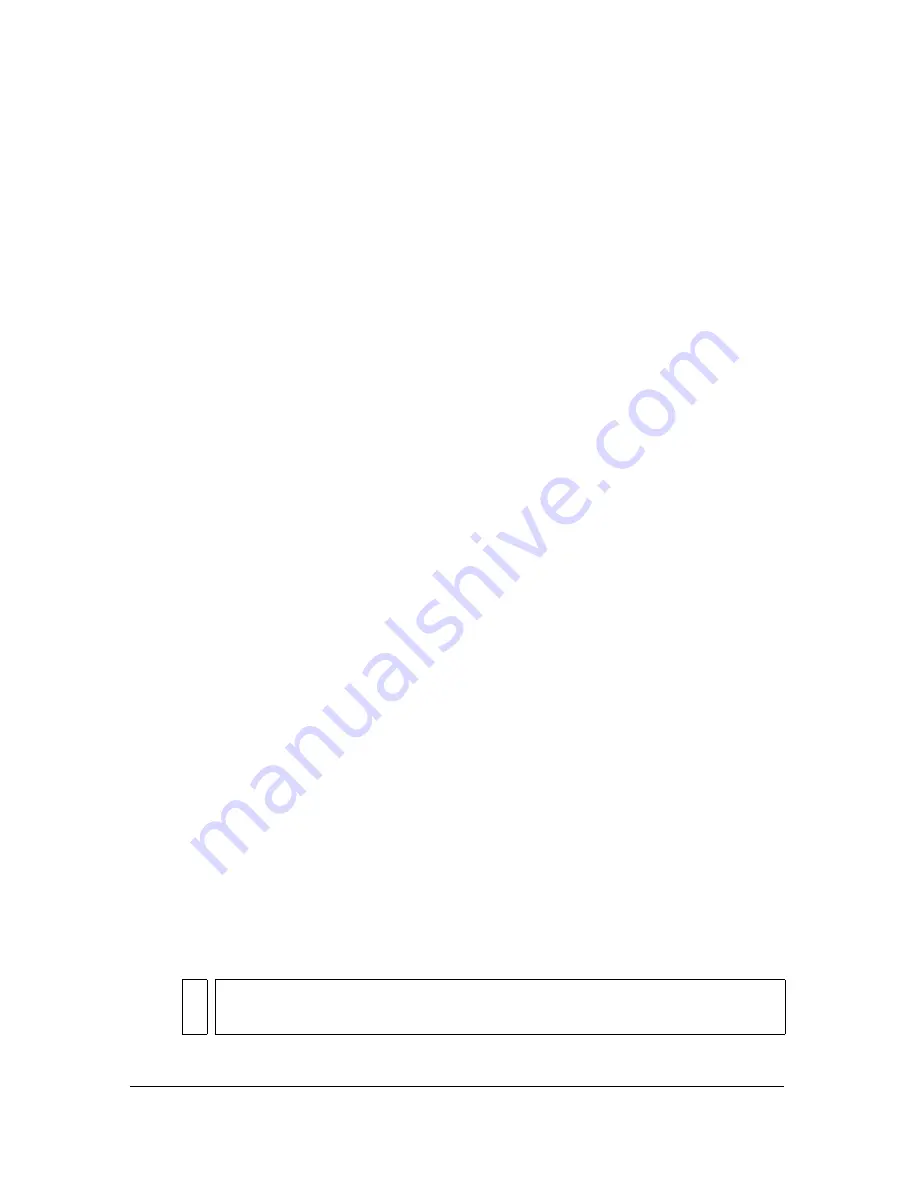
476
Publishing
Adaptive
analyzes the colors in the image and creates a unique color table for the selected
PNG file. This option is best for systems showing thousands or millions of colors; it
creates the most accurate color for the image but results in a file size larger than a PNG
created with the web 216 palette. You can reduce the size of a PNG created with an
adaptive palette by decreasing the number of colors in the palette.
10.
To save the settings with the current file, click OK.
Specifying publish settings for QuickTime videos
The QuickTime Publish Settings option creates videos in the same QuickTime format you
have installed on your computer. For example, if you have QuickTime 5 installed, Flash
publishes the QuickTime video in version 5.
The Flash document plays in the QuickTime video exactly as it does in Flash Player, retaining
all its interactive features. If the Flash document also contains a QuickTime video, Flash
copies it to its own track in the new QuickTime file.
The current version of the QuickTime Player (as of this writing) supports Flash Player 4 SWF
file playback. For best results, Flash content that you export to the QuickTime format should
contain only those features supported by Flash Player 4. Future releases of the QuickTime
Player might support additional Flash file formats.
If you try to export Flash Player 6 or 7 content to the QuickTime format, an error message
will appear, indicating that the installed version of QuickTime does not support that version
of Flash Player. To resolve this issue, you can select Flash Player 4 from the Version pop-up
menu on the Flash tab of the Publish Settings dialog box. For more information, see
“Setting
publish options for the Flash SWF file format” on page 461
.
If a newer version of the QuickTime Player becomes available that supports Flash Player 6 and
later versions, you can install the updated QuickTime version and publish your document as
QuickTime files that target those versions of Flash Player.
For more information on QuickTime videos, see your QuickTime documentation.
To publish a QuickTime video with your Flash SWF file:
1.
Do one of the following to open the Publish Settings dialog box:
■
Select File > Publish Settings.
■
In the Property inspector for the document (which is available when no object is
selected), click the Settings button.
NO
TE
To create a publish profile for the publish settings that you specify, see
“Using
publish profiles” on page 478
.
Содержание FLASH 8-FLASH
Страница 1: ...Using Flash ...
Страница 12: ...12 Contents ...
Страница 110: ...110 Using Symbols Instances and Library Assets ...
Страница 128: ...128 Working with Color Strokes and Fills ...
Страница 156: ...156 Drawing ...
Страница 190: ...190 Working with Text ...
Страница 224: ...224 Working with Graphic Objects ...
Страница 270: ...270 Creating Motion ...
Страница 310: ...310 Working with Video ...
Страница 362: ...362 Working with Screens Flash Professional Only ...
Страница 386: ...386 Creating Multilanguage Text ...
Страница 454: ...454 Data Integration Flash Professional Only ...
Страница 500: ...500 Publishing ...
Страница 534: ...534 Creating Accessible Content ...






























