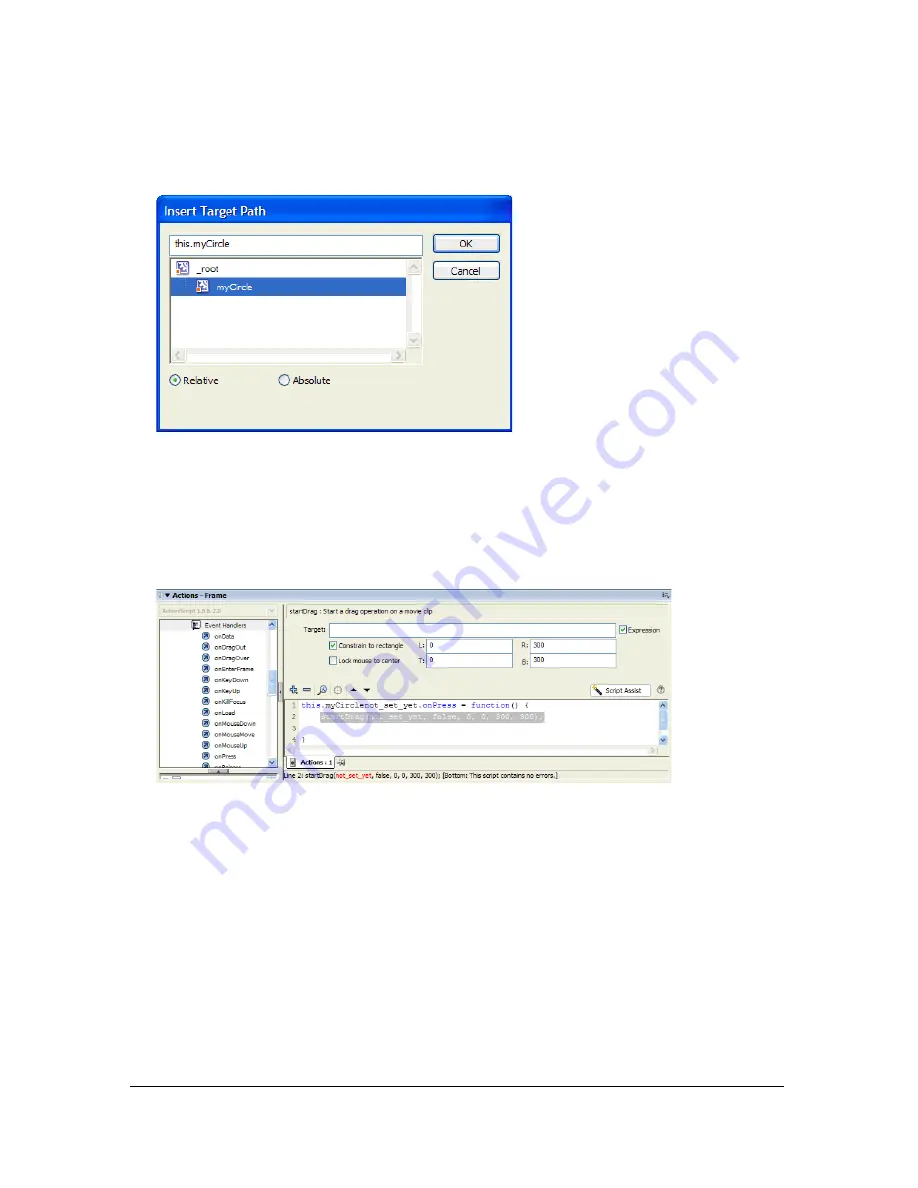
Creating a startDrag/stopDrag event using Script Assist
333
14.
In the Target Path dialog box, select the MyCircle movie clip instance, and ensure that the
Relative path option is selected. Click OK.
15.
Click the Add (+) button, and select Global Functions > MovieClip Control > startDrag.
16.
Enter
type
into the Target text box.
17.
Select the Expression and Constrain to Rectangle check boxes.
18.
Enter the following values in the L, T, R, and B text boxes:
L:0
,
T:0
,
R:300
,
B:300
.
These values constrain the movement of the movie clip.
19.
Click beneath the last line of the code currently inserted in the Actions panel.
Содержание FLASH 8-FLASH
Страница 1: ...Using Flash ...
Страница 12: ...12 Contents ...
Страница 110: ...110 Using Symbols Instances and Library Assets ...
Страница 128: ...128 Working with Color Strokes and Fills ...
Страница 156: ...156 Drawing ...
Страница 190: ...190 Working with Text ...
Страница 224: ...224 Working with Graphic Objects ...
Страница 270: ...270 Creating Motion ...
Страница 310: ...310 Working with Video ...
Страница 362: ...362 Working with Screens Flash Professional Only ...
Страница 386: ...386 Creating Multilanguage Text ...
Страница 454: ...454 Data Integration Flash Professional Only ...
Страница 500: ...500 Publishing ...
Страница 534: ...534 Creating Accessible Content ...






























