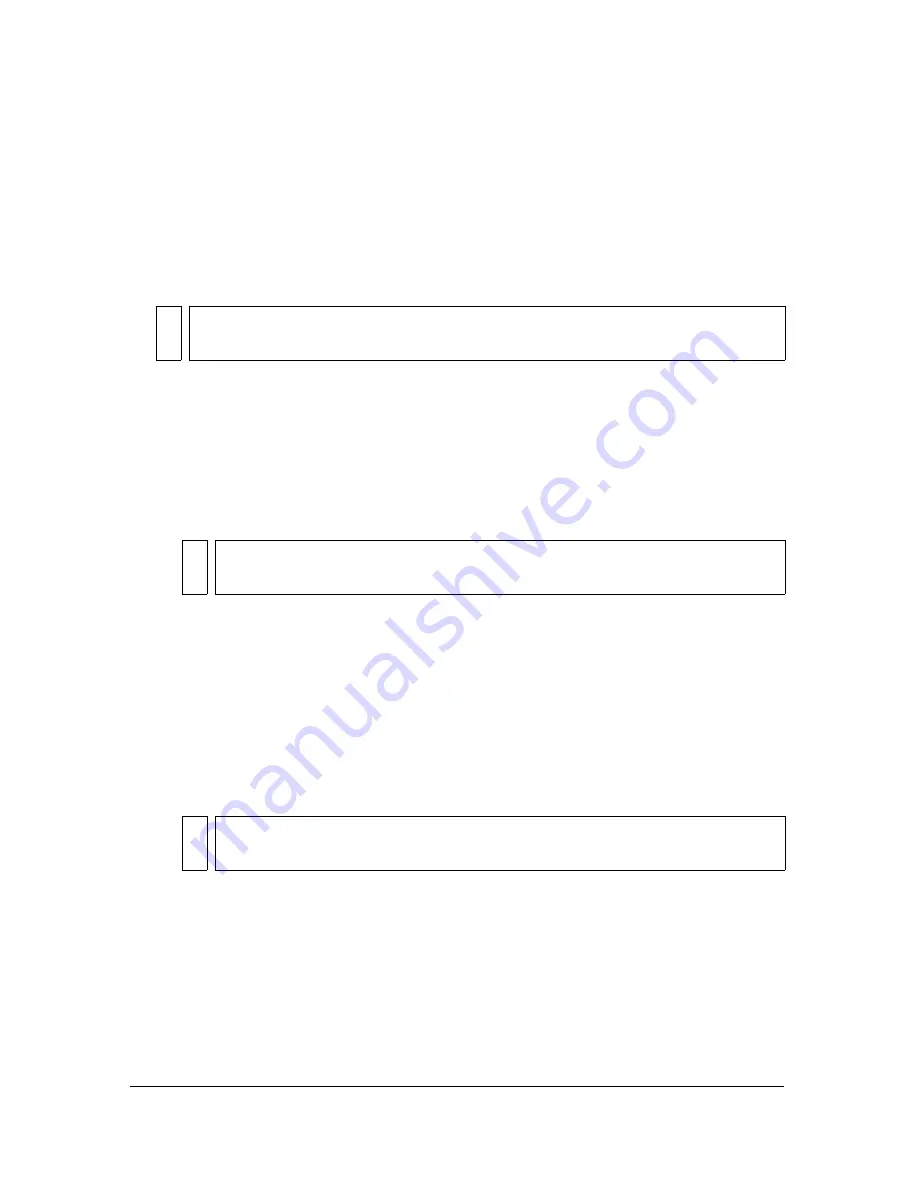
118
Working with Color, Strokes, and Fills
To create or edit a solid color with the Color Mixer:
1.
To apply the color to existing artwork, select an object or objects on the Stage.
2.
Select Window > Color Mixer.
3.
To select a color mode display, select RGB (the default setting) or HSB from the pop-up
menu in the upper right corner of the Color Mixer.
4.
Click the Stroke or Fill icon to specify which attribute is to be modified.
5.
If you selected the Fill icon in step 4, verify that Solid is selected in the Type pop-up menu
of the Color Mixer.
6.
Click the arrow in the lower right corner to expand the Color Mixer.
7.
Do one of the following:
■
Click in the color space in the Color Mixer to select a color. Drag the Brightness
control to adjust the brightness of the color.
■
Enter values in the color value boxes: Red, Green, and Blue values for RGB display;
Hue, Saturation, and Brightness values for HSB display; or hexadecimal values for
hexadecimal display. Enter an Alpha value to specify the degree of transparency, from
0 for complete transparency to 100 for complete opacity.
■
Click the Default Stroke and Fill button to return to the default color settings, black
and white (white fill and black stroke).
■
Click the Swap Stroke and Fill button to swap colors between the fill and the stroke.
■
Click the No Color button to apply no color to the fill or stroke.
■
Click the Stroke or Fill color box and select a color from the pop-up window.
8.
To add the color defined in step 7 to the color swatch list for the current document, select
Add Swatch from the pop-up menu in the upper right corner of the Color Mixer.
NO
TE
Be sure to click the icon, not the color box, or the color pop-up window will open.
NO
TE
To create colors other than black or white, make sure the Brightness control is
not set to either extreme.
NO
TE
You cannot apply a stroke or fill of No Color to an existing object. Instead, select
the existing stroke or fill and delete it.
Содержание FLASH 8-FLASH
Страница 1: ...Using Flash ...
Страница 12: ...12 Contents ...
Страница 110: ...110 Using Symbols Instances and Library Assets ...
Страница 128: ...128 Working with Color Strokes and Fills ...
Страница 156: ...156 Drawing ...
Страница 190: ...190 Working with Text ...
Страница 224: ...224 Working with Graphic Objects ...
Страница 270: ...270 Creating Motion ...
Страница 310: ...310 Working with Video ...
Страница 362: ...362 Working with Screens Flash Professional Only ...
Страница 386: ...386 Creating Multilanguage Text ...
Страница 454: ...454 Data Integration Flash Professional Only ...
Страница 500: ...500 Publishing ...
Страница 534: ...534 Creating Accessible Content ...






























