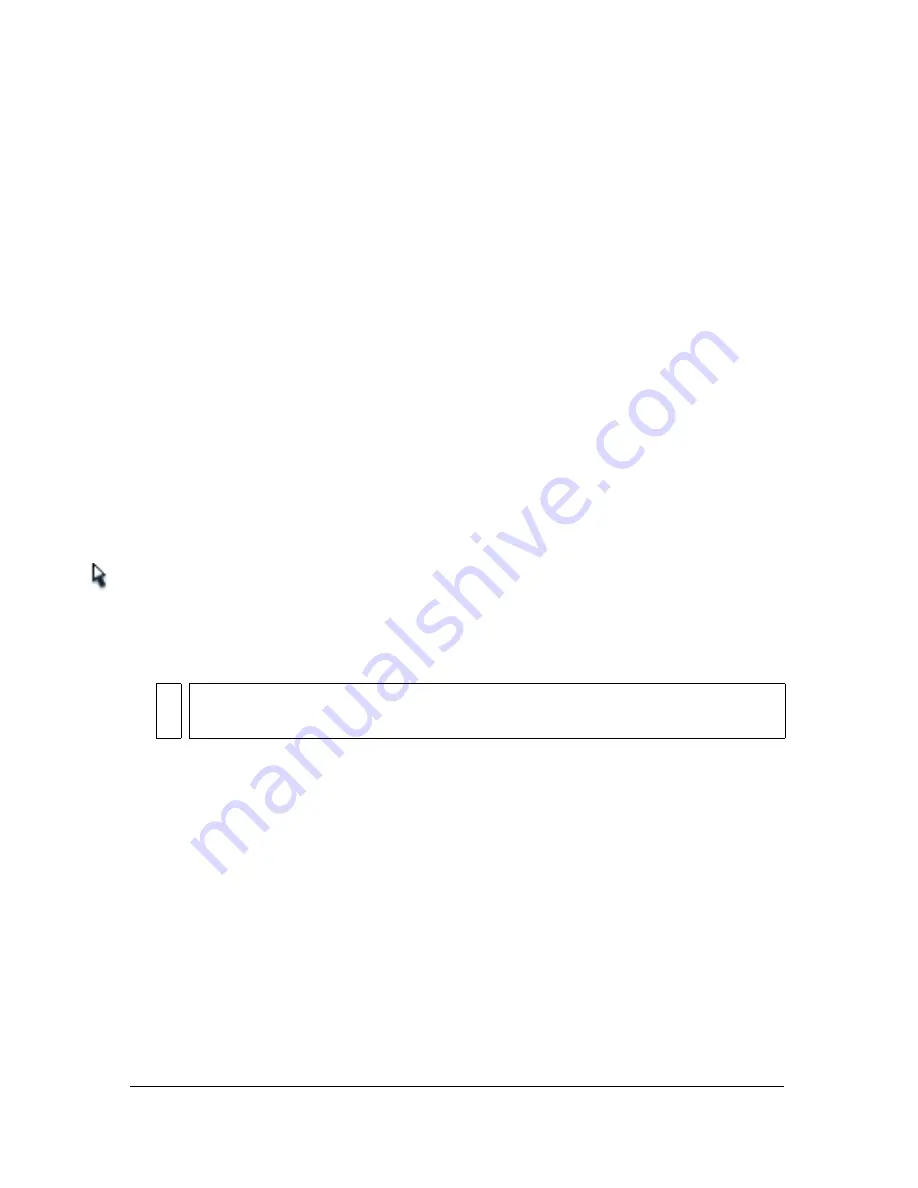
Using the Pen tool
143
To add an anchor point:
■
Click a line segment with the Pen tool.
To delete an anchor point, do one of the following:
■
To delete a corner point, click the point once with the Pen tool.
■
To delete a curve point, click the point twice with the Pen tool. (Click once to convert the
point to a corner point, and once more to delete the point.)
■
Select the point with the Subselection tool and press Delete.
Adjusting segments
You can adjust straight segments to change the angle or length of the segment, or adjust
curved segments to change the slope or direction of the curve.
When you move a tangent handle on a curve point, the curves on both sides of the point
adjust. When you move a tangent handle on a corner point, only the curve on the same side
of the point as the tangent handle adjusts.
To adjust a straight segment:
1.
Select the Subselection tool, and select a straight segment.
2.
Use the Subselection tool to drag an anchor point on the segment to a new position.
To adjust a curve segment:
■
Select the Subselection tool and drag the segment.
NO
TE
When you click the path, Flash shows the anchor points. Adjusting a segment with
the Subselection tool may add points to the path.
Содержание FLASH 8-FLASH
Страница 1: ...Using Flash ...
Страница 12: ...12 Contents ...
Страница 110: ...110 Using Symbols Instances and Library Assets ...
Страница 128: ...128 Working with Color Strokes and Fills ...
Страница 156: ...156 Drawing ...
Страница 190: ...190 Working with Text ...
Страница 224: ...224 Working with Graphic Objects ...
Страница 270: ...270 Creating Motion ...
Страница 310: ...310 Working with Video ...
Страница 362: ...362 Working with Screens Flash Professional Only ...
Страница 386: ...386 Creating Multilanguage Text ...
Страница 454: ...454 Data Integration Flash Professional Only ...
Страница 500: ...500 Publishing ...
Страница 534: ...534 Creating Accessible Content ...






























