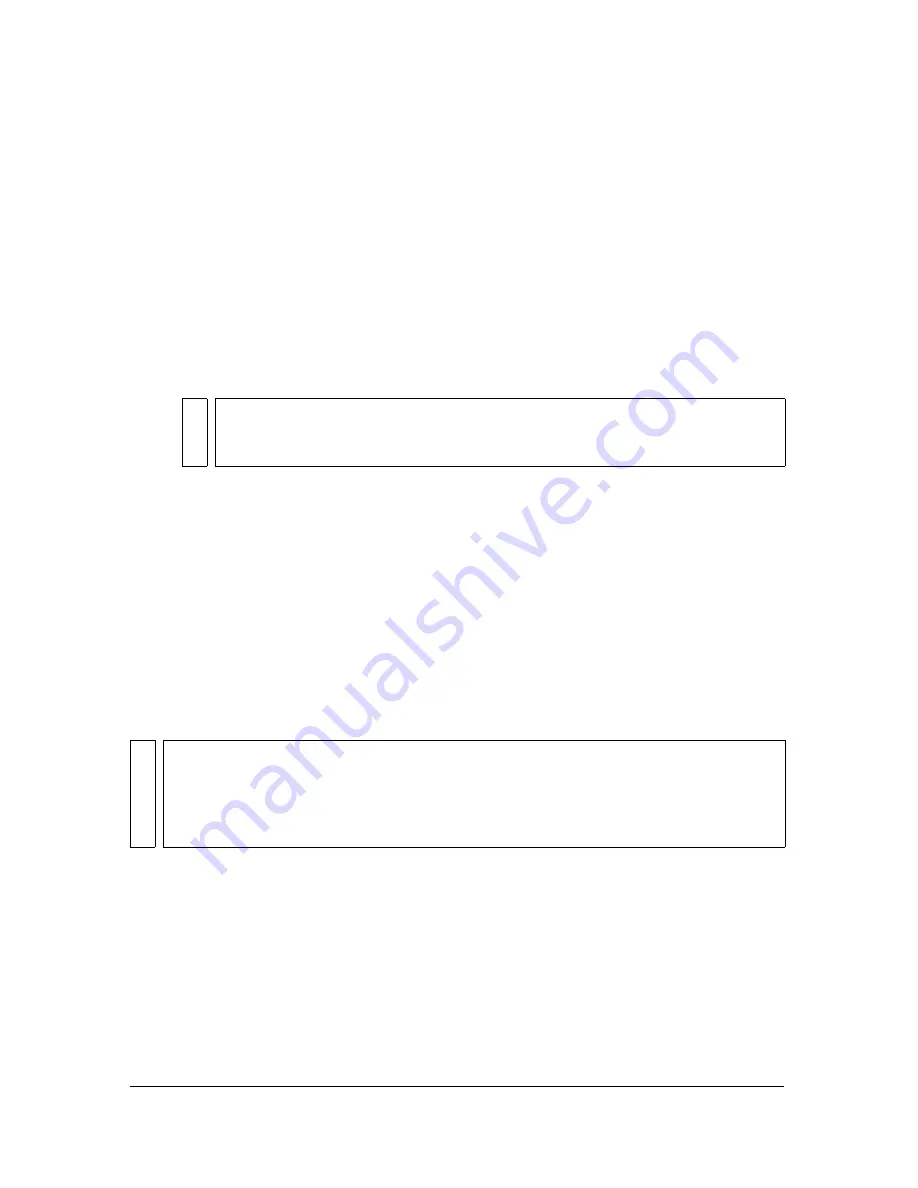
Importing Flash Video files into the Library
299
7.
When you finish cropping and trimming the video, select either the Cue Point or the
Encoding tab to further modify the video’s encoding settings, or click OK to return to the
main Flash 8 Video Encoding dialog box.
At this point, you may be ready to encode your video clips or you may want to add
additional source video clips to encode. For more information, see
“Encoding video”
on page 293
.
To learn about the other options available in the Flash Video Encoding Settings dialog
box, see the following sections:
■
“Specifying advanced encoding settings (Flash Professional only)” on page 294
■
“Embedding cue points (Flash Professional only)” on page 296
Importing Flash Video files into the
Library
You can import files in the FLV format using the Import or Import to Library commands or
the Import button in the Embedded Video Properties dialog box.
If you intend to create your own video player, which will dynamically load FLV files from an
external source, you should place your video inside of a movie clip symbol. This way, when
you load FLV files dynamically, you can adjust the dimensions of the movie clip to match the
actual dimension of the FLV. You can also scale the video by scaling the movie clip.
To import an FLV file into the Library, do one of the following:
■
Select File > Import > Import to Library.
■
Select any existing video clip in the Library panel, and select Properties from the Library
options menu. In the Embedded Video Properties dialog box, click Import. Locate the file
you want to import, and click Open in the Open dialog box.
NO
TE
When you encode the video, the original source video clip is not changed. You
can always re-encode a video clip and specify new settings if your initial attempt
doesn’t produce the results you want.
NO
TE
When you work with embedded video, a best practice is to place video inside a movie
clip instance, because you have the most control over the content. The video’s Timeline
plays independently from the main Timeline. You do not have to extend your main
Timeline by many frames to accommodate the video, which can make working with your
FLA file difficult.
Содержание FLASH 8-FLASH
Страница 1: ...Using Flash ...
Страница 12: ...12 Contents ...
Страница 110: ...110 Using Symbols Instances and Library Assets ...
Страница 128: ...128 Working with Color Strokes and Fills ...
Страница 156: ...156 Drawing ...
Страница 190: ...190 Working with Text ...
Страница 224: ...224 Working with Graphic Objects ...
Страница 270: ...270 Creating Motion ...
Страница 310: ...310 Working with Video ...
Страница 362: ...362 Working with Screens Flash Professional Only ...
Страница 386: ...386 Creating Multilanguage Text ...
Страница 454: ...454 Data Integration Flash Professional Only ...
Страница 500: ...500 Publishing ...
Страница 534: ...534 Creating Accessible Content ...






























