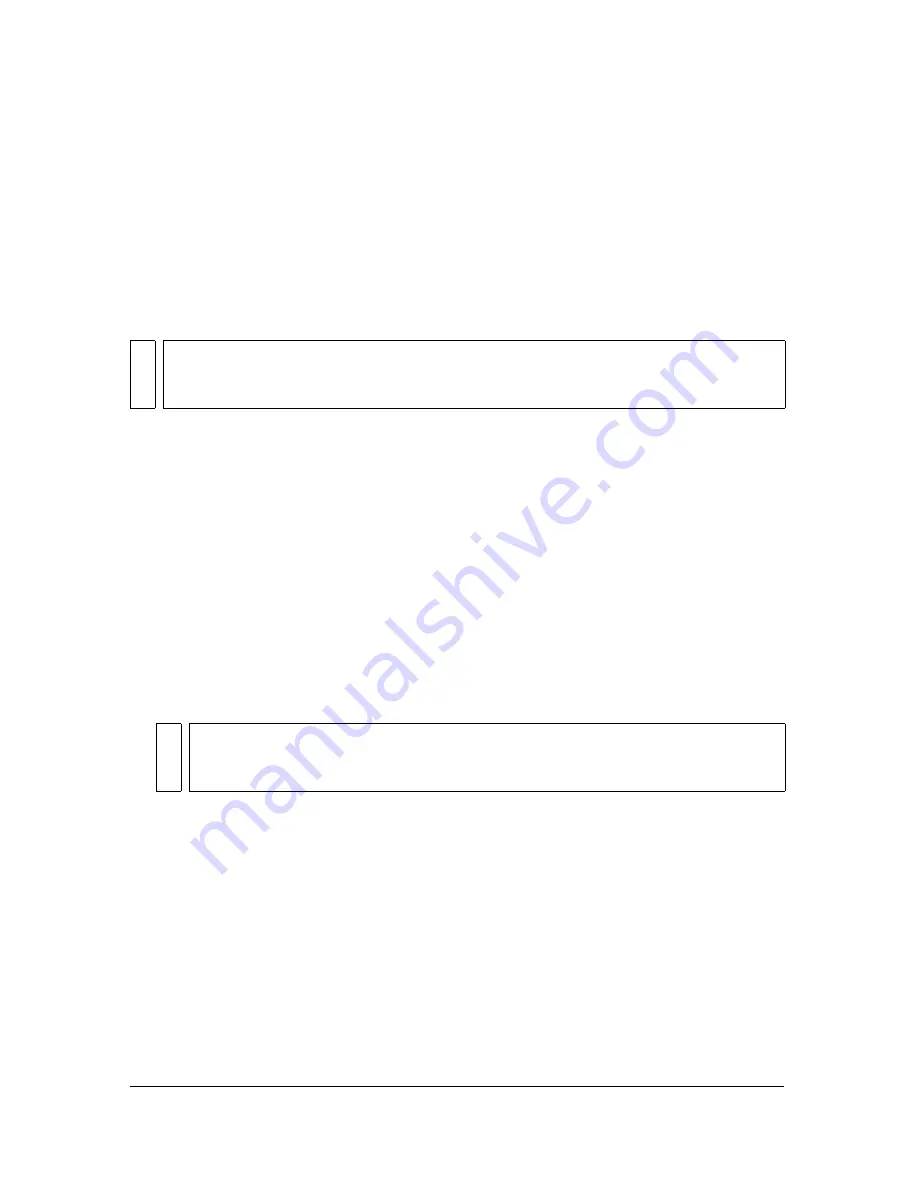
354
Working with Screens (Flash Professional Only)
Adding controls to screens using behaviors (Flash
Professional only)
To add a control to a screen using a behavior, you attach the behavior to a trigger—a button,
movie clip, or screen—and target the screen that you want to affect by the behavior. You can
select the event that triggers the behavior.
You can add the following behaviors to control slide screens: Go to First Slide, Go to Last
Slide, Go to Next Slide, Go to Previous Slide, and Go to Slide (specify slide name).
You can add the following behaviors to control slide or form screens: Show a Specified Screen
(if the screen has previously been hidden) or Hide a Specified Screen (if the screen has
previously been shown).
To add a control behavior:
1.
Select the button, movie clip, or screen to trigger the behavior.
2.
In the Behaviors panel, click the Add (+) button.
3.
Select Screen, and select the desired control behavior from the submenu.
4.
If the behavior requires that you select a target screen, the Select Screen dialog box appears.
Select the target screen in the tree control. Click Relative to use a relative target path, or
Absolute to use an absolute target path, and click OK. (For information on target paths,
see
“Using absolute and relative target paths” on page 39
.)
5.
In the Event column, click in the row for the new behavior and select an event from the
list. This specifies the event that triggers the behavior—for example, a user clicking a
button, a movie clip loading, or a screen receiving focus. The list of available events
depends on the type of object you use to trigger the behavior.
NO
TE
Go to Next Slide and Go to Previous Slide move to screens on the same level, not to
parents or children. For an explanation of parents and children, see
“Document structure
and hierarchy (Flash Professional only)” on page 337
.
NO
TE
Some behaviors select a target screen by default; for example, the Go to First Slide
screen automatically targets the first screen. These behaviors do not show the
Select Screen dialog box.
Содержание FLASH 8-FLASH
Страница 1: ...Using Flash ...
Страница 12: ...12 Contents ...
Страница 110: ...110 Using Symbols Instances and Library Assets ...
Страница 128: ...128 Working with Color Strokes and Fills ...
Страница 156: ...156 Drawing ...
Страница 190: ...190 Working with Text ...
Страница 224: ...224 Working with Graphic Objects ...
Страница 270: ...270 Creating Motion ...
Страница 310: ...310 Working with Video ...
Страница 362: ...362 Working with Screens Flash Professional Only ...
Страница 386: ...386 Creating Multilanguage Text ...
Страница 454: ...454 Data Integration Flash Professional Only ...
Страница 500: ...500 Publishing ...
Страница 534: ...534 Creating Accessible Content ...






























