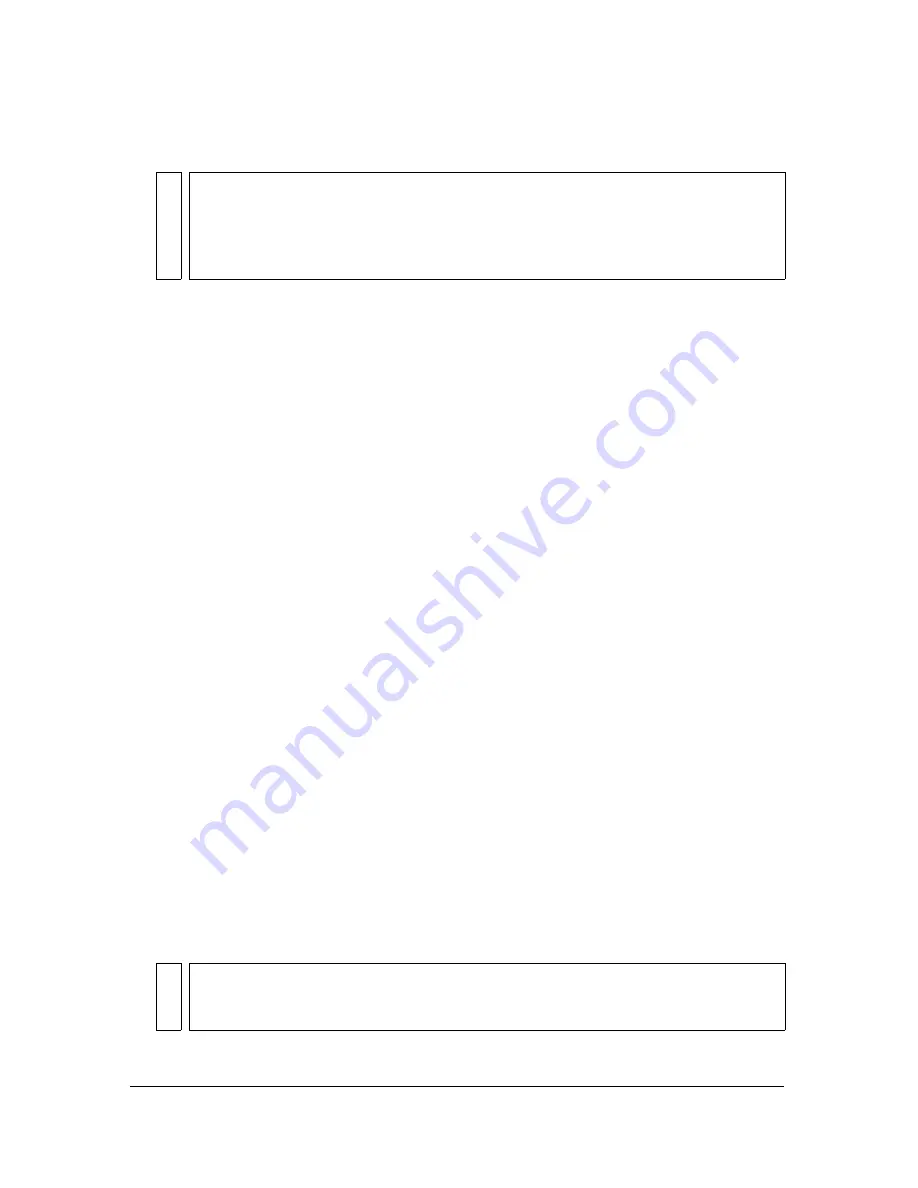
Saving Flash documents
27
3.
Select Flash MX 2004 Document from the Format pop-up menu.
4.
Click Save.
To save documents when quitting Flash:
1.
Select File > Exit (Windows) or Flash > Quit Flash (Macintosh).
2.
If you have documents open with unsaved changes, Flash prompts you to save or discard
the changes for each document.
■
Click Yes to save the changes and close the document.
■
Click No to close the document without saving the changes.
Saving and version control
When you save your FLA files, it is important to consider using a consistent naming scheme
for your documents. This is particularly important if you save multiple versions of a single
project.
Use intuitive, easy-to-read names for your files. Do not use spaces, capitalization, or special
characters. Only use letters, numbers, dashes, and underscores. If you save multiple versions
of the same file, devise a consistent numbering system such as site_menu01.swf,
site_menu02.swf, and so on. Many designers and developers choose to use all lowercase
characters in their naming schemes. Many Flash designers and developers adopt a naming
system that uses a noun-verb or adjective-noun combination for naming files. Two examples
of naming schemes are as follows: class_planning.swf and my_project.swf. Avoid cryptic file
names.
It is good practice to save new versions of a FLA file when you build an extensive project. The
following are different ways that you can save new versions of files:
■
Select File > Save As, and save a new version of your document.
■
Use version control software (such as SourceSafe, CVS, or Subversion) to control your
Flash documents.
WARNIN
G
If an alert message indicates that content will be deleted if you save in Flash MX
2004 format, click Save As Flash MX 2004 to continue. This might happen if your
document contains features, such as graphic effects or behaviors, that are available
only in Flash 8. Flash does not preserve these features when you save the document
in Flash MX 2004 format.
NO
TE
SourceSafe on Windows is the only supported version control software that
integrates with the Project panel. You can use other version control software
packages with FLA documents, but not necessarily in the Project panel.
Содержание FLASH 8-FLASH
Страница 1: ...Using Flash ...
Страница 12: ...12 Contents ...
Страница 110: ...110 Using Symbols Instances and Library Assets ...
Страница 128: ...128 Working with Color Strokes and Fills ...
Страница 156: ...156 Drawing ...
Страница 190: ...190 Working with Text ...
Страница 224: ...224 Working with Graphic Objects ...
Страница 270: ...270 Creating Motion ...
Страница 310: ...310 Working with Video ...
Страница 362: ...362 Working with Screens Flash Professional Only ...
Страница 386: ...386 Creating Multilanguage Text ...
Страница 454: ...454 Data Integration Flash Professional Only ...
Страница 500: ...500 Publishing ...
Страница 534: ...534 Creating Accessible Content ...






























