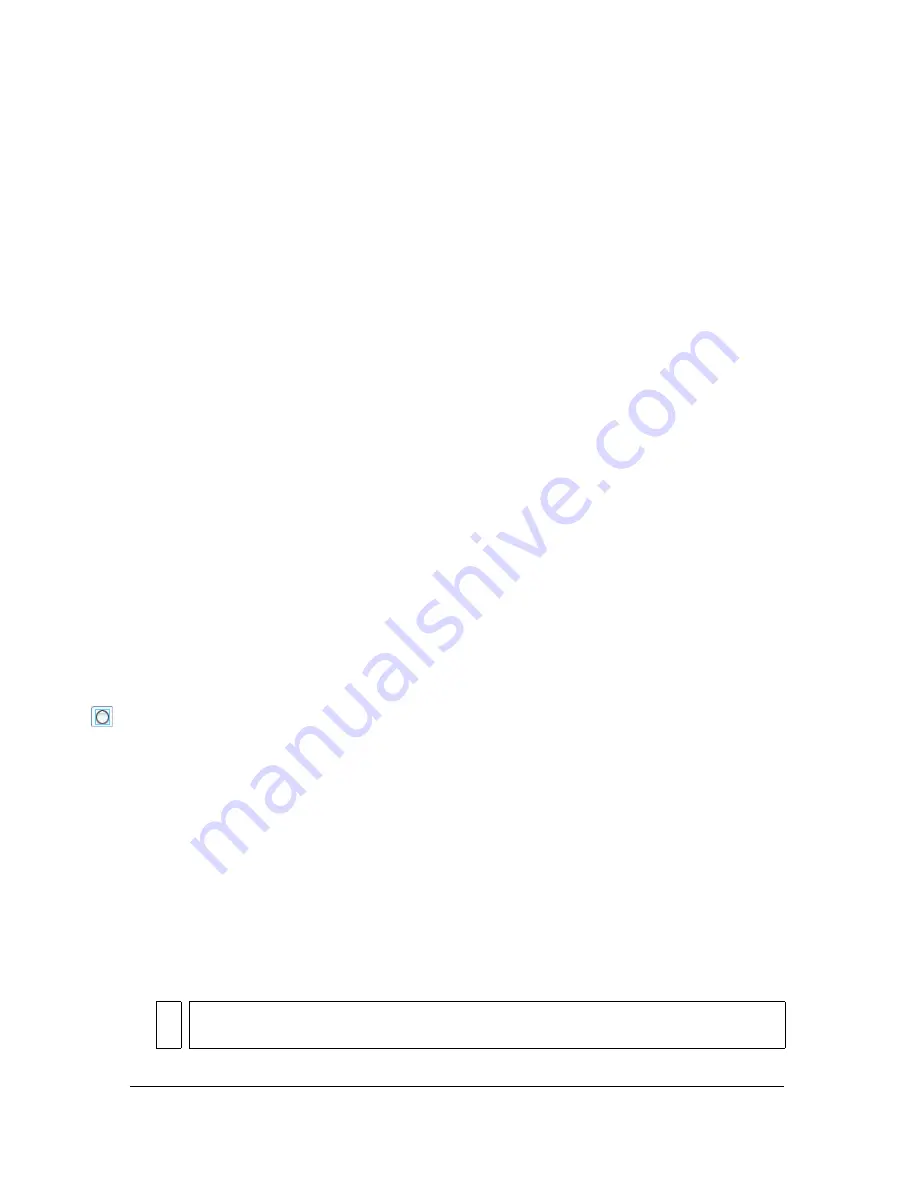
134
Drawing
When you use a drawing or painting tool to create an object, the tool applies the current
stroke and fill attributes to the object. To change the stroke and fill attributes of existing
objects, you can use the Paint Bucket and Ink Bottle tools in the Tools panel or the Property
inspector. See
“Using the Stroke Color and Fill Color controls in the Tools panel”
on page 114
or
“Using the Stroke Color and Fill Color controls in the Property inspector”
on page 115
.
You can reshape lines and shape outlines in a variety of ways after you create them. Fills and
strokes are treated as separate objects. You can select fills and strokes separately to move or
modify them. See
“Reshaping lines and shape outlines” on page 146
.
You can use snapping to automatically align elements with each other and with the drawing
grid or guides. See
“Snapping” on page 151
and “About the main toolbar and edit bar” in
Getting Started with Flash
.
You can customize the Tools panel to change the display of tools. See “Customizing the Tools
panel” in
Getting Started with Flash
.
Using the Object Drawing model
By default, Flash uses the Merge Drawing model. To draw shapes using the Object Drawing
model, you must click the Object Drawing button in the Tools panel.
To enable the object drawing model:
1.
Select a drawing tool that supports the Object Drawing model. The supported drawing
tools are the Pencil, Line, Pen, Brush, Oval, Rectangle, and Polygon tools.
2.
Select the Object Drawing button from the Options category of the Tools panel, or press
the J key to toggle between the Merge and Object Drawing models. The Object Drawing
button lets you toggle between the Merge and Object Drawing models.
To learn about the Object Drawing model, see
“About Flash drawing models” on page 131
.
You can set preferences for contact sensitivity when selecting shapes created using the Object
Drawing model. For more information, see
“To set Selection, Subselection, and Lasso tool
contact options:” on page 155
.
To convert a shape created using the Merge Drawing model to an Object
Drawing model shape:
1.
Select the shape on stage.
2.
Select Modify > Combine Object > Union to convert the shape into a unified object.
TIP
You can also use the Union command to join two or more shapes into a single,
object-based shape. For more information, see
“Combining objects” on page 135
.
Содержание FLASH 8-FLASH
Страница 1: ...Using Flash ...
Страница 12: ...12 Contents ...
Страница 110: ...110 Using Symbols Instances and Library Assets ...
Страница 128: ...128 Working with Color Strokes and Fills ...
Страница 156: ...156 Drawing ...
Страница 190: ...190 Working with Text ...
Страница 224: ...224 Working with Graphic Objects ...
Страница 270: ...270 Creating Motion ...
Страница 310: ...310 Working with Video ...
Страница 362: ...362 Working with Screens Flash Professional Only ...
Страница 386: ...386 Creating Multilanguage Text ...
Страница 454: ...454 Data Integration Flash Professional Only ...
Страница 500: ...500 Publishing ...
Страница 534: ...534 Creating Accessible Content ...






























