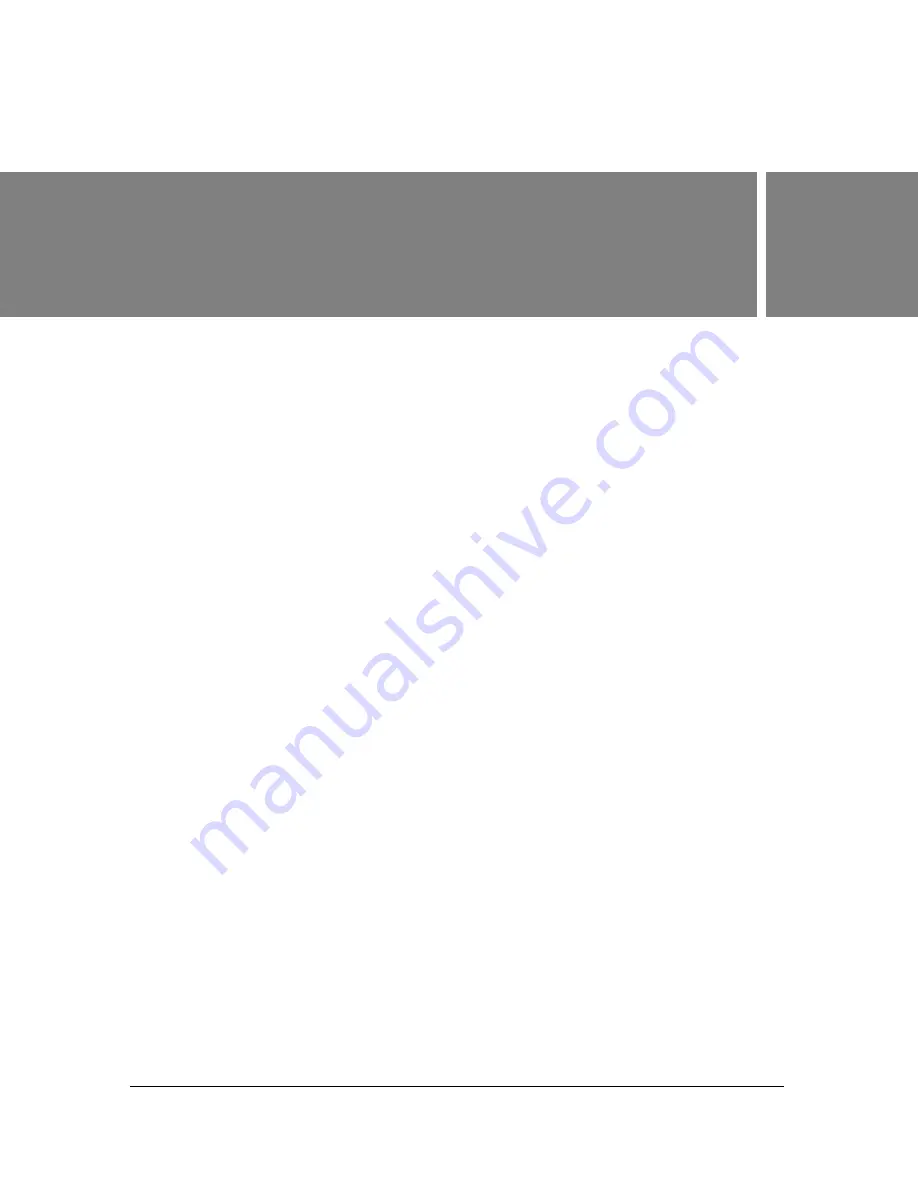
111
4
CHAPTER 4
Working with Color, Strokes,
and Fills
Macromedia Flash Basic 8 and Flash Professional 8 provide a variety of ways to apply, create,
and modify colors. Using the default palette or a palette you create, you can choose colors to
apply to the stroke or fill of an object you are about to create, or one already on the Stage.
Applying a stroke color to a shape paints the outline of the shape with that color. Applying a
fill color to a shape paints the interior space of the shape with that color.
When applying a stroke color to a shape, you can select any solid color, gradient, and the style
and weight of the stroke. For a shape’s fill, you can apply a solid color, gradient, or bitmap. To
apply a bitmap fill to a shape, you must import a bitmap into the current file. You can also
create an outlined shape with no fill by using No Color as a fill, or you can create a filled
shape with no outline by using No Color as an outline. And you can apply a solid color fill to
text. See
“Setting text attributes” on page 166
.
You can modify stroke and fill attributes in a variety of ways using the Paint Bucket,
Ink Bottle, Eyedropper, and Fill Transform tools, and the Lock Fill modifier for the Brush
or Paint Bucket tools.
With the Color Mixer you can easily create and edit solid colors and gradient fills in RGB and
HSB modes. You can import, export, delete, and otherwise modify the color palette for a file
using the Color Swatches panel. You can select colors in hexadecimal mode in the Color
Mixer, as well as in the Stroke and Fill pop-up windows in the Tools panel or Property
inspector.
You can access the system color picker from the Stroke Color or Fill Color control in the Tools
panel, the shape Property inspector, or the Color Mixer.
To access the system color picker:
■
Alt-double-click (Windows) or Option-double-click (Macintosh) the Stroke Color or Fill
Color control in the Tools panel, the shape Property inspector, or the Color Mixer.
Содержание FLASH 8-FLASH
Страница 1: ...Using Flash ...
Страница 12: ...12 Contents ...
Страница 110: ...110 Using Symbols Instances and Library Assets ...
Страница 128: ...128 Working with Color Strokes and Fills ...
Страница 156: ...156 Drawing ...
Страница 190: ...190 Working with Text ...
Страница 224: ...224 Working with Graphic Objects ...
Страница 270: ...270 Creating Motion ...
Страница 310: ...310 Working with Video ...
Страница 362: ...362 Working with Screens Flash Professional Only ...
Страница 386: ...386 Creating Multilanguage Text ...
Страница 454: ...454 Data Integration Flash Professional Only ...
Страница 500: ...500 Publishing ...
Страница 534: ...534 Creating Accessible Content ...
















































