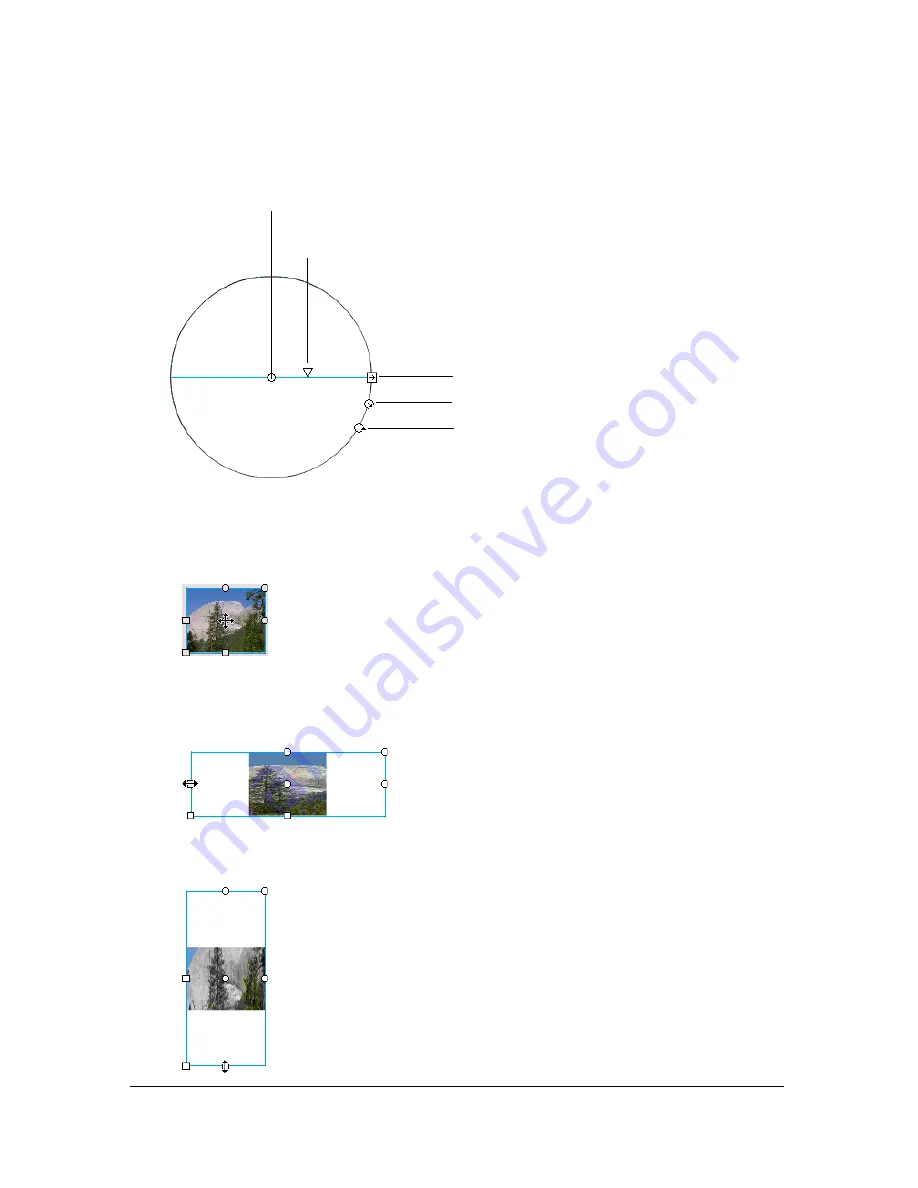
122
Working with Color, Strokes, and Fills
Width
Click and move the square handle to adjust the width of the gradient. The rollover
icon for the width handle is a double-ended arrow.
Press Shift to constrain the direction of a linear gradient fill to multiples of 45°.
3.
Reshape the gradient or fill in any of the following ways:
■
To reposition the center point of the gradient or bitmap fill, drag the center point.
■
To change the width of the gradient or bitmap fill, drag the square handle on the side
of the bounding box. (This option resizes only the fill, not the object containing the
fill.)
■
To change the height of the gradient or bitmap fill, drag the square handle at the
bottom of the bounding box.
Center point
Width
Rotation
Size
Focal point
Содержание FLASH 8-FLASH
Страница 1: ...Using Flash ...
Страница 12: ...12 Contents ...
Страница 110: ...110 Using Symbols Instances and Library Assets ...
Страница 128: ...128 Working with Color Strokes and Fills ...
Страница 156: ...156 Drawing ...
Страница 190: ...190 Working with Text ...
Страница 224: ...224 Working with Graphic Objects ...
Страница 270: ...270 Creating Motion ...
Страница 310: ...310 Working with Video ...
Страница 362: ...362 Working with Screens Flash Professional Only ...
Страница 386: ...386 Creating Multilanguage Text ...
Страница 454: ...454 Data Integration Flash Professional Only ...
Страница 500: ...500 Publishing ...
Страница 534: ...534 Creating Accessible Content ...






























