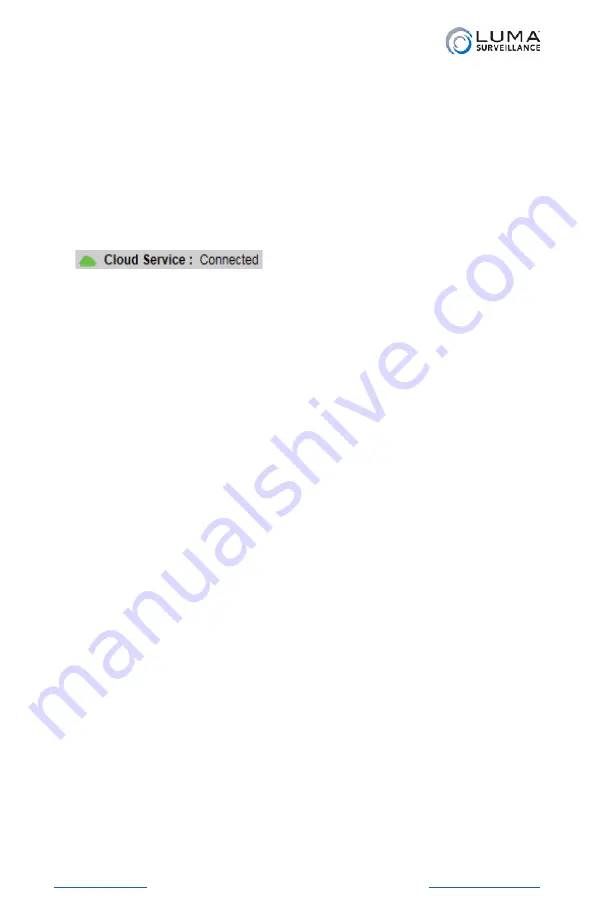
Luma Recorders
|
Web Interface
Log Page and Configuration Page
These are discussed in the following pages.
Informational Elements
The upper right-hand corner of each of these pages shows your login
account name, a logout button, and a help button that gives you the
version numbers of your web build and plugin.
In addition, if you are connected to OvrC, you’ll see this icon:
. If not, this icon will be grayed out and
say “Not Connected.”
Logging Out
When you are done, be sure to log out, especially if you are on a
shared computer.
From the log and configuration pages, log out by clicking
Logout
in
the upper right-hand corner next to your account name. Logging out
in this manner takes you back to the access page.
From the live page, go to the configuration page and log out from
there, as discussed above.
We recommend that you do not just close the tab; certain browser
settings might keep the session open even though the tab has been
closed, which is a security and privacy risk.
Содержание LUM-500-DVR-16CH
Страница 3: ...LUM 500 501 Series Surveillance Recorders Additional Installation...
Страница 23: ...LUM 500 501 Series Surveillance Recorders FAQ...
Страница 59: ...LUM 500 501 Series Surveillance Recorders Live View Screen...
Страница 76: ...LUM 500 501 Series Surveillance Recorders Remote Control...
Страница 88: ...LUM 500 501 Series Surveillance Recorders Web Interface...
Страница 149: ...LUM 500 501 Series Surveillance Recorders Local Interface...
Страница 204: ...LUM 500 501 Series Surveillance Recorders Installing Network Cameras on an NVR...
Страница 210: ...LUM 500 501 Series Surveillance Recorders Installing with the Local UI Wizard...
















































