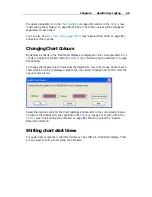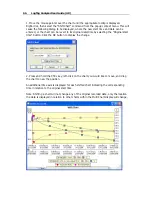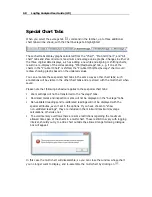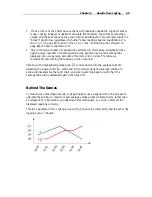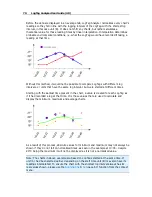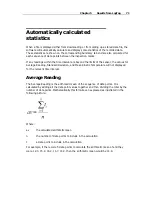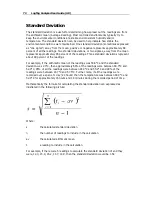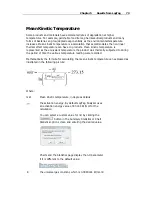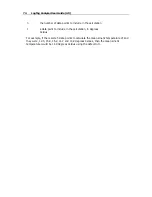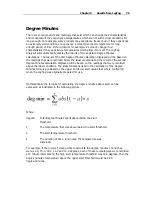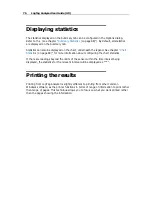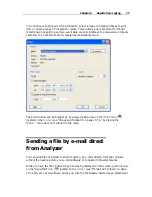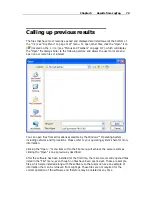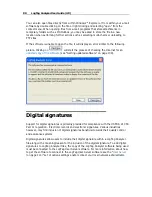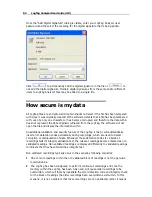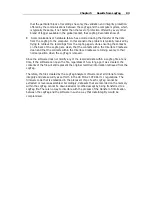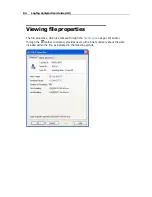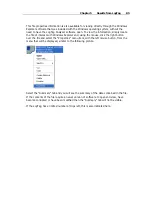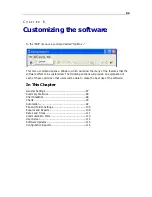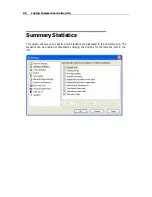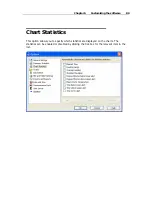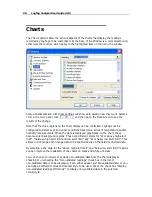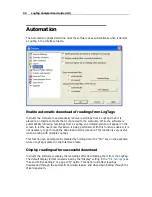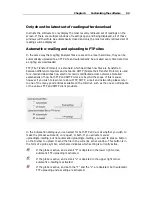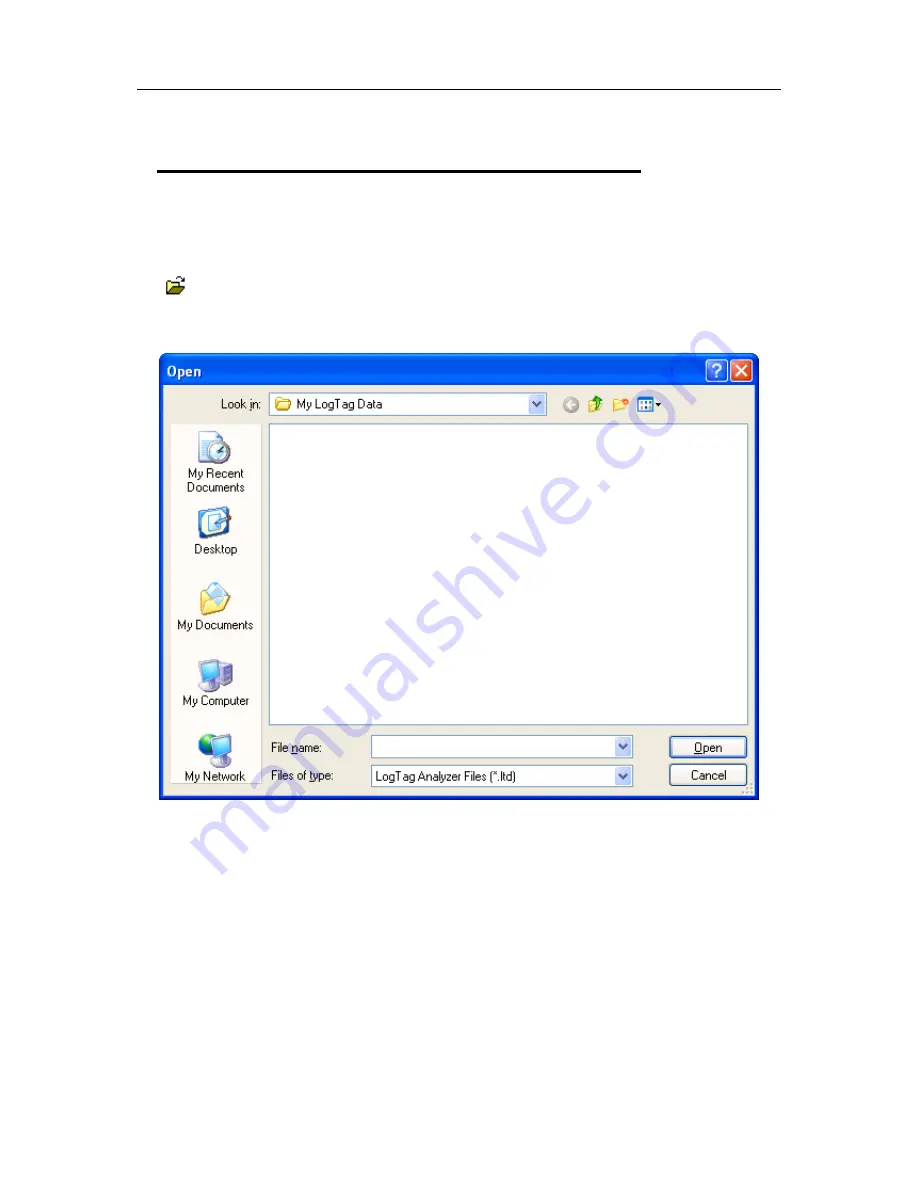
Chapter 5 Results from LogTag
79
Calling up previous results
The files that have most recently opened and displayed are listed towards the bottom of
the "
File
(see "File Menu" on page 119)" menu. To open other files, click the "Open" icon
(
) located on the
toolbar
(see "Menus and Toolbars" on page 117), which will display
the "Open" file dialog similar to the following picture and allows the user to locate and
open one or more files of interest.
You can open files from all locations accessible by the Windows™ Operating System,
including network and ftp locations. Please refer to your operating system's help for more
information.
Clicking the "Open..." menu item within the File menu will achieve the same results as
clicking the "Open" icon as previously described.
After the software has been installed for the first time, there are two recently opened files
listed in the "File" menu, even though no files have been opened yet. These are sample
files, which were installed along with the software so that users can see an example of
information that can be retrieved from LogTags. These files are not required for the
correct operation of the software and therefore may be deleted at any time.
Содержание Analyzer
Страница 1: ...2 0...
Страница 23: ...Chapter 3 Quick Start Guide 23 Only flashes if no alert condition is present...
Страница 170: ......