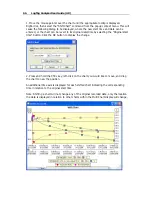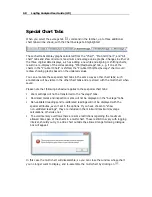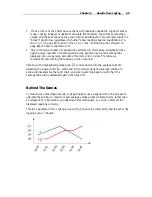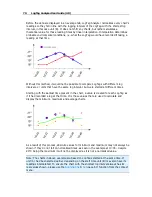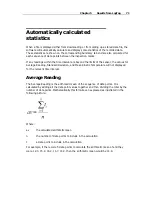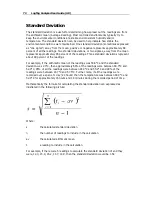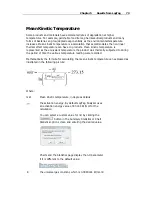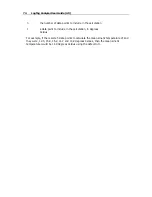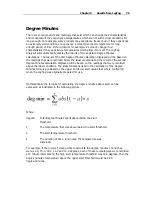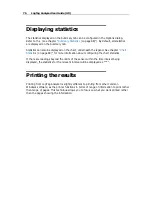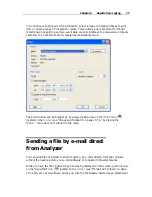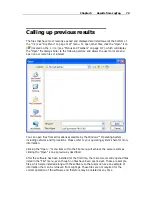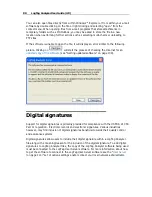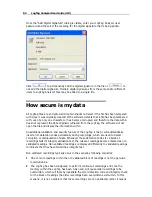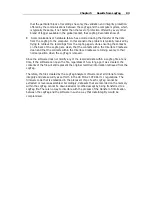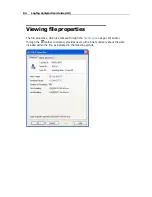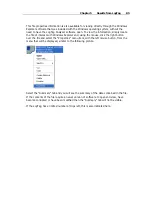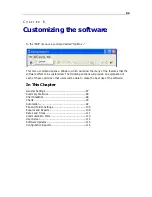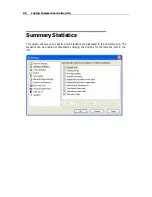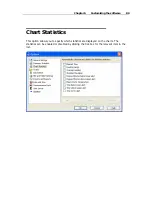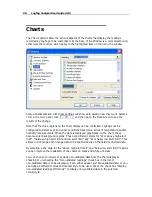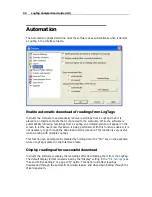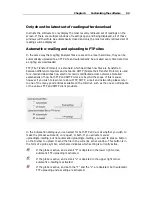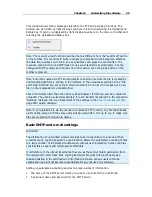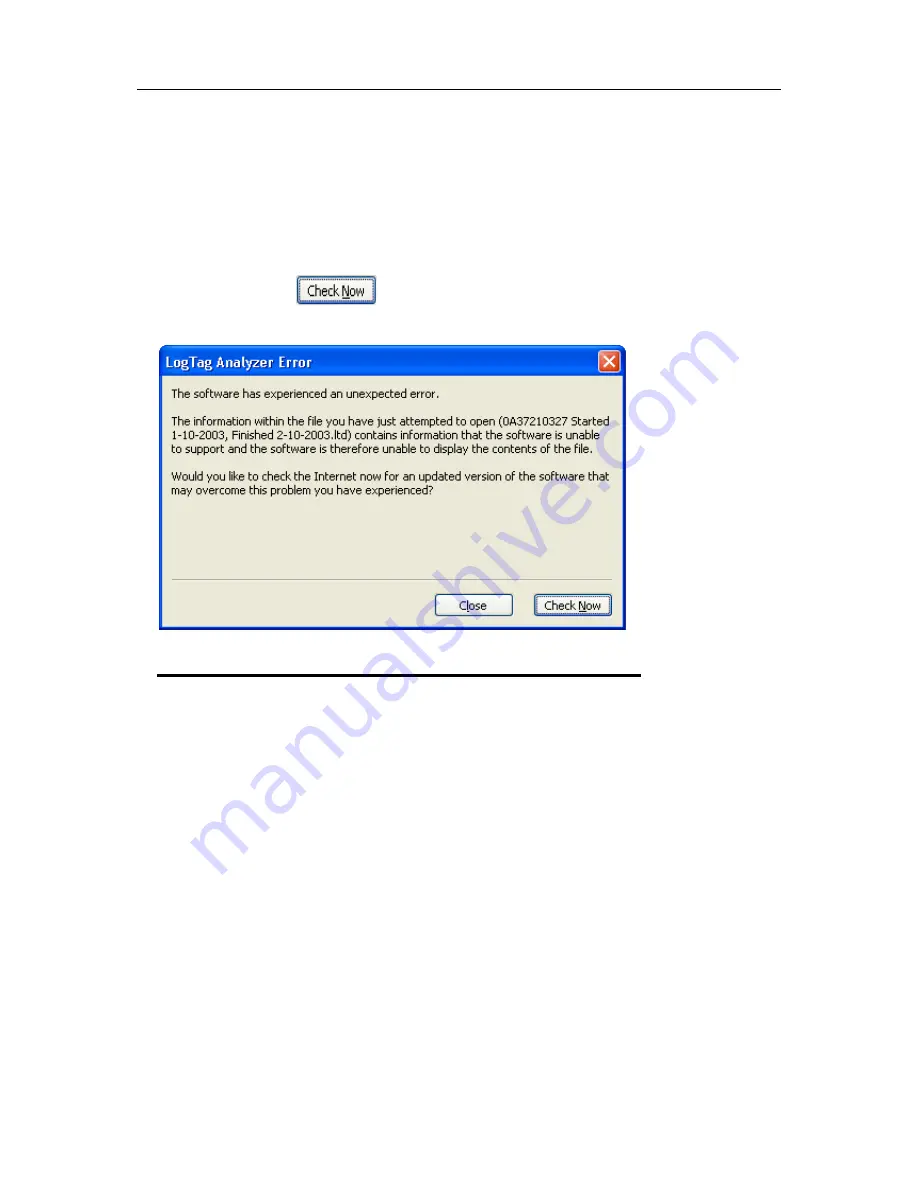
80
LogTag Analyzer User Guide (2.0)
You can also open files directly from within Windows™ Explorer or from within your e-mail
software by double clicking on the file or right clicking and selecting "open" from the
context menu. When opening files from e-mail programs that store attachments in
temporary folders such as MS Outlook, you may be asked to store the file in a new
location when performing further actions such as selecting multi-charts or uploading to
FTP sites.
If the software is unable to open the file, it will display an error similar to the following
picture. Clicking on
will start the process of checking the Internet for an
updated copy of the software
(see "Getting updated software" on page 138).
Digital signatures
Support for digital signatures is primarily provided for compliance with the US FDA 21 CFR
Part 11 regulation - Electronic records and electronic signatures. Various industries
however, may find inclusion of digital signatures beneficial towards their quality control
and assurance systems.
Digital signatures allow users to include their digital signature within a LogTag Analyzer
file along with a meaning/reason for the inclusion of the digital signature. To add digital
signatures to LogTag Analyzer files, the copy of the LogTag Analyzer software being used
must be connected to the LogTag User Server software. For more information about how
to get the software to connect to the LogTag User Server software see the "
User Server
(on page 114)" set of options settings and/or contact your local network administrator.
Содержание Analyzer
Страница 1: ...2 0...
Страница 23: ...Chapter 3 Quick Start Guide 23 Only flashes if no alert condition is present...
Страница 170: ......