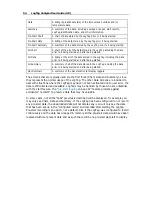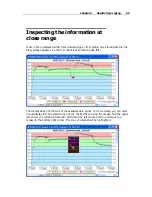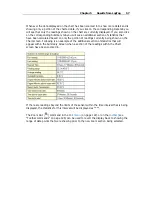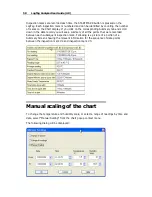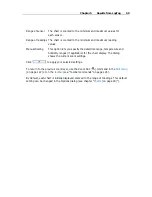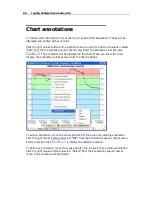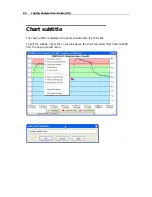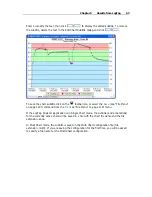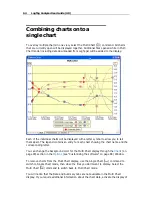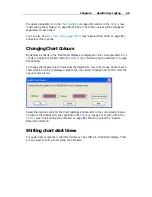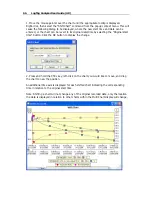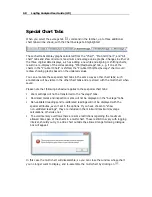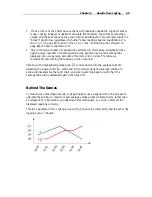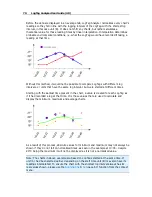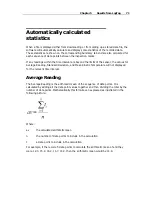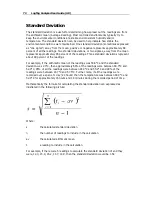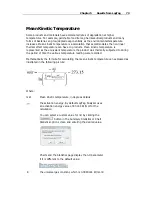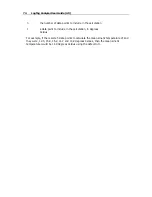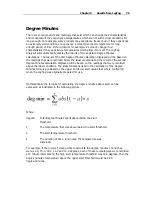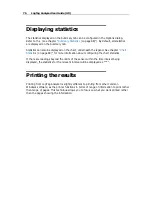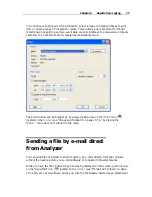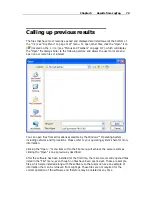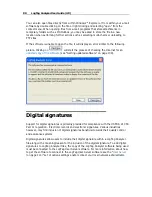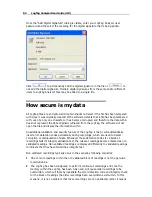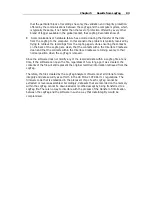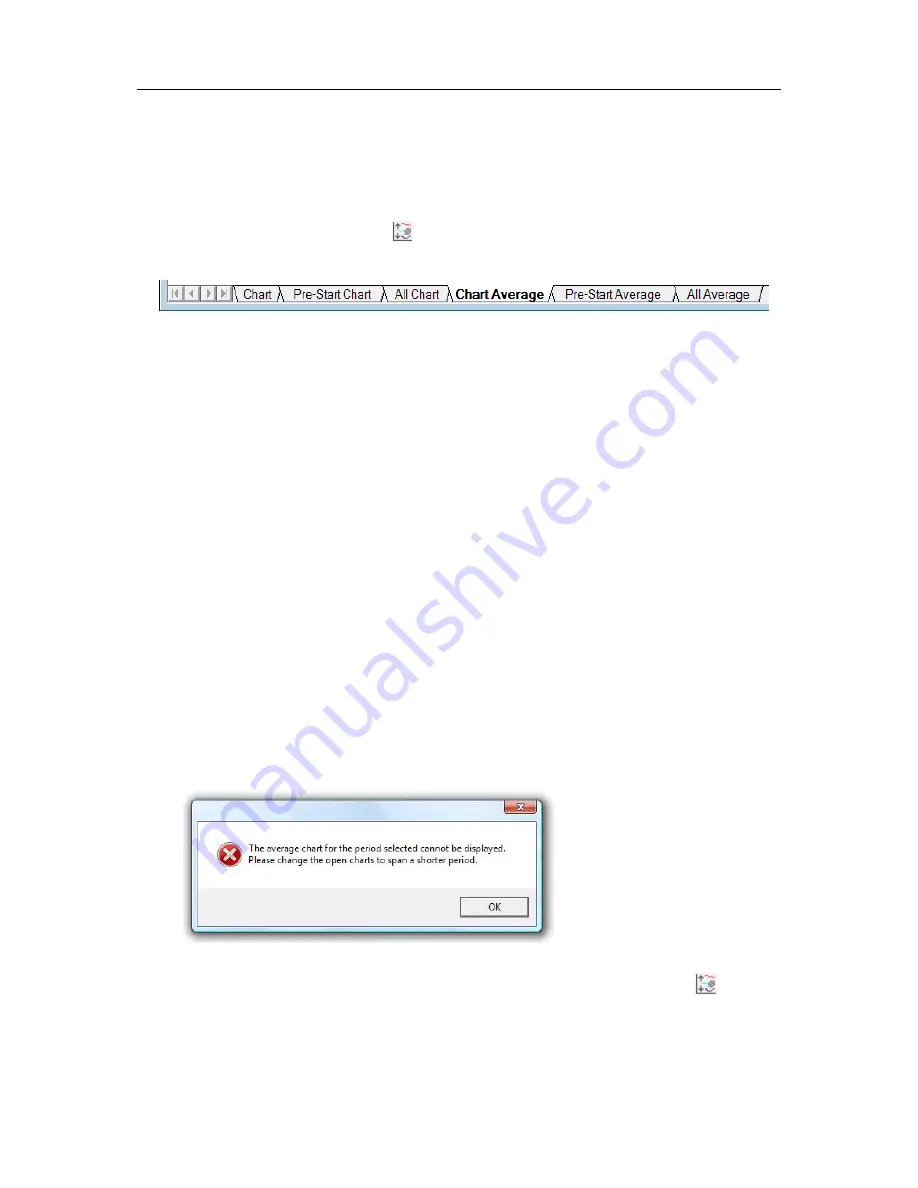
68
LogTag Analyzer User Guide (2.0)
Special Chart Tabs
When you select the average tab
command in the toolbar, up to three additional
chart tabs will be shown, with the Chart Average tab highlighted:
These chart tabs display graphs calculated from the "Chart", "Pre-Start Chart", and "All
chart" tabs and show minimum, maximum and average value graphs. Changes in either of
the three original data displays, such as adding a new file and aligning or shifting charts,
result in a re-display of the corresponding "Min/Max/Average" tab, e.g. if one of the
charts in the "Pre-Start Chart" is shifted, the "Pre-Start Min/Max/Average" chart would
redraw showing graphs based on the updated values.
You can annotate these special chart tabs in the same way as other chart tabs; such
annotations will be visible in the other chart tabs and are stored with the multi chart when
saved.
Please note that following behaviour applies to these special chart tabs:
Zoom settings will not be transferred to the "Average" tabs.
Download marks and inspection marks will not be displayed in the "Average" tabs.
Non-validated readings and re-calibrated readings will not be displayed with the
special attributes, even if set in the options. If you have chosen to "show
non-validated readings", they are included in the minimum/maximum/average
calculations, otherwise not.
To avoid memory overflows there are some restrictions regarding the maximum
allowed time span of the charts in a multi-chart. These restrictions vary with logging
interval, should you try to add a chart outside the allowed range following dialogue
box will appear:
In this case the multi chart will disassemble, so you can close the window whose chart
you no longer want to display, and re-assemble the multi-chart by clicking on
.
Содержание Analyzer
Страница 1: ...2 0...
Страница 23: ...Chapter 3 Quick Start Guide 23 Only flashes if no alert condition is present...
Страница 170: ......