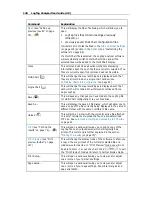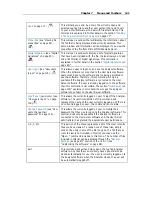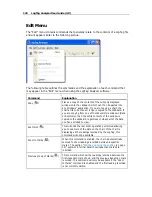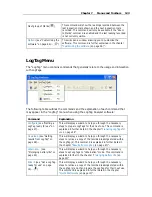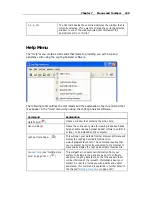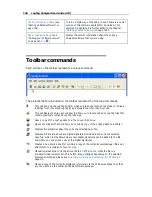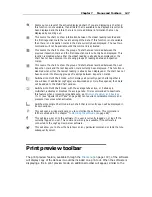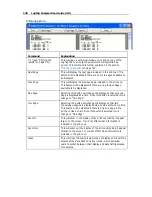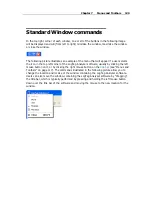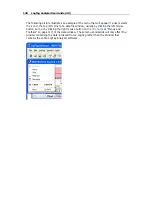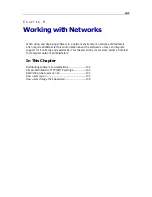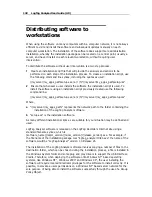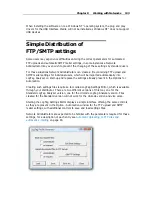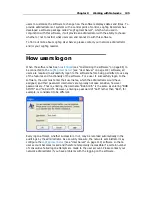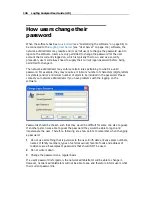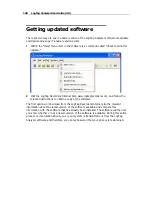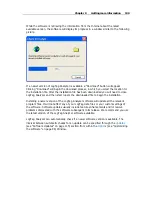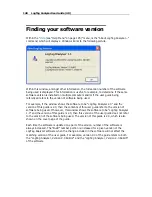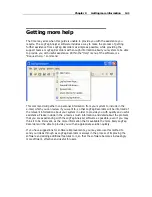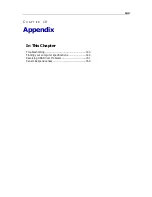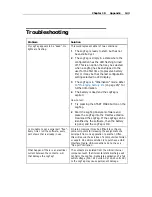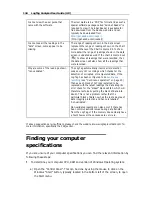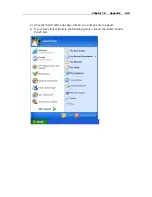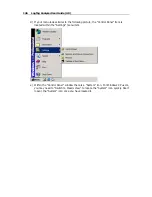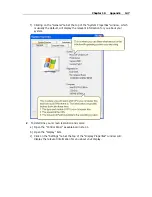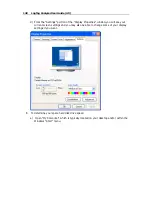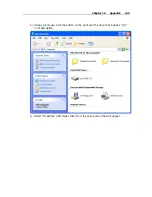134
LogTag Analyzer User Guide (2.0)
At any stage the settings entered can be saved into a file, and previously created files can
be loaded again and changed or saved with a different file name.
The file name for this file can be selected freely by the Network Administrator. To make
use of the automated transfer settings, however, the file must be named
"UploadSettings.dat". On start-up LogTag Analyzer will look for this file in the same
directory as the "UserProfile.dat" file (which holds the settings for an individual installation
of LogTag Analyzer). You can find this file in C:\Users\#USER#\AppData\Roaming\LogTag
for Windows™ Vista or C:\Documents and Settings\#USER#\Application Data\LogTag for
earlier Windows™ versions.
Note: The name of the file that will automatically be imported into the Unicode version is
"UploadSettingsU.dat". The slightly different file name will prevent Standard character set
software to import Unicode settings and vice versa, which would result in neither
password nor user logon to be imported correctly.
If the file is found, the settings will be imported into the Options - Automation entries and
also saved in the "UserProfile.dat" file. Upon successful transfer the "UploadSettings.dat"
file will be renamed to UploadSettings_imported.dat and no longer be read during any
subsequent start-up of LogTag Analyzer. All fields including the empty ones will be
transferred, not only the filled fields.
Unless editing the Automation options is specifically prohibited through LogTag User
Server, users can still change FTP upload and SMTP mailer settings even after transfer
from the "UploadSettings.dat". Should it be necessary to transfer the settings again, or
transfer new settings, the existing file can be renamed to "UploadSettings.dat", or a new
"UploadSettings.dat" file can be copied into the folder. The transfer process will then be
executed once more when LogTag Analyzer next starts.
Note: LogTag Analyzer will import the "UploadSettings.dat" file if located in the correct
directory, even if LogTag User Server has specifically prohibited editing the Automation
Options. In this case, if an incorrect setting is imported, the only way to remove this
setting is by importing a different "UploadSettings.dat" file with different parameters, or
to change the user's permission settings to include the ability to edit the Automation
settings in the Options.
Note: When you wish to distribute the settings to computers using the Windows 2000 OS,
the LogTag Settings Editor must be used in a Windows 2000 environment to create the
"UploadSettings.dat" file. If a file is imported into Windows 2000 not created in this OS,
the user name and password for FTP and SMTP Authentication are not uploaded due to
the missing support for the encryption method employed in later versions of Windows.
Restricting what users can do
In a multiple user environment, it is not always desirable to allow every user to perform
any and all tasks with the software. For example, to ensure all documents printed from
the software use the same date/time display format, it may be desirable to not allow
Содержание Analyzer
Страница 1: ...2 0...
Страница 23: ...Chapter 3 Quick Start Guide 23 Only flashes if no alert condition is present...
Страница 170: ......