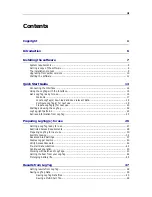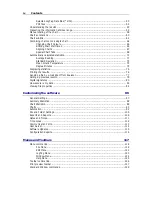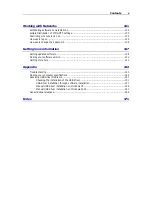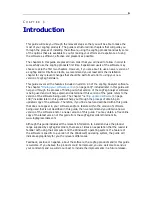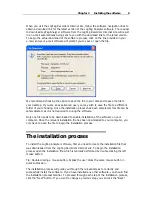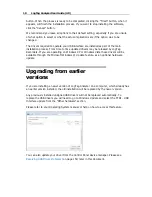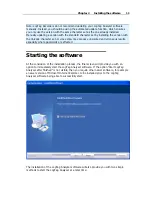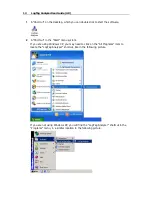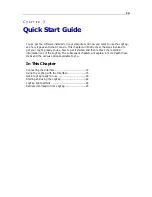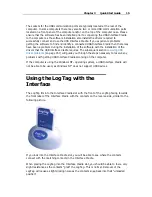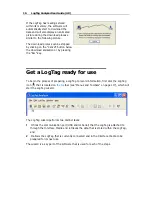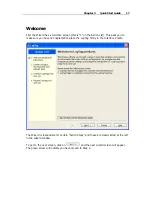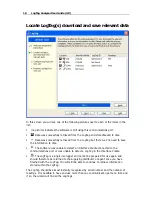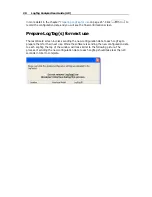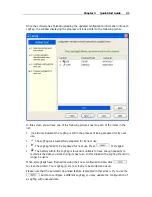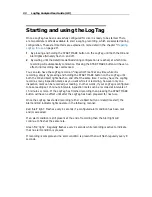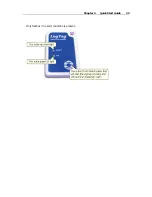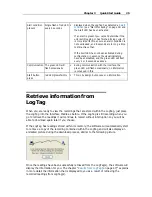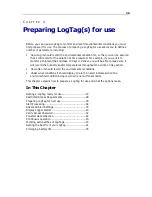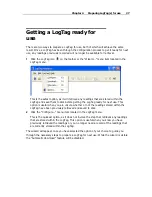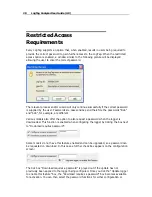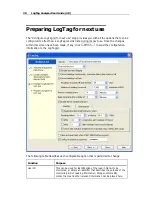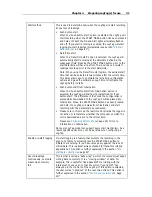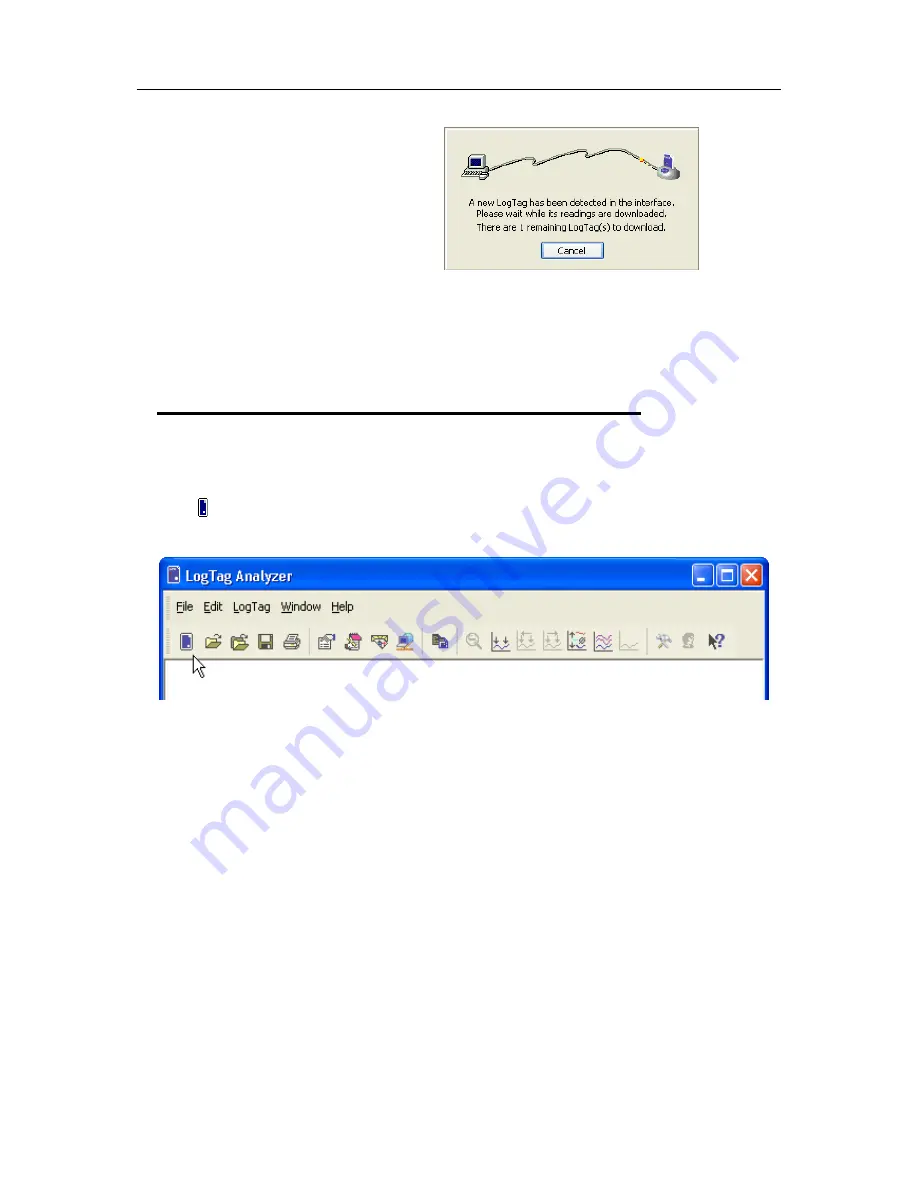
16
LogTag Analyzer User Guide (2.0)
If the LogTag has readings stored
within its memory, the software will
automatically start to download the
data and will also display an animated
picture during the download process,
similar to the following picture.
The download process can be stopped
by clicking on the "Cancel" button below
the download animation or by pressing
the "Esc" key.
Get a LogTag ready for use
To begin the process of preparing a LogTag to record information, first click the LogTag
icon ( ) that is located on
the too
lbar (see "Menus and Toolbars" on page 117), which will
start the LogTag wizard.
The LogTag wizard performs two distinct tasks:
1
It finds the communication port (USB and/or Serial) that the LogTag is attached to
through the Interface Cradle and retrieves the data that is stored within the LogTag,
and
2
It allows the LogTag that is currently connected and in the Interface Cradle to be
prepared for its next use.
The wizard is a key part of the software that is used for each of the steps.
Содержание Analyzer
Страница 1: ...2 0...
Страница 23: ...Chapter 3 Quick Start Guide 23 Only flashes if no alert condition is present...
Страница 170: ......