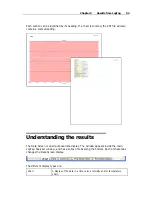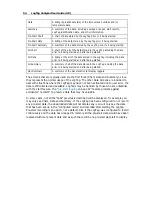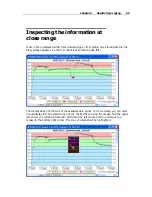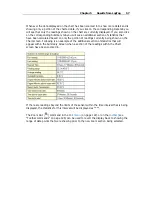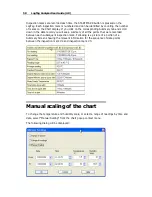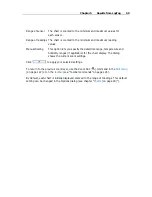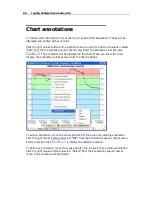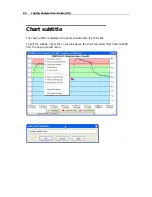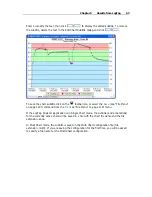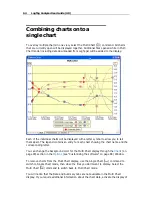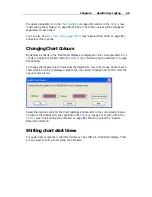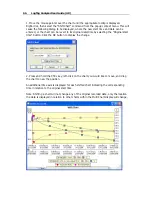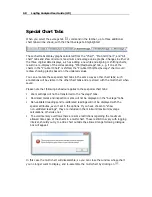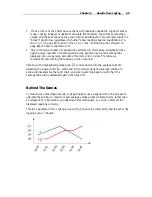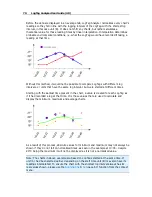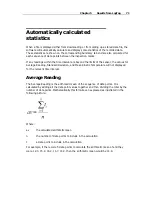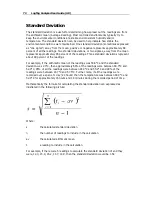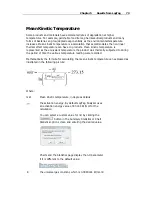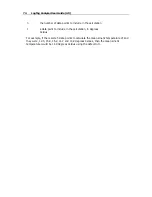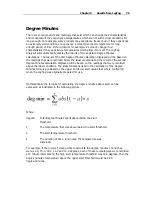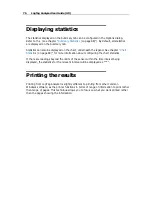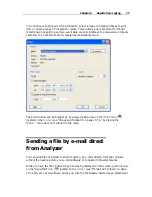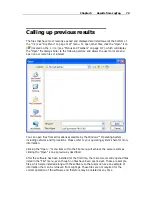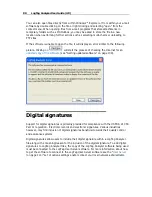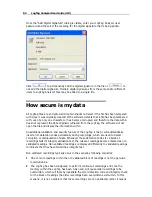Chapter 5 Results from LogTag
67
Aligning Charts
Select "Align Charts" from the popup context menu to automatically align all charts in the
current Multi Chart window.
The charts are aligned to the earliest start time:
- "Chart" tab: All start times are aligned.
- "Pre-start Chart" tab: All charts with Pre-start readings are aligned to the earliest
Pre-start reading.
- "All Chart" tab: Charts are aligned to the earliest reading (Pre-start reading if any
Pre-start readings have been recorded for the chart).
Every chart is assigned a different colour and a time axis is displayed to illustrate the
original start time. You can display the elapsed time instead of the date/time by selecting
the "Elapsed Time" option in the Chart Options dialog (
Charts
(on page 90)).
Aligning charts in one tab will also influence how these charts are represented in the
other tabs. If for example you select "Align Charts" in the "Chart" tab, and switch to the
"All Chart" tab, you will notice that the charts are now aligned at a new origin, with all
pre-start readings to the left and all readings to the right of this origin. The charts in the
"Pre-start" tab are aligned with the last pre-start reading to the right.
To revert to the original start times for all charts, select
in the toolbar to switch to
Single Chart mode, then switch back to Multi Chart mode with
.
Содержание Analyzer
Страница 1: ...2 0...
Страница 23: ...Chapter 3 Quick Start Guide 23 Only flashes if no alert condition is present...
Страница 170: ......